Adding a note to a program
You can use program note to inform users about an important matter or remind them of a date after they register for a program.
Follow the instructions below
If you are setting up a new program, you can leave a note in the Schedules & Fees step: 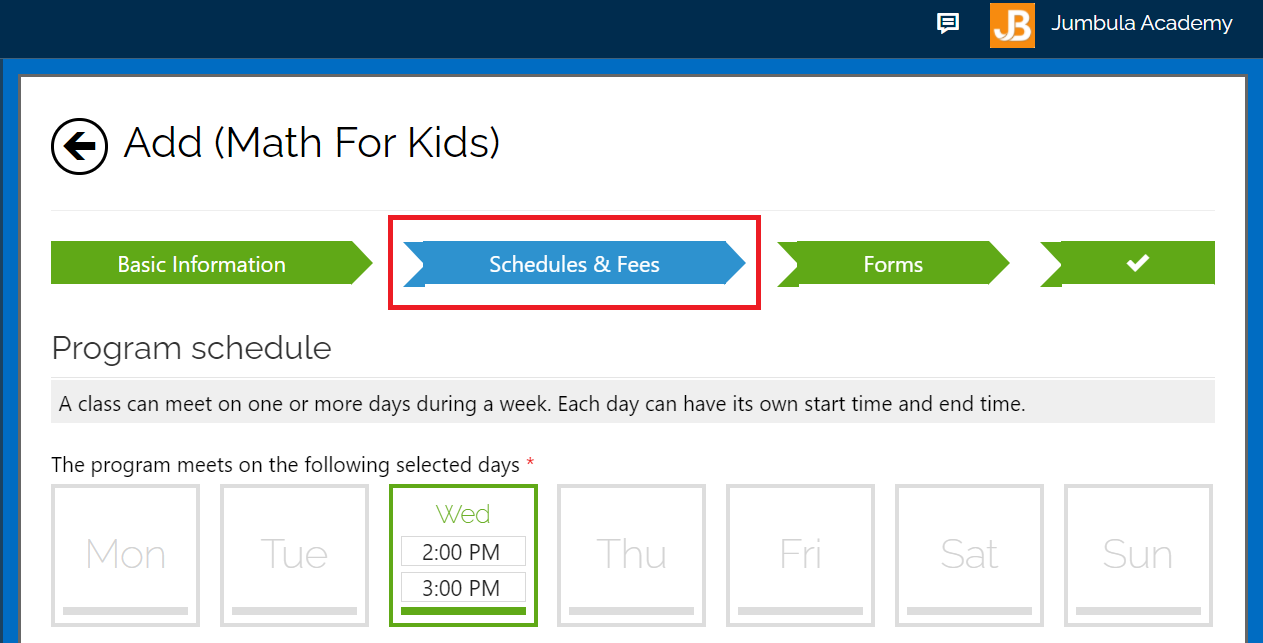
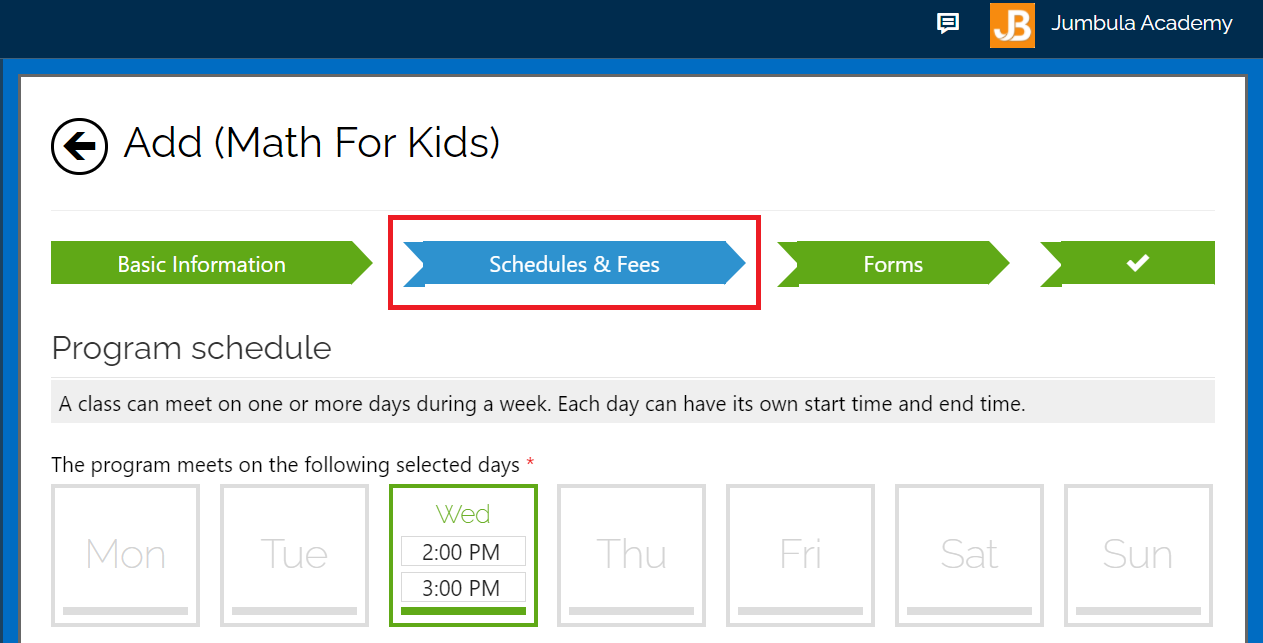
If you want to add a note to an existing program:
- Go to the Season > Setup
- Find the desired program
- Hover over ... in the Actions > select Edit schedules & fees
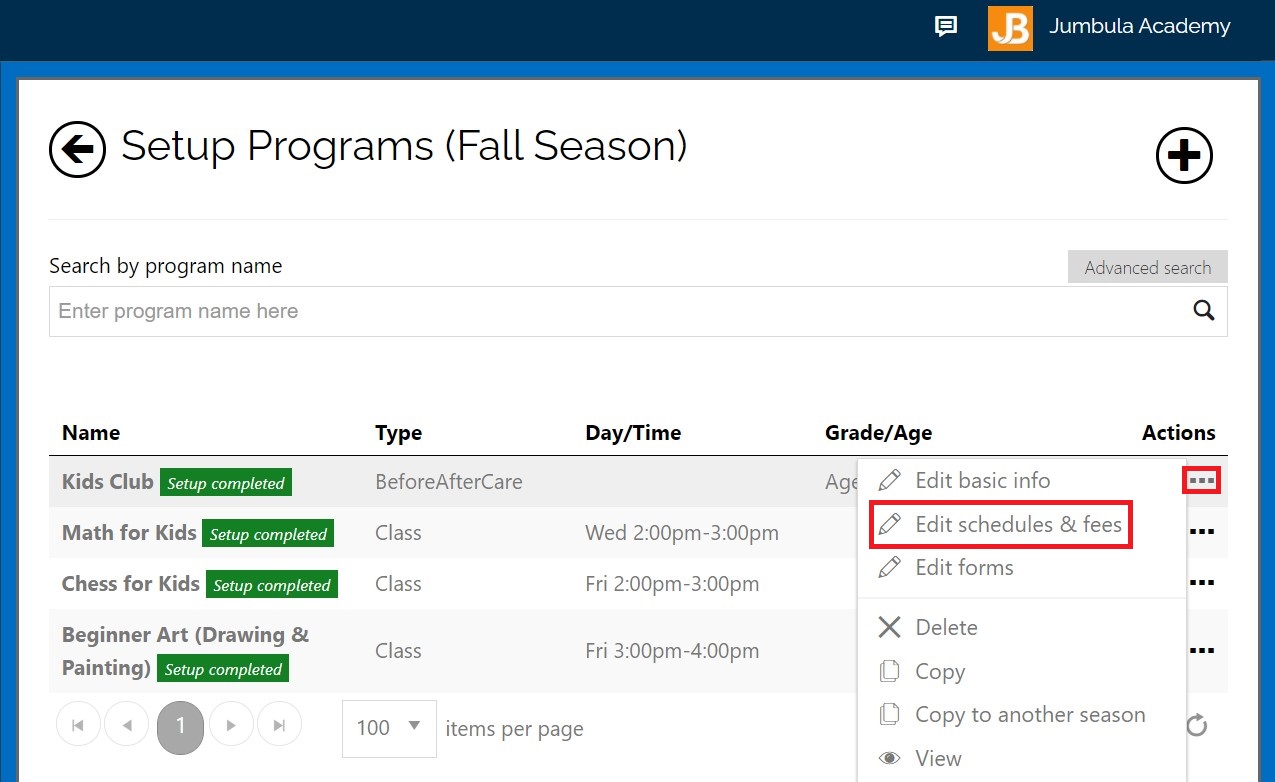
- Scroll down to find the additional options section
- Enter your message in the Note field
- Click Save & continue
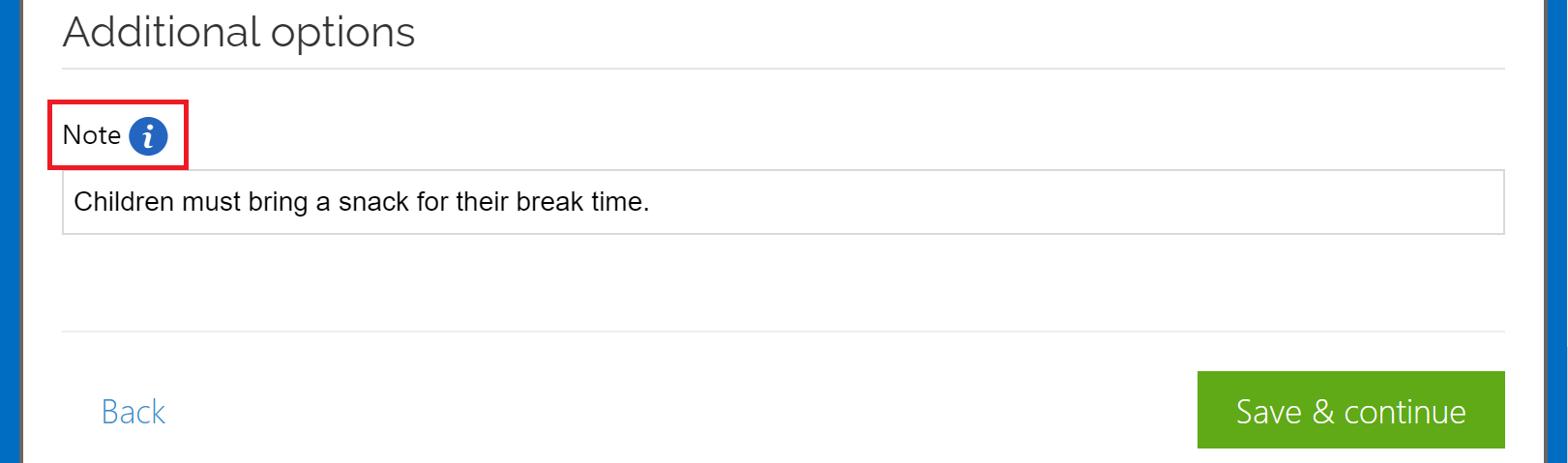
After registering for the program, the note will be displayed to users in their order details page and the confirmation email. See the screenshot below for a sample confirmation email.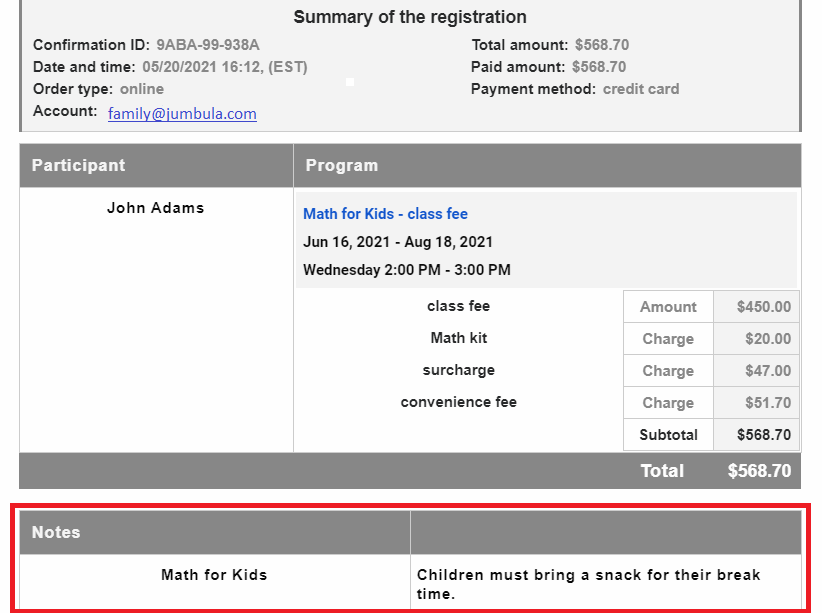
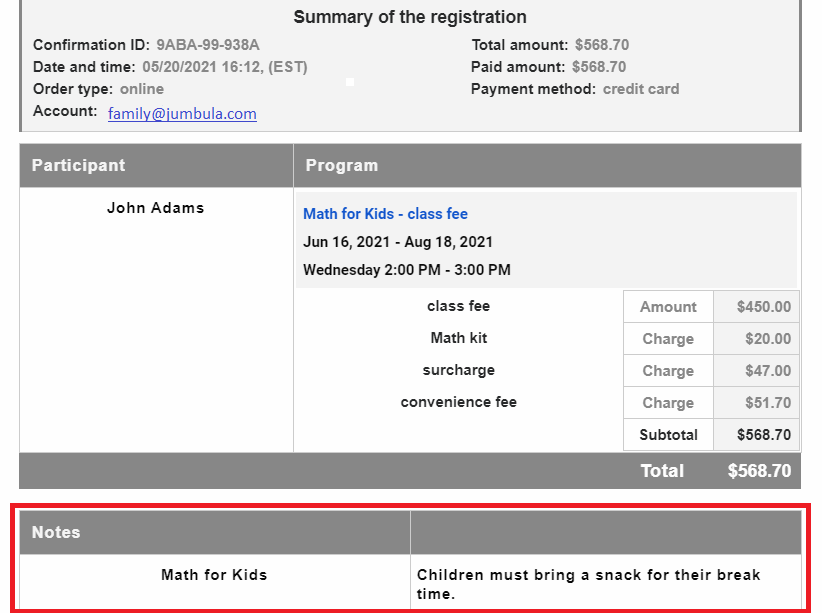
Contact us
Please don't hesitate to reach out if you have any questions. Contact our support team at support@jumbula.com.
Related Articles
Adding hybrid locations to your programs
In addition to online and in-person locations, you can now use the hybrid locations for programs that you want to hold as both online and in-person. Follow the instructions below While setting up a program on Basic information step: Find the Program ...Adding online location for virtual classes
Jumbula supports online locations in addition to physical addresses. Online locations provide further capabilities such as external video conferencing options (Zoom, Google Meet, Skype, etc.) and built-in Jumbula Meet. While setting up a program on ...Adding application fee to a season
As a part of the online registration setup, you can apply an application fee to orders. The application fee gets triggered automatically depending on your setup criteria. Follow these instructions to apply application fee Go to Jumbula Dashboard > ...Webinar - Discover the Flexibility of Program Modules
This session is a deep dive focusing on three powerful modules designed to accommodate a wide range of program needs. You’ll explore options for advanced scheduling for private lessons, learn how to implement flexible billing for before and after ...FAQ · Can I change a program type after it's been created?
No. Program types can’t be changed after creation—you’ll need to create a new program with the correct type. ? Related Articles ➡️ How can I edit a program or class? Need Additional Help? Contact us at support@jumbula.com, or use the live chat ...