Adding application fee to a season
As a part of the online registration setup, you can apply an application fee to orders. The application fee gets triggered automatically depending on your setup criteria.
Follow these instructions to apply application fee
- Go to Jumbula Dashboard > Season
- Select the desired season > Setup > Charges > Add application fee
In Add application fee page:
- Enter a Name
Registrants see this name in their receipt
- Select an option from the Applies to dropdown menu. The selected option determines how the application fee applies to orders.
There are four options:
- For each registration
- One time per season for each participant
- One time per season for the entire family
- Per season for the entire family with maximumBy selecting this option you can determine:
- amount per sibling
- maximum amount for the entire family
In this case, a family must pay the per sibling fee once for each member unless they have reached the maximum amount of the application fee by their previous orders.
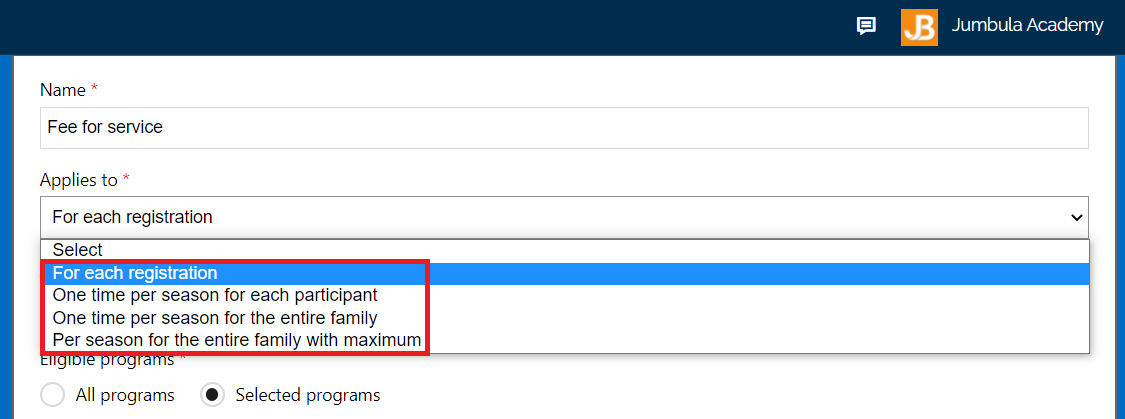
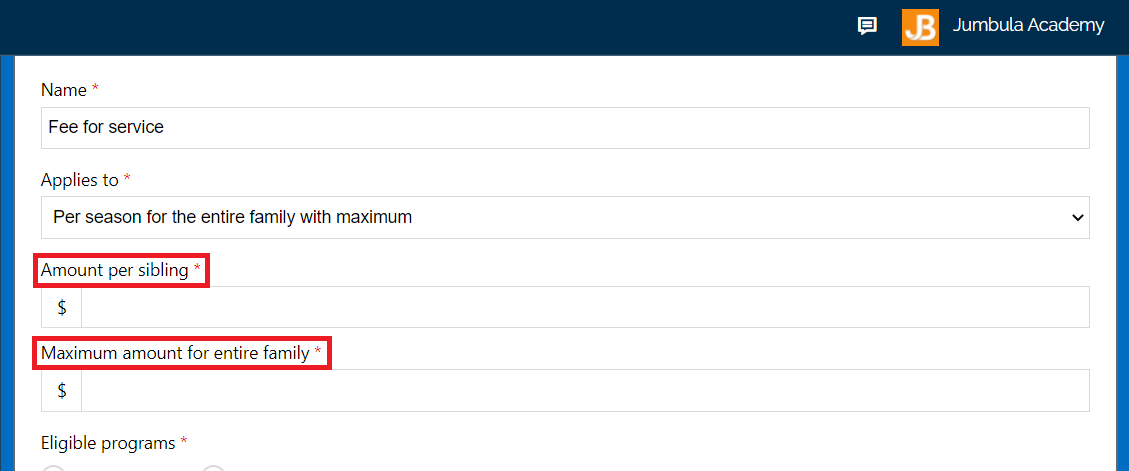
- Enter the Amount
- Determine the Eligible program
You can select any of the following options
- Apply application fee to drop-ins
- Apply application fee to punchcards
- Early bird pricing
You cannot enable this option when applying the application fee to the per season for the entire family with maximum.
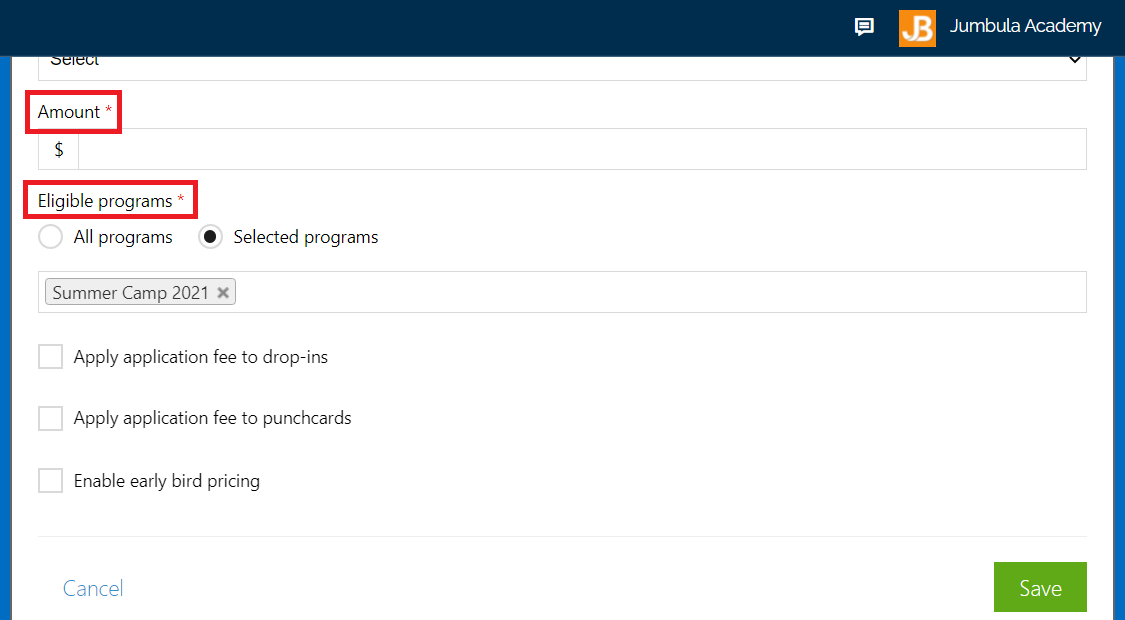
- Click Save
Below is an example of what registrants see during check out process when the application fee is added.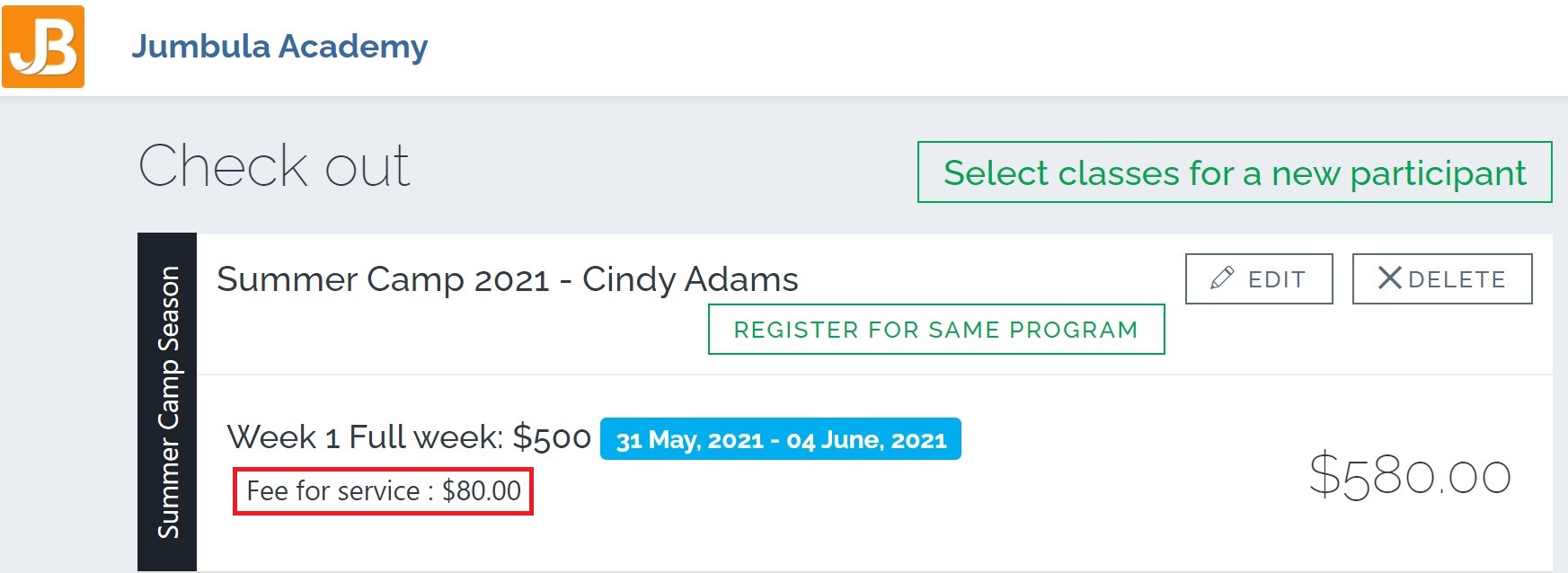
To edit/delete the application fee
- Go to Jumbula Dashboard > Season
- Select the desired season > Setup > Charges
- Hover over the ... in the Actions column to edit or delete
 Note: only one application fee can be added to each season. by hovering over the + sign and select add application fee, you just can edit the existing one.
Note: only one application fee can be added to each season. by hovering over the + sign and select add application fee, you just can edit the existing one.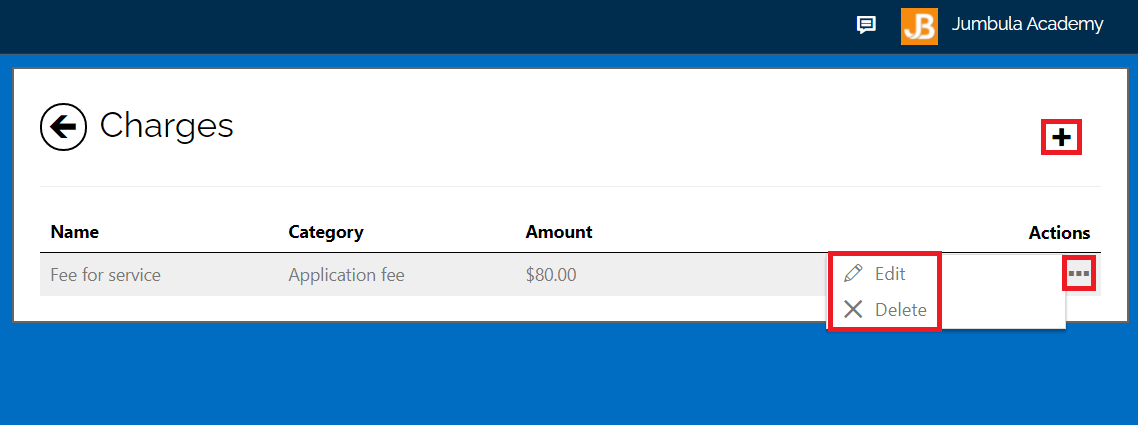
Contact us
Please don't hesitate to reach out if you have any questions. Contact our support team at support@jumbula.com.
Related Articles
Can I add more than one application fee?
No, only one application fee can be set per season. ? View full guide → Adding application fee to a season Need help? Our support team is here to help you succeed. Contact us at support@jumbula.com, or use the live chat widget on your Admin ...How should I name the season?
Season names are flexible. Use formats such as "Fall 2025," "Summer Camp 2026," or "2026/27 Programs" to organize and track programs over time. ? View full guide → Season overview Need help? Our support team is here to help you succeed. Contact us ...FAQ · Can I mix program types in one season?
Yes. You can run multiple program types (e.g., Camps and Classes) in the same season (e.g., Fall 2025). ? Related Articles ➡️ Season overview ➡️ How to manage a Season? Need Additional Help? Contact us at support@jumbula.com, or use the live chat ...How does the late pickup fee work?
Late fees trigger through Check-in/Check-out (CICO) or mobile app dismissal. With Autocharge, fees charge automatically; otherwise, you’ll need to invoice or collect manually. Need help? Our support team is here to help you succeed. Contact us at ...Adding online location for virtual classes
Jumbula supports online locations in addition to physical addresses. Online locations provide further capabilities such as external video conferencing options (Zoom, Google Meet, Skype, etc.) and built-in Jumbula Meet. While setting up a program on ...