Adding classes and camps to your website
After creating classes or camps in your Jumbula Dashboard, you can use the website widget to generate HTML code and embed it in your website to display your programs.
Follow the instructions below
- Go to Jumbula Dashboard > Toolbox > Integrations

- Click on the Website widget
By clicking on theWebsite widget, two items will appear. You must go through both of these items to integrate the programs into your website.

- First, click on the Widget setting Here, you must activate the Website widget and authorize your website for integration.
- check the Enable the widget checkbox to activate it
- Enter your website URL in the related field
- Click Add Once you add the website, it will be authorized and the integration will be possible. You can add more than one website if needed.

- Click Save When you click on the Save button, a notification will appear. It informs you that the widget settings have been updated successfully, so you can move to the second step of the website integration.
 Note: You need to go through this step just one time. However, you can always make changes, for example, adding a new website or deleting the current one. It should be noted that once you delete a website or disable the widget, the corresponding code will also be deleted from your website.
Note: You need to go through this step just one time. However, you can always make changes, for example, adding a new website or deleting the current one. It should be noted that once you delete a website or disable the widget, the corresponding code will also be deleted from your website.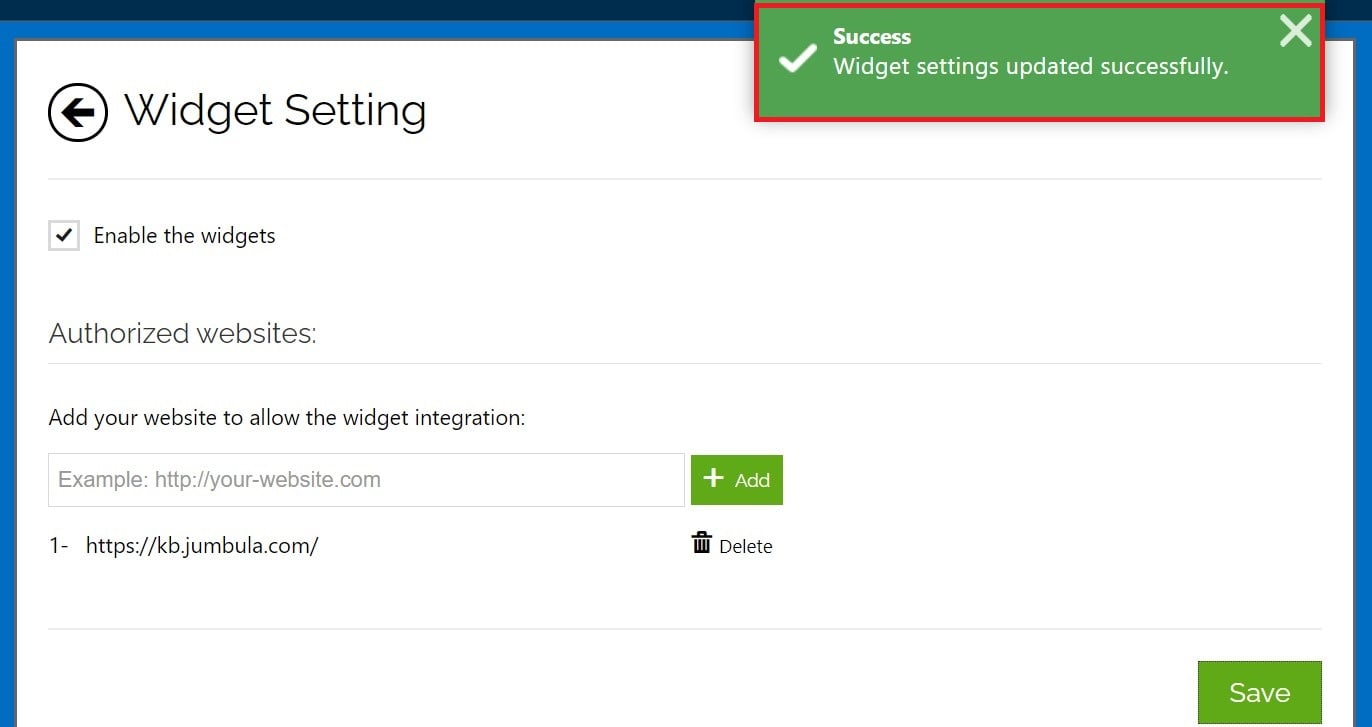
- Click on the New widget The widget setup wizard has two main steps:

First step: Programs
- Enter a name for your new widget This name will only be visible to you.
- Select your desired season and programs for the integration. Once you choose your specific season, you can choose all your programs or a list of your desired programs based on their type.

- In the Show the following filters in the widget section you can choose which filters should be displayed for registrants. If you do not want to display any filters uncheck the All option checkbox.
- In the Program display section, check the expired, frozen, and/or upcoming programs' checkbox if you want to hide the items.
- In the Program labels section, you can hide the program type label
- In the Sorting options section, you are able to sort your programs in alphabetical order or based on your program start date
- In the Registration button section, you are able to select your desired color and type your specific text for your registration button
After customizing your widget, you have to finalize and save all your changes:
- Click Save & continue

Second step: Generate
Now click on the copy icon to copy the given code and add it into the desired pages of your website.
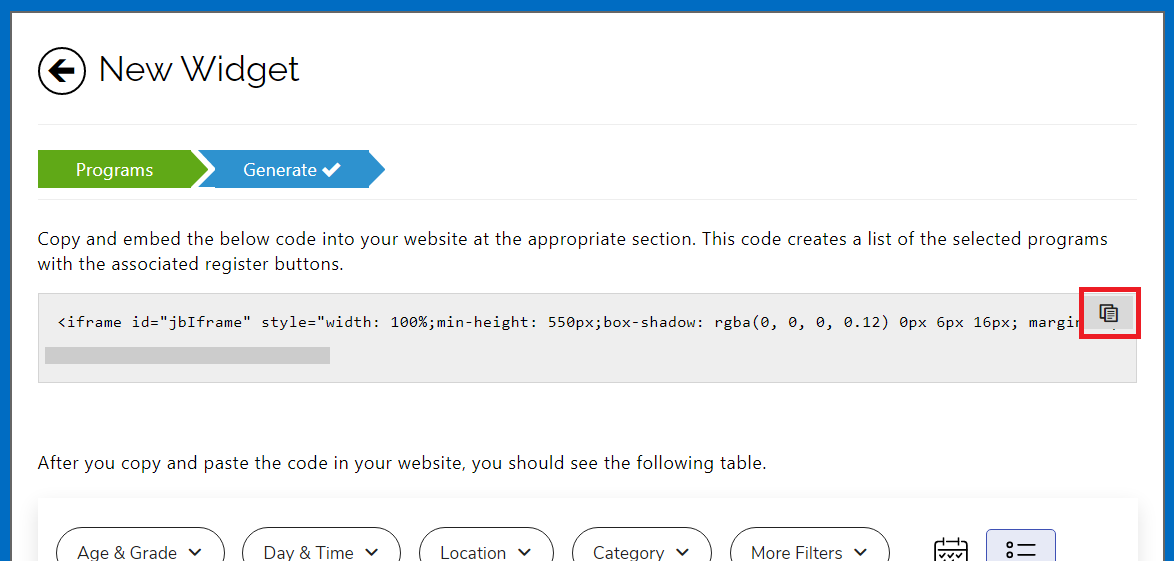
Also, in this step, you will see a preview of how your programs will be displayed on your site. Besides the filters, there are two icons that registrants can use to change the program view. Users can change the program view calendar view or list view.
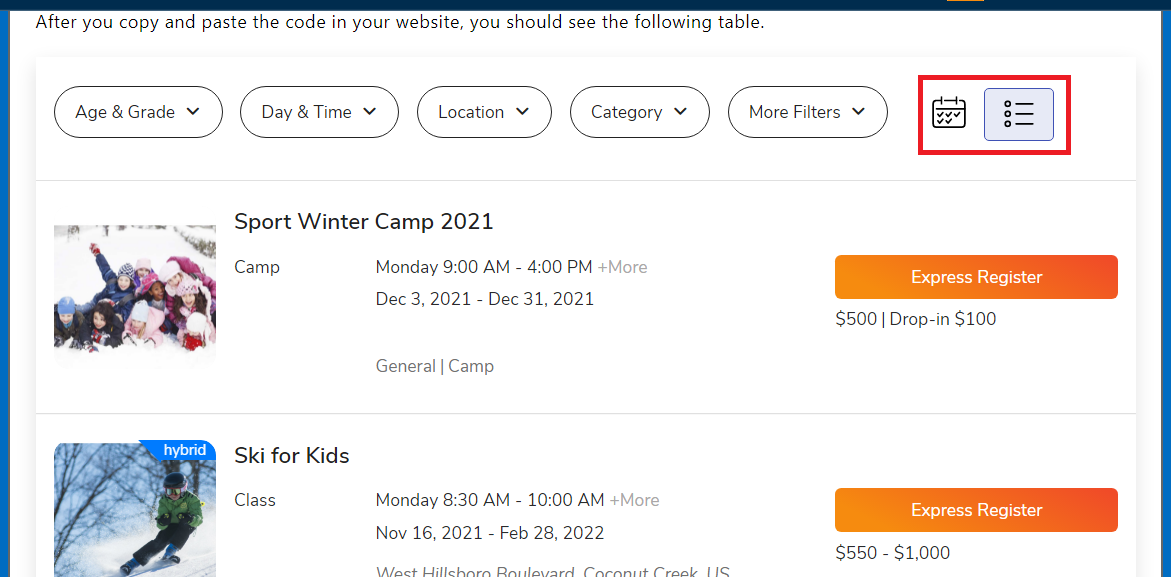
Once the widget is created you can find it in your widget list. It is possible to copy the given code from there too:
- Hover over the ... in the Actions column
- Select the View instructions
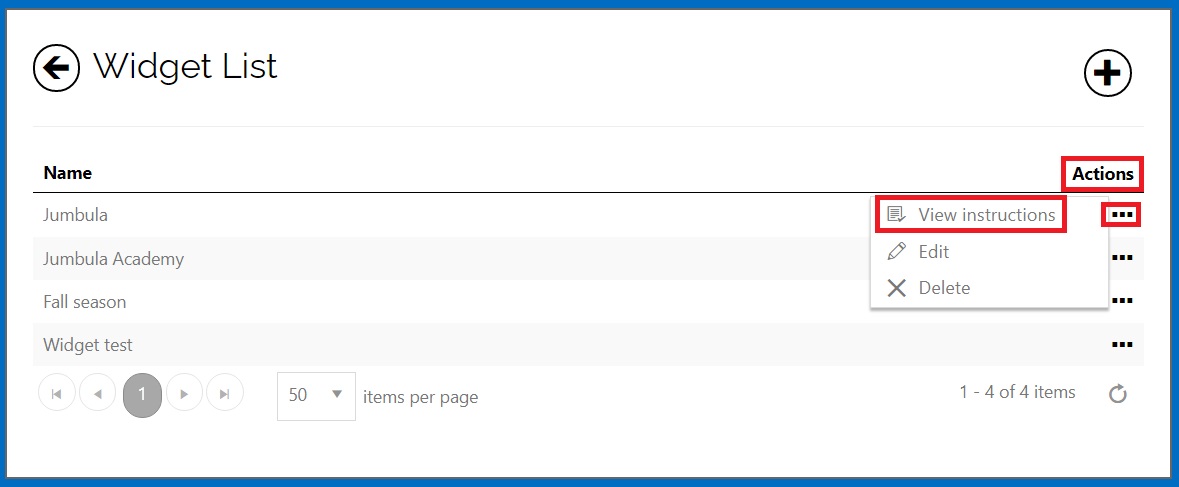
Also, you can edit or delete the widget by hovering over the ... in the Actions column and selecting your desired action. 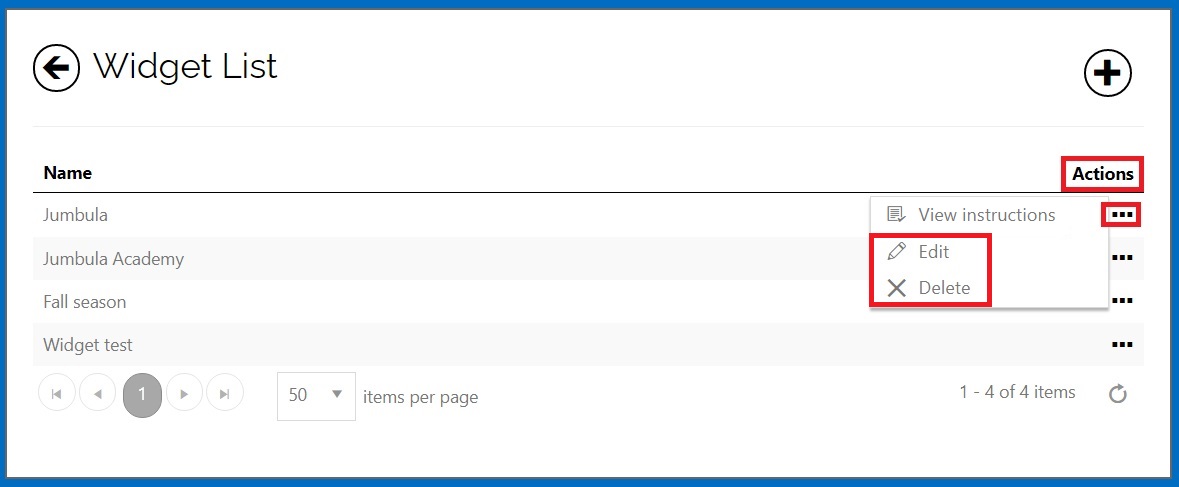
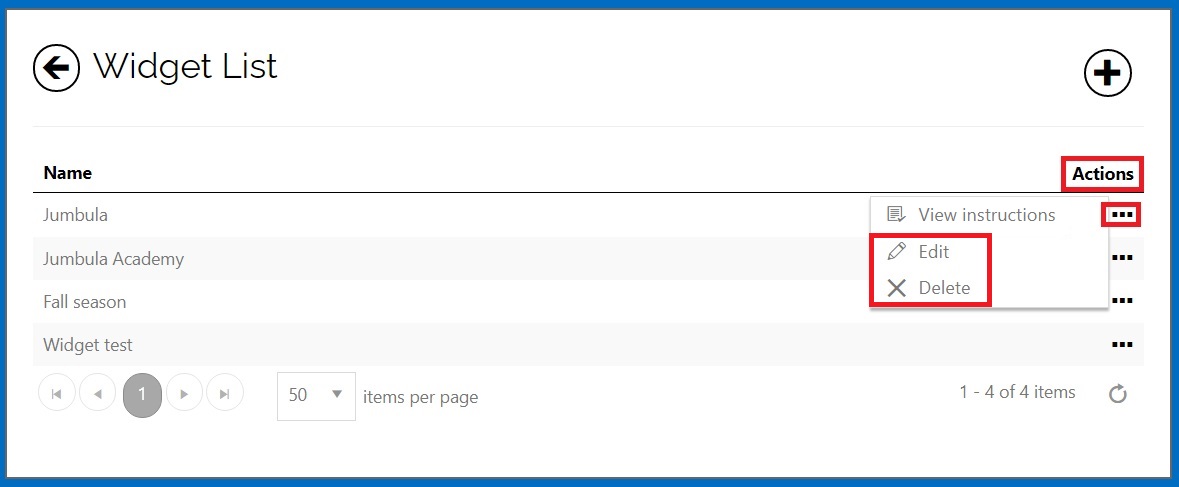
Contact us
Please don?t hesitate to reach out if you have any questions. Contact our support team at support@jumbula.com.
Related Articles
ActivityHero Marketplace Integration Overview
Using ActivityHero through your Jumbula dashboard makes your programs more visible to parents searching for classes, camps, and workshops. This helps you reach more potential participants and can lead to more enrollments. ActivityHero is a platform ...Meta (Facebook) Pixel integration
You can integrate Jumbula with Meta (Facebook) Pixel to track, refine and target your ads on Facebook and Instagram. What is the Meta (Facebook) Pixel? Meta Pixel is an analytics tool that collects data whenever a user takes an action on your ...Google Analytics integration
Overview Would you like to have insights on the user's registration journey, and where your traffic is coming from, and gain a better understanding of visitors' demographics? If so, you can now use our new Google Analytics integrated system to ...Enhanced eCommerce Google Analytics integration
Overview Wouldn't you like to have insight on your registrant's journey through their enrollment process? Are registrants dropping while completing the online form or perhaps leaving orders at the cart level? With our new Enhanced Ecommerce Google ...