Bulk cancelation
You can cancel multiple or all orders of a single program at once using the Bulk cancelation feature.
Follow the instructions below:
- Go to Jumbula Dashboard > Seasons > Select the desired season
- Select the Programs and orders > Click on the desired program
On the Program Registrations page:
- Scroll the page down to find the orders list
- Pick the orders that you want to cancel by ticking the blank checkbox
- Click on the Bulk cancelation icon at the top of the page
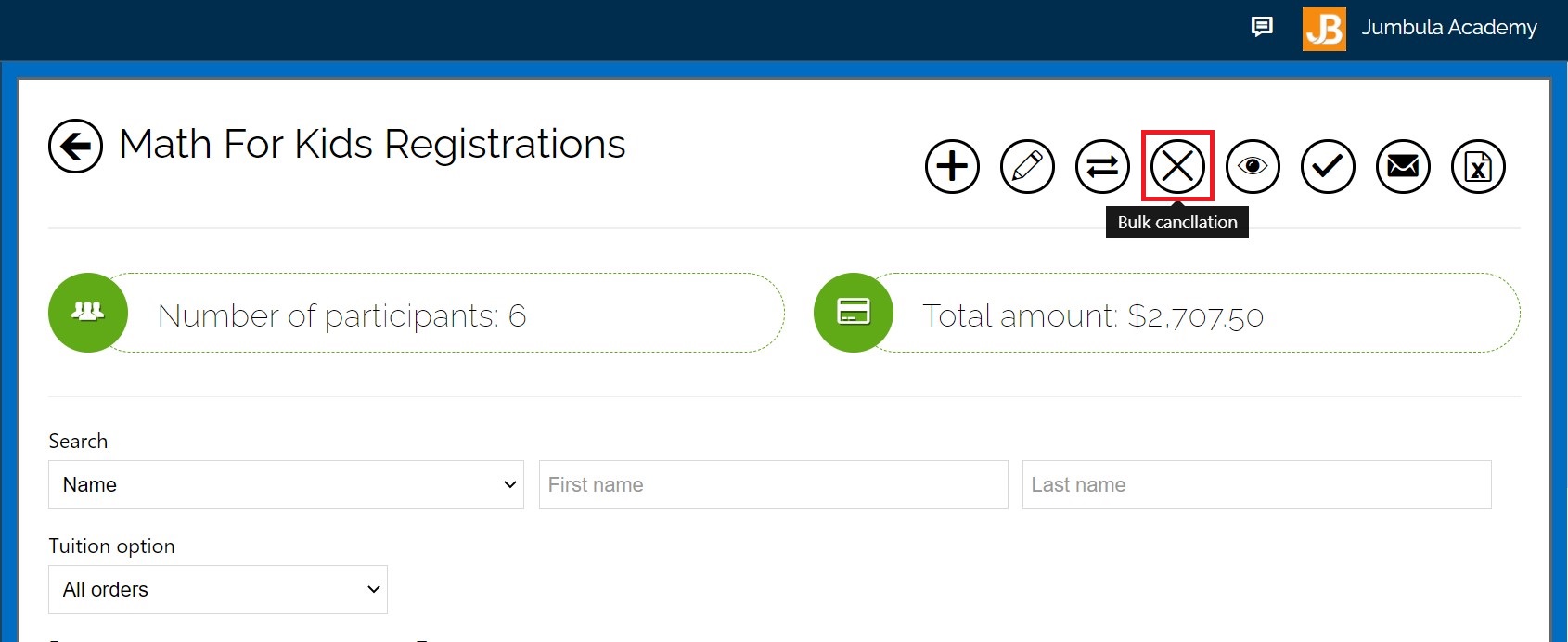
On the Cancelation page:
- Determine the amount for the Cancelation fee
It is optional, therefore leave it blank if you don't want to charge any additional fees. You can enter both a fixed amount or percent for the cancelation fee. If it is specified as percent, the fee will be calculated based on the total price of the order. - Enter an amount for the Prorate fee
It is optional. The fee can be either a fixed amount or a percentage amount. The percentage amount is calculated based on the total price of the order. - Determine the Effective date for the cancelation
It specifies when you want the cancelation to take place. The participant(s) will be removed from the roster from this date forward.

- Write a description in the Note section
It is an optional section. You can add more information about the cancelation here; for example, provide a reason for it. This note will be stored on the Order History page. - Click Continue
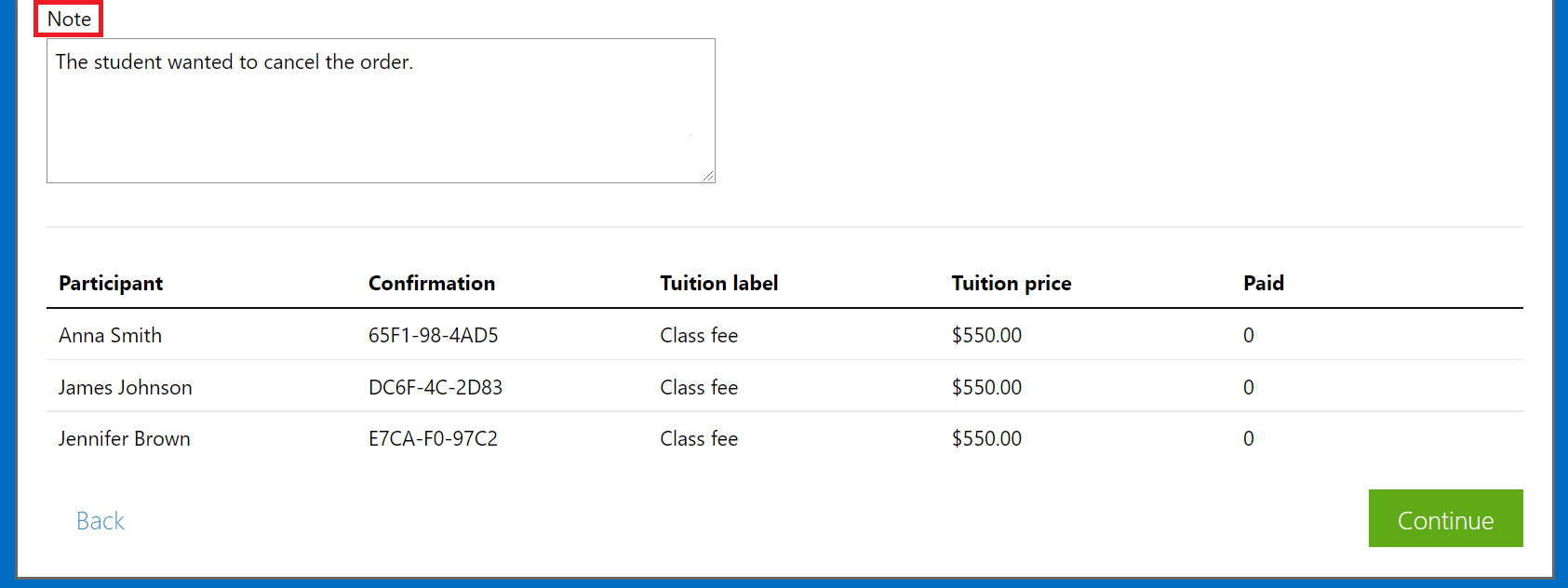
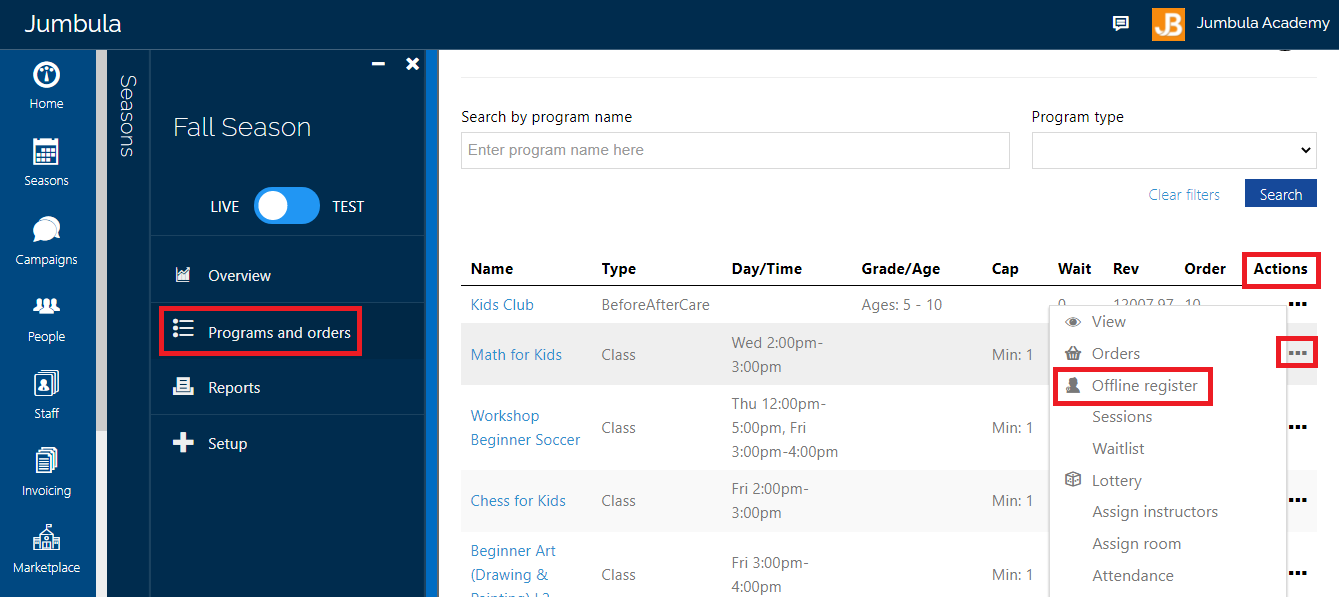
On the Confirm page:
- Check the information displayed and make sure it is correct.
- Click Submit
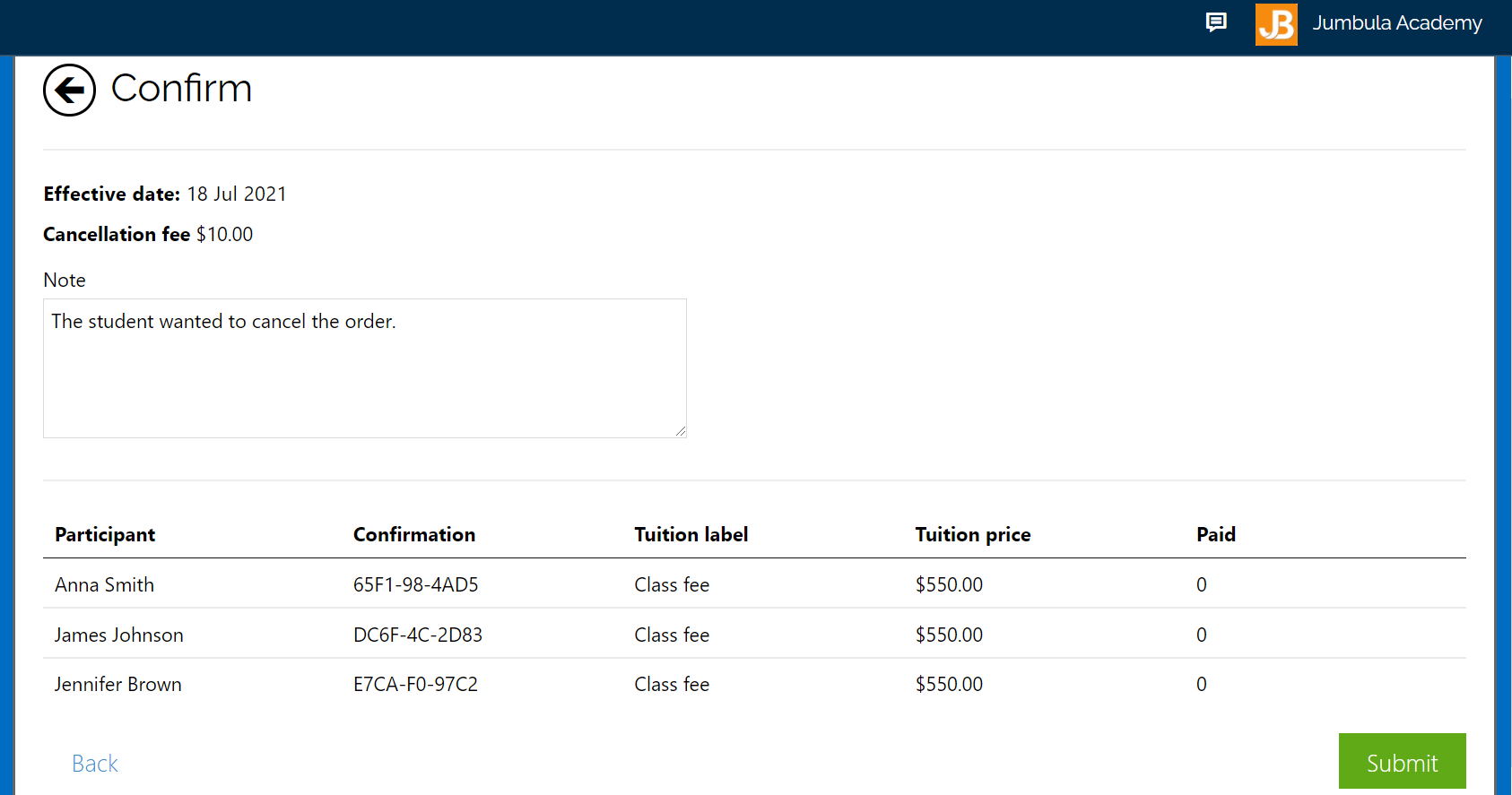
Once you click Submit, you will be redirected to the Program Registrations page. If you check the order list, you will see that the selected orders are canceled and removed from the list.
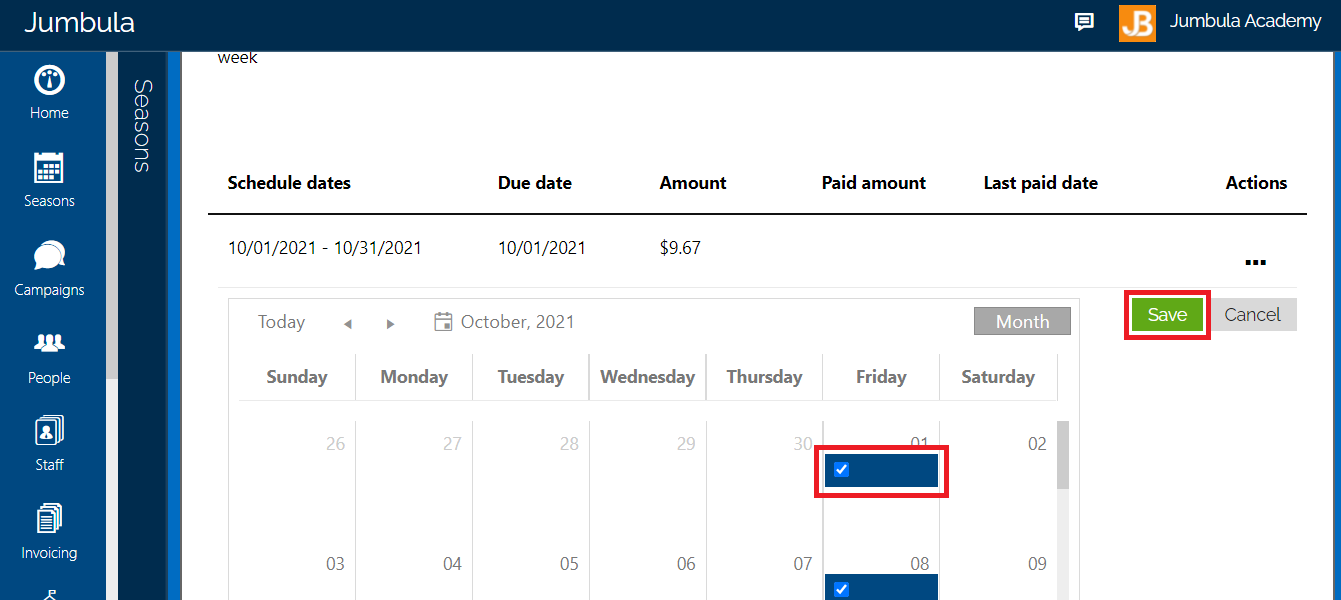
Bulk cancelation for before/aftercare program
For bulk cancelation of a before/aftercare program's orders, you must take almost similar steps. The only difference is that you cannot enable the prorate fee while canceling the order. The following screenshot displays the cancelation page for before/aftercare programs:
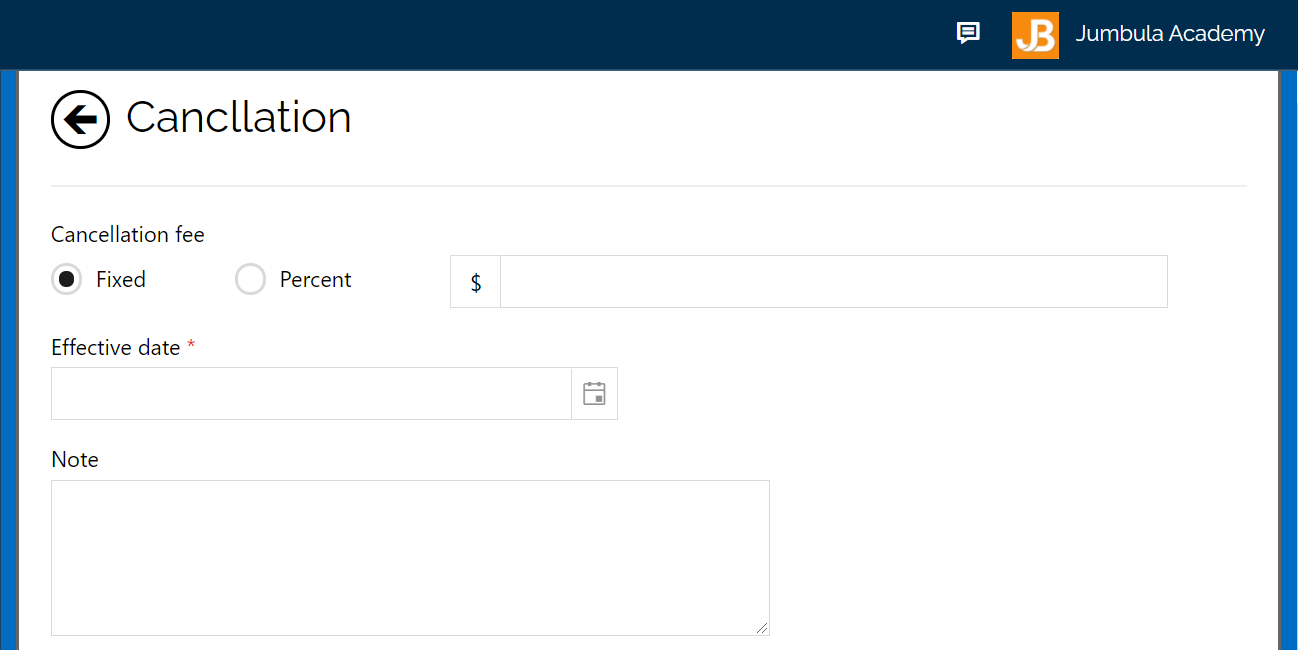
To enable prorate fee:
- Go to Setting > Policies > Programs
On the Program Policy page:
- Find the Cancel section
- tick the "Prorate the amount" checkbox
- Click Save
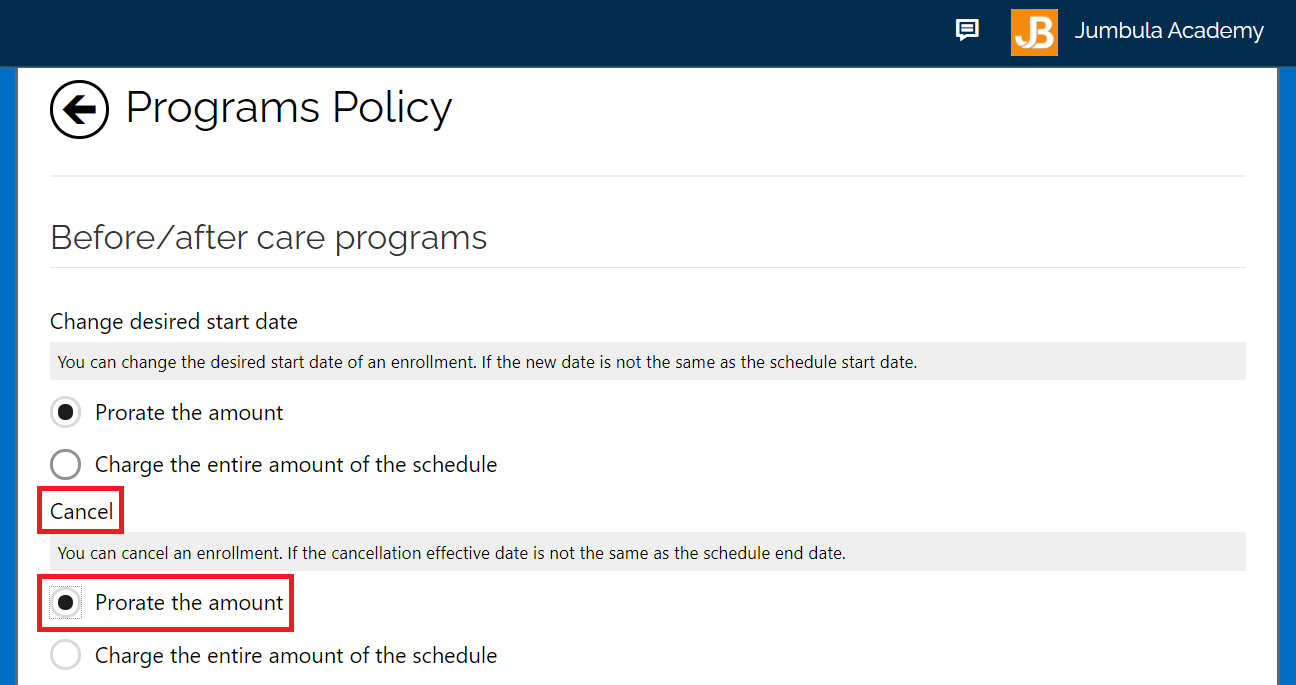
 Note: Bulk cancelation cannot be applied on the Drop-in or Punchcard orders.
Note: Bulk cancelation cannot be applied on the Drop-in or Punchcard orders.Contact us
Please don't hesitate to reach out if you have any questions. Contact our support team at support@jumbula.com.
Related Articles
Can I apply discounts based on the number of programs registered for?
Yes, you can set up multi-program discounts that trigger once a participant registers for more than one program. ? Watch tutorial → https://www.youtube.com/watch?v=-g4d7tQDGHw Need help? Our support team is here to help you succeed. Contact us at ...How can I apply a coupon to multiple orders?
Previously, in order to apply a coupon to a number of orders, you would have to apply it to each order one at a time. With this update, you can now apply a coupon to many orders at the same time. Follow the instructions below Go to Jumbula Dashboard ...How to create a Scheduling program type?
Overview The Scheduling feature is designed for drop-in style programs. Unlike standard semester-based courses, this feature allows users to register for individual sessions. It provides the flexibility to host multiple classes at different times on ...