Delinquent families
Overview
A key component of a good online registration platform is to have tools that will assist you with the money collection process. If you offer various payment options such as payment plans with installments, recurring billing or check/cash payments, then you might end up having accounts that are past due. With the objective to help manage these cases, we have built a new feature for handling delinquent accounts. This feature will allow you to determine when an account goes on delinquent status so you can then communicate and track activity with these accounts. You will have the capability to prevent families in delinquent status from registering to new programs.
Follow the instructions below to use the Delinquent Families feature
- Go to the Admin Dashboard > Settings
- Choose Policies > Delinquent accounts

To configure the Delinquent Account policies, you can make three main policy selections:
- Determine when a family becomes delinquent: You have the flexibility to designate an account as delinquent based on the number of unsuccessful attempts made by the Autocharge system, such as installment or recurring billing.
- Delinquent based on missed manual installment payments: If manual installment payments are not made within a specified number of days, the family will be classified as delinquent.
- Delinquent status based on outstanding balance and cutoff date: You have the option to mark an account as delinquent if there is an outstanding balance as of a specific cutoff date. The cutoff date refers to a specific point in time that is chosen as a reference to determine whether an account should be marked as delinquent. If there is an outstanding balance on the account as of that cutoff date, the option exists to classify the account as delinquent. In simpler terms, if there is money owed on an account by a particular date, the account can be labeled as delinquent.
- Hover over When a family becomes delinquent take the following actions section
- Check the Do not allow the family to enroll in any new programs box
- Enter your specific text
- Click on Save
To access list of delinquent installments:
- Go to the Admin Dashboard > People > Delinquents
- Click on the Excel icon on the right corner of the page
To send email campaigns:
From the delinquent list, you can select families and send an email campaign to all selected families. To do so:
- Select your desired items with a checkbox > Click on Email Families icon on the top right hand

Delinquent action list
You can go to a item list and hover over ... in the Actions column in order to:
- Email: You can send an individual email
- View history: You can check history of your specific family and add data
- View order: You can check the registration details of your specific family
- Take a payment: You can take a new payment from the chosen user
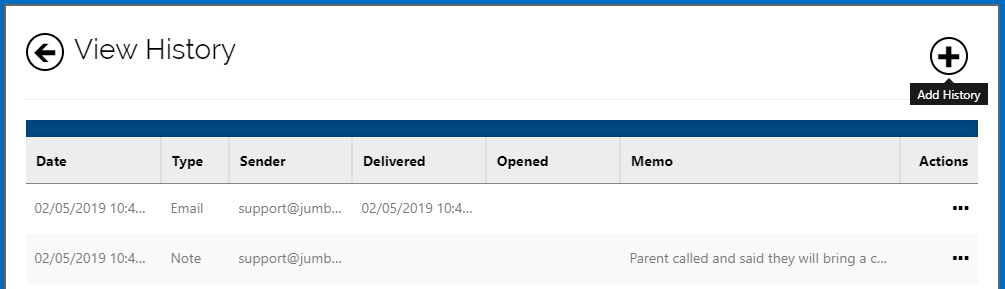
View history shows all the emails sent with regards to the delinquent installments. You can see if the email was delivered, opened, and view memo notes. You can also click on Actions to view the sent email itself.
Add Manual Notes
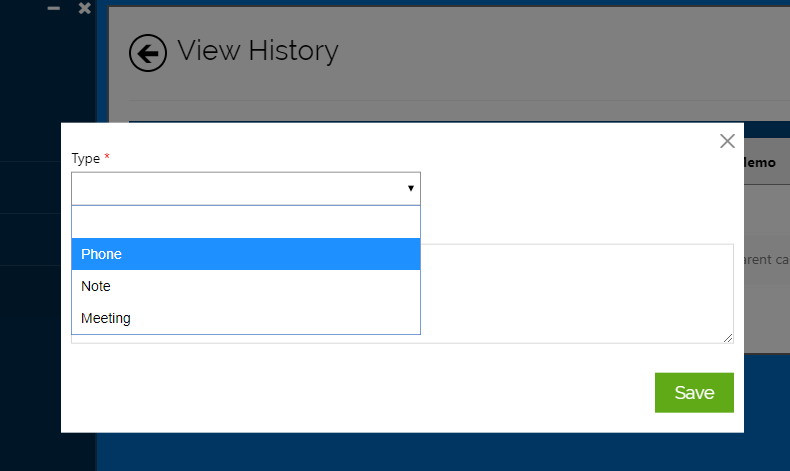
You can add manual notes directly to the selected item by clicking on the top "Add History" icon. You can select from phone, note, or meeting options.
Contact us
Please don't hesitate to reach out if you have any questions. Contact our support team at support@jumbula.com.
Related Articles
Blacklisted Accounts
The Account Blacklist feature allows organizations to restrict certain users from registration for classes. We will be enhancing the Account Blacklist feature based on your feedback and will handle additional use cases. Overview You can use this ...How Does the My Jumbula App Work for Families? Watch This Easy Guide
This tutorial provides a clear, step-by-step guide to using the My Jumbula mobile app. It’s designed for parents, guardians, and authorized users who want to manage family accounts, view schedules, update profiles, and monitor their children's ...How to manage staff and permissions?
One of the icons on your admin dashboard is the Staff icon. You can use this icon to grant access to new staff members as well as managing existing ones. Follow these instructions to add a new staff Go to Jumbula Dashboard > Staff > Manage staff ...