eChecks
Overview
As part of your payment method options, you will have the choice to activate eChecks if you are using Stripe as your payment processor. If you select this option, participants will see eCheck payment option when checking out. eChecks charge 0.80% with a $5 cap and will take 3 to 5 business days to clear and get posted.
Step 1: To activate the eCheck option, go to Settings → then click on Payment Methods
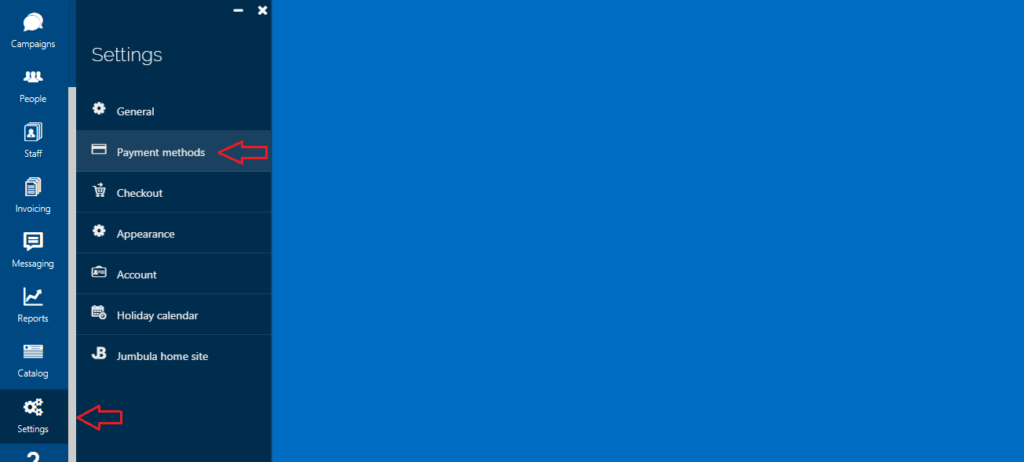
 Note: You will need to send an email to our support team (support@jumbula.com) to request the eCheck option to be activated.
Note: You will need to send an email to our support team (support@jumbula.com) to request the eCheck option to be activated.When a participant is ready to checkout, they will now see the eCheck option:
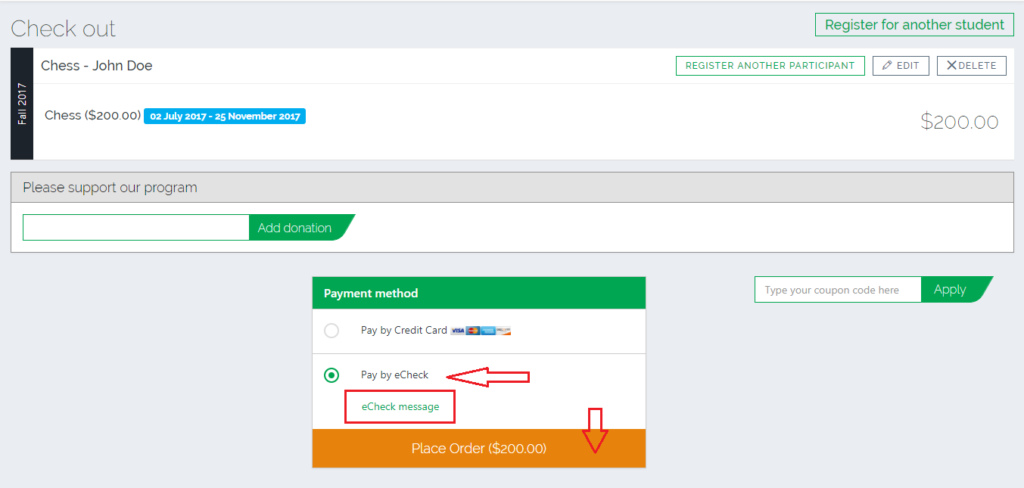
Select bank and select account:
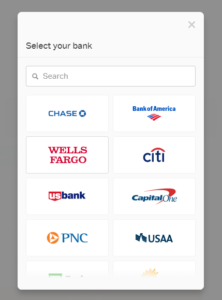
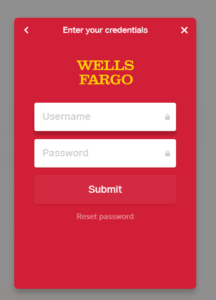
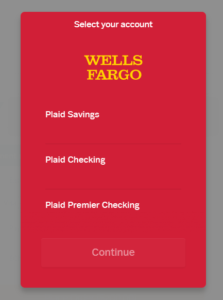
Once completed you will see the confirmation page:
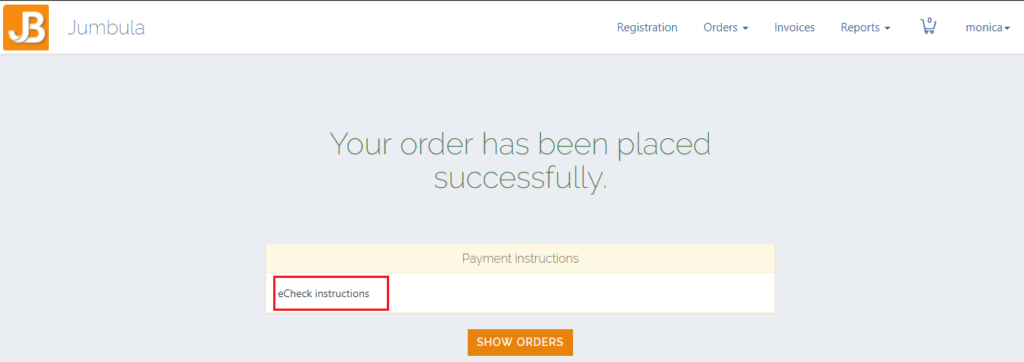
A confirmation email is sent out to the participant:
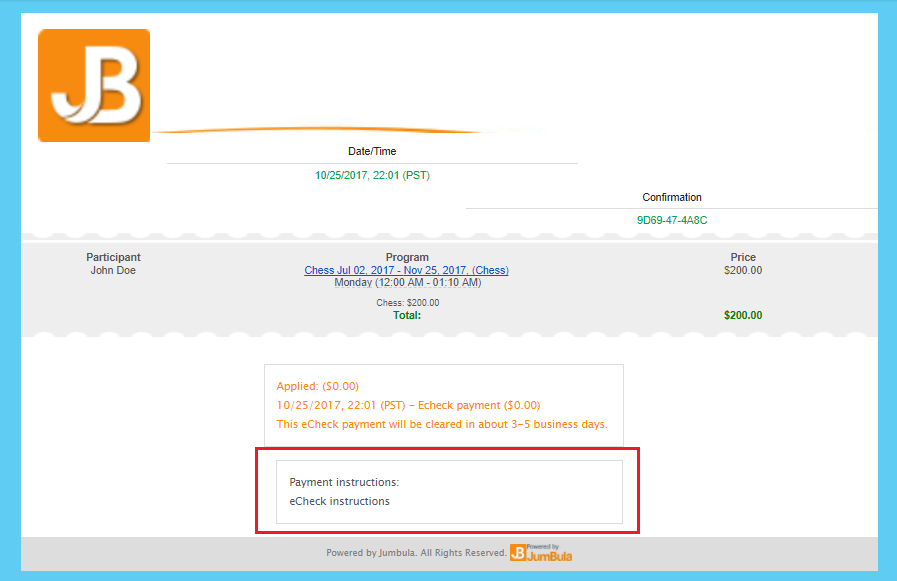
Step 2: You can then check the status on a payment that was done by eCheck. To do this go to the order and under "view details" you will see the needed information:
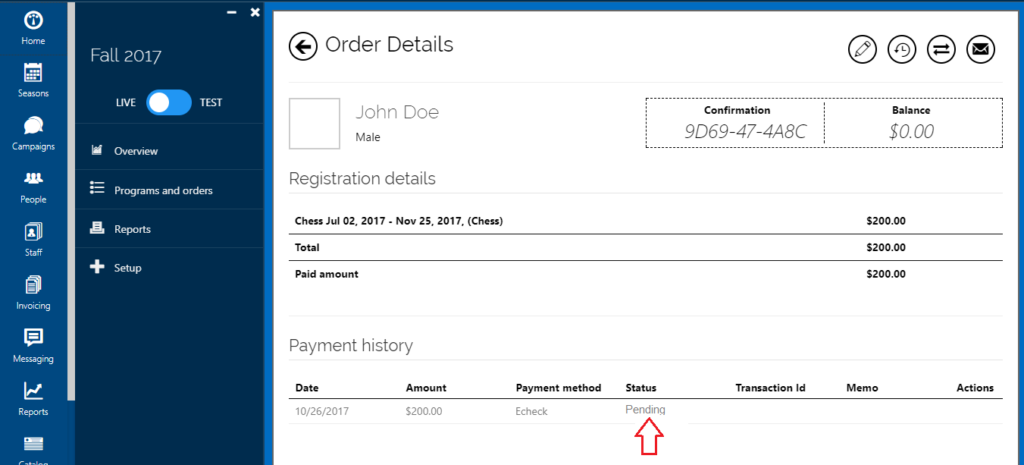
Finally, once the eCheck is cleared, a confirmation email is triggered out to the admin:
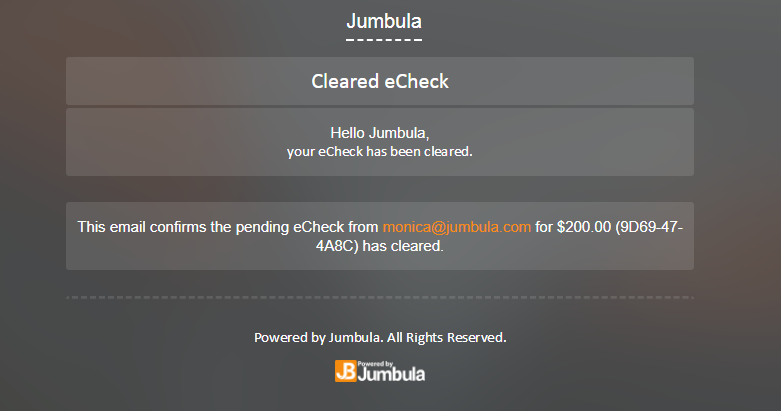
Contact us
Please don't hesitate to reach out if you have any questions. Contact our support team at support@jumbula.com.
Best Regards, Jumbula Support Team