How to Set Up and Use Jumbula Gift Cards?
Overview
Gift certificates allow you to offer prepaid credits that customers can purchase and redeem toward your classes, camps, or programs.
They are a flexible way to:
-
Encourage new enrollments and referrals.
-
Simplify gift giving for families and friends
Who’s Involved
-
Admins: Configure the gift certificate settings in the Jumbula Dashboard.
-
Purchasers (Customers): Buy gift certificates online from your organization’s gift card page.
-
Recipients (Customers?): Receive the digital gift card and use it as payment during registration.
Before You Begin
✅ Requires admin-level access.
✅ Setup is done in the Classic Admin dashboard.
Instructions
Configuration by Admins
Setting your Gift Card
Once you’ve enabled the feature, a Customize Purchase section will appear. This is where you’ll configure your gift card details.
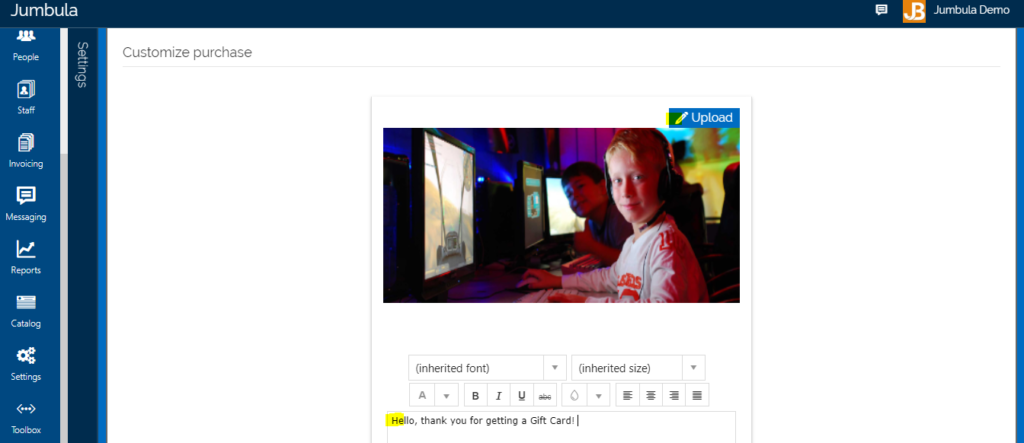
Below this section, you’ll see read-only fields that will later be completed by the Purchaser.
Any message entered by the Purchaser in their Message field will appear on the Gift Certificate sent to the Recipient, in addition to the message you configure in Step 4.
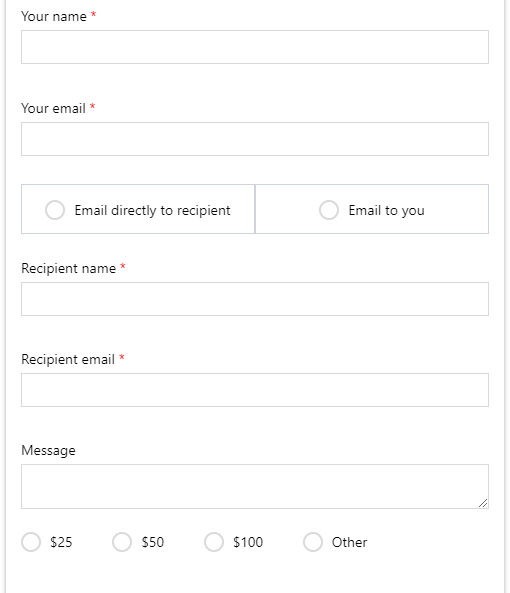
4. Customize gift card for the Recipient. Add a personalized message that will appear on the Recipient’s gift certificate, alongside the message entered by the Purchaser.
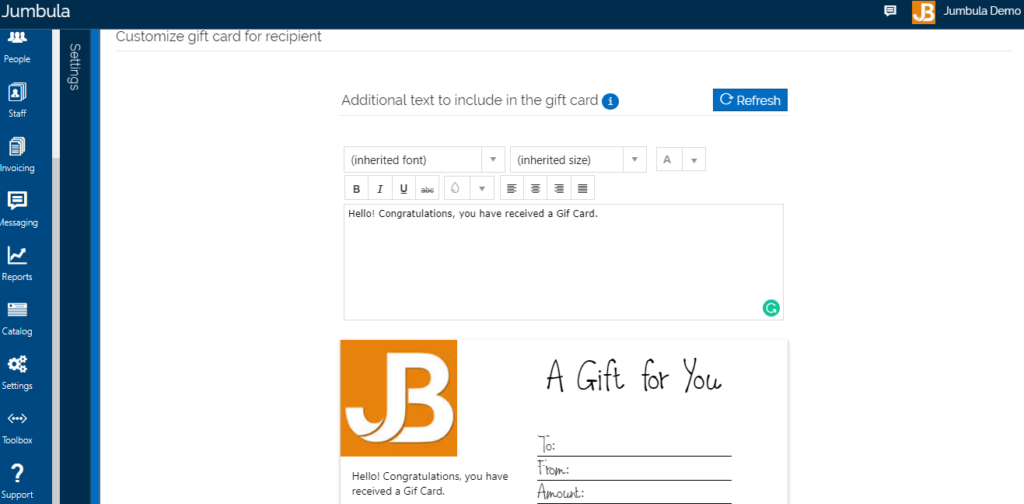
Buying a Gift Card
/giftcard to your URL, as in: yourdomain.jumbula.com/giftcard. - Add this link to your home site (see Jumbula homesite overview)- Send the URL out via an email campaign (see Email campaigns overview).
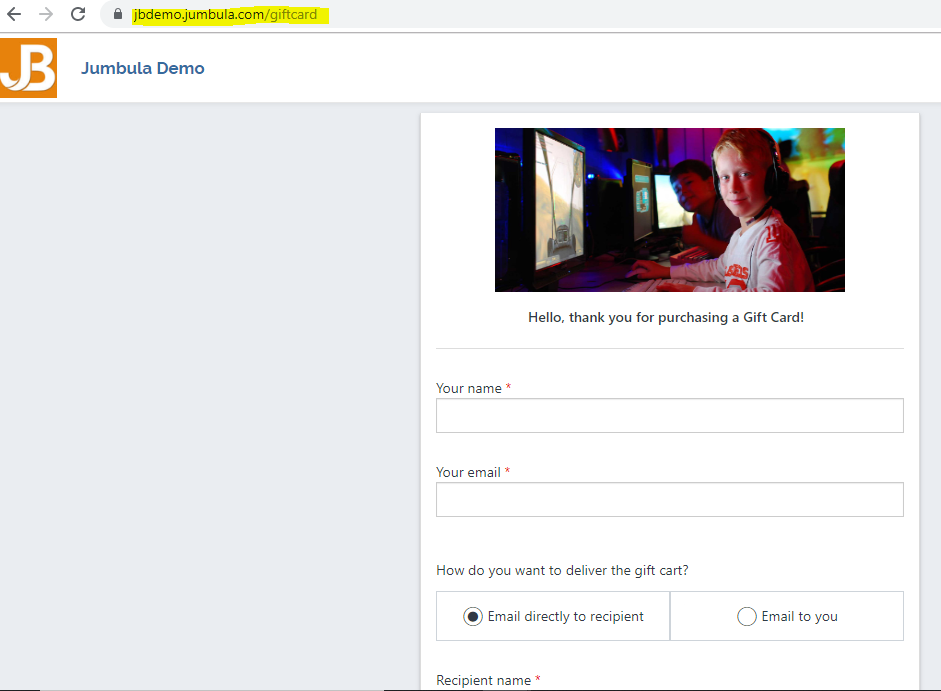
Using a Gift Card
Related Articles
Can registrants choose from multiple payment plans?
Yes, you can offer multiple payment plans, and registrants can select from available options during registration. ? View full guide → Payment plan overview Need help? Our support team is here to help you succeed. Contact us at support@jumbula.com, ...Take-a-payment overview
Overview Once you have taken online registrations where you did not take a payment in full you will need to update your orders as you collect payments. This can be the case when you use the "cash/check" checkout option or when you offer a payment ...How to set up multi-class registrations?
Overview When setting up your Jumbula homesite, you can choose to post your programs individually for single registrations or use multi-class registrations, which allow participants to enroll for multiple classes in a season at once. You may also ...How do Admins Set up and Use Check-in and Check-out (CICO) Feature?
Overview Check-in/Check-out (CICO) is a smart attendance and student tracking solution that provides the following key features: Secure Check-in/Check-out - Utilizes unique PINs and QR codes to ensure only authorized individuals can check students in ...Jumbula program types overview
Quick Overview Jumbula offers different program types to support your unique scheduling, billing, and registration needs. Important: Program type is not just a label. It determines how schedules, payments, and the registration flow work for families. ...