How can I activate my Jumbula account?
Follow these steps to activate your Jumbula account. You will need your credit card information to activate and set automatic billing.
Follow the instructions below
To add your credit card information and activate your account:
- Go to the Admin Dashboard > Settings > Account
- Click Billing
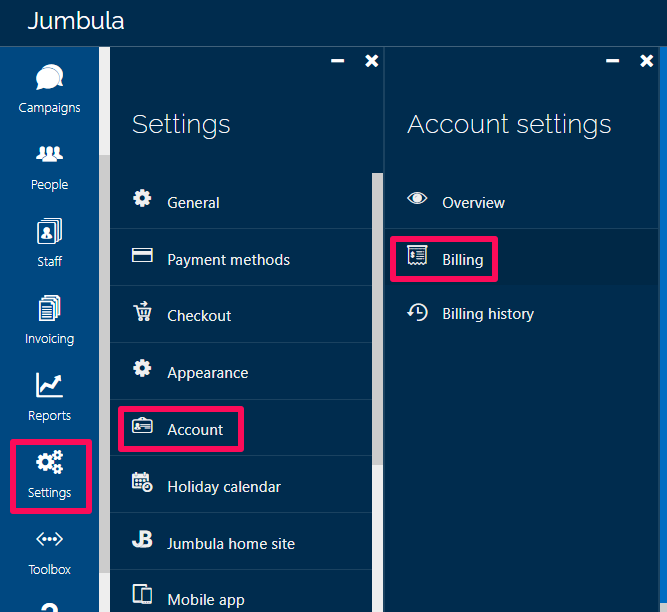
- Provide the requested information
- Click Add
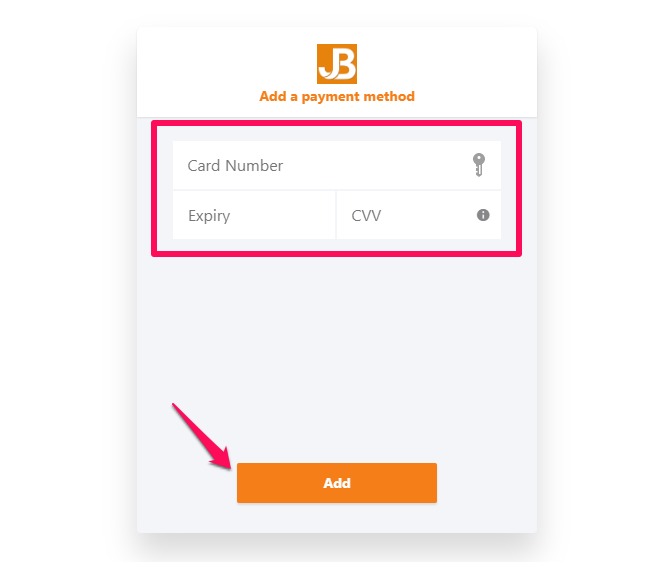
To edit the credit card information:
- Go to the Admin Dashboard > Settings > Account
- Click Billing
- Click Edit Payment Method
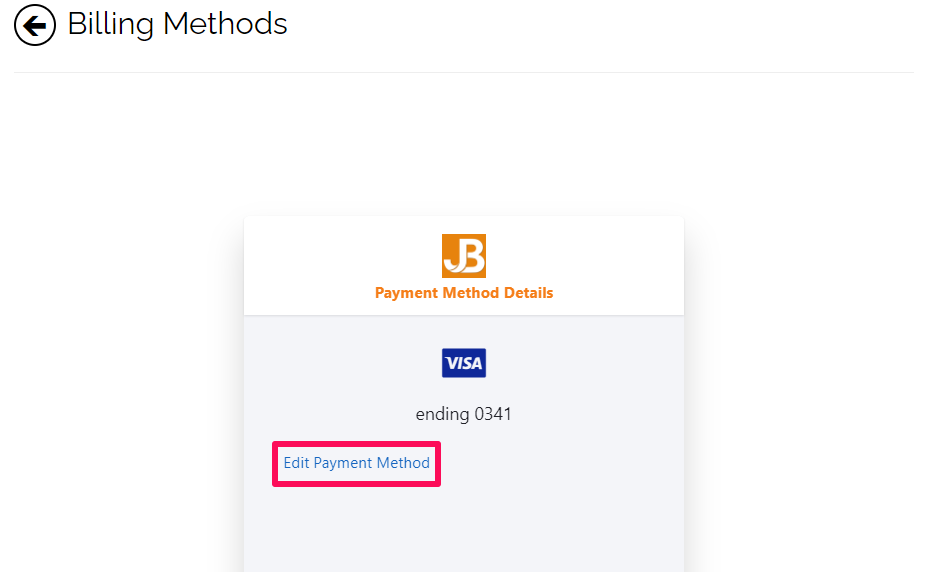
- Provide the requested information
- Click Update
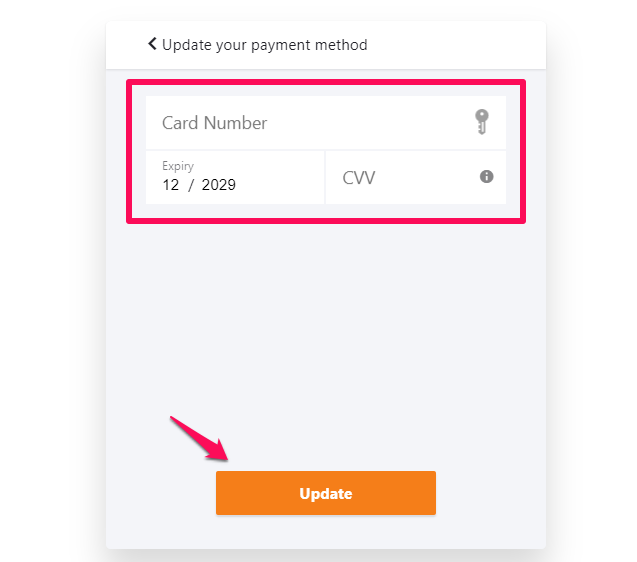
To see the history of the completed payments:
- Go to the Admin Dashboard > Settings > Account
- Click Billing history
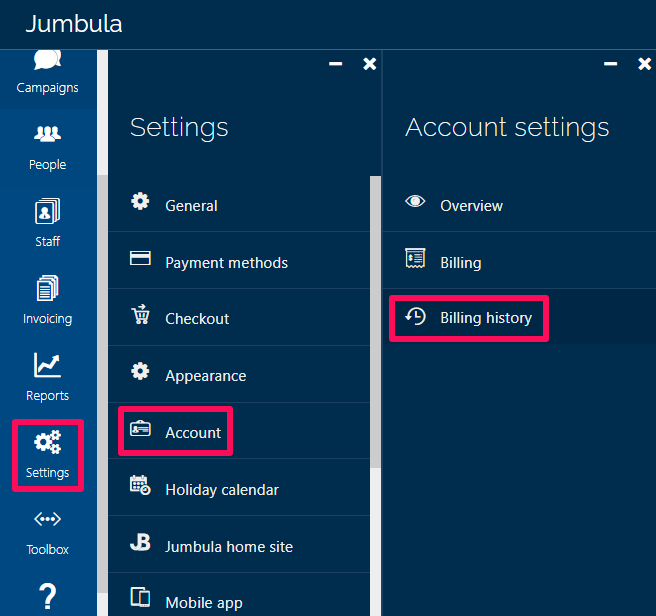
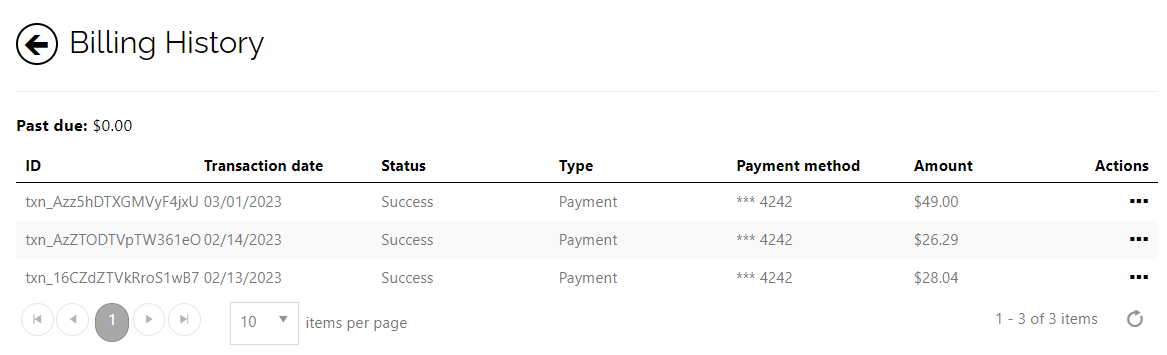
- If you want to download the invoice for each transaction and keep it in your records, hover over the ... in the Actions column and click on the Download invoice.
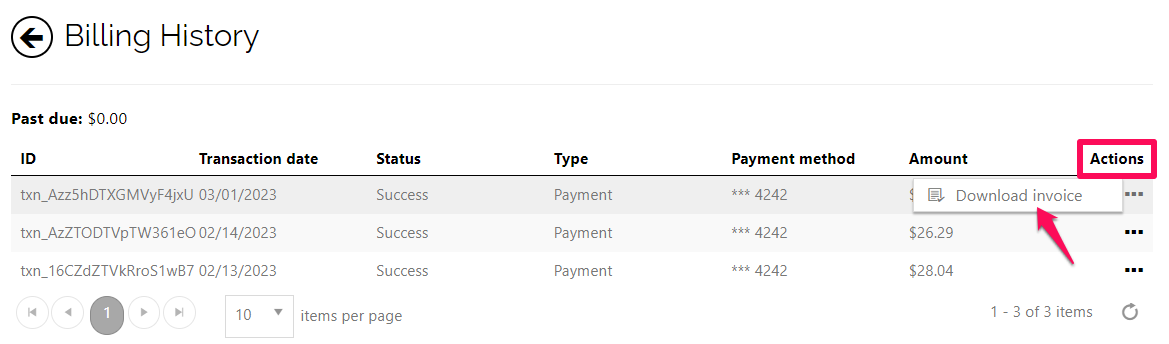
Contact us
Please don't hesitate to reach out if you have any questions. Contact our support team at support@jumbula.com.
Related Articles
eChecks
Overview As part of your payment method options, you will have the choice to activate eChecks if you are using Stripe as your payment processor. If you select this option, participants will see eCheck payment option when checking out. eChecks charge ...Navigate the admin dashboard
Overview Once you log in to your account you will land on your Jumbula dashboard. This is where you will be able to control everything related to your account, from creating classes and managing registrations to running reports, tracking performance ...How can I generate a Signature Key and configure Authorize.net webhook?
Overview Please follow the below steps if you use Authorize.net as your Jumbula payment processor. Step 1: Generate a "Signature Key" Go to your Authorize.net merchant account Go to Account Settings (on the top-right hand side of your merchant ...Organization settings
Overview The first option in your settings section is General Settings. This is where you will define general account details such as organization information, organization logo, contact information, notification emails and more. Watch this short ...How can I connect to the PayPal platform?
Recently, PayPal upgraded its payment processing and released a new service. All organizations that are using PayPal as their payment processor must upgrade to the latest integration. Follow the instructions below Log in to your Jumbula admin ...