How can I add a follow-up form or waiver to multiple orders?
It might be the case that after receiving orders, you need to add a follow-up form or waiver and then request registrants to complete them.
If you need to edit or add follow-up or waiver forms make sure to do this step before going through the detailed process. To do so, go to Jumbula Dashboard > Toolbox > Forms > Follow-up forms, and for waivers, go to Jumbula Dashboard > Season > Select a season > Setup > Multi-class registration > Form and waivers.
Follow the instructions below
- Go to Jumbula Dashboard > Season > your desired season > Programs and orders
- From the list of programs find the program name where you want to add a follow-up or waiver
- Hover over the ... in the Actions column
- Click on the Orders action
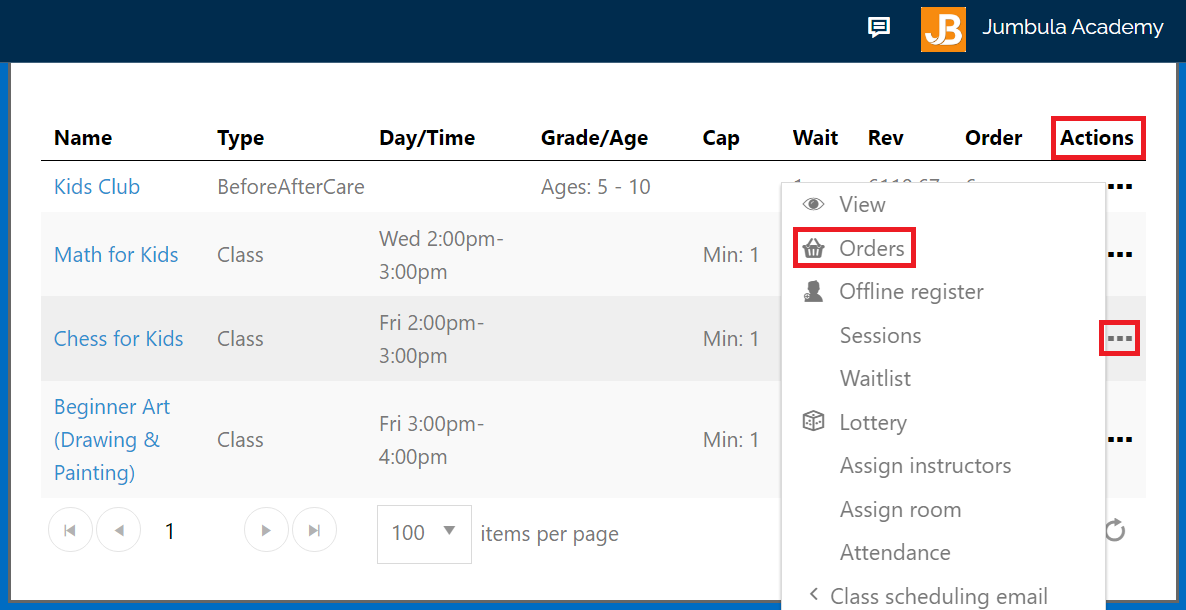
You will be directed to the orders for that program, next:
- Scroll down to see the list
- If you want to add your follow-up form or waiver to all your orders tick the first checkbox, if not, tick the checkbox for individual orders
- Scroll up and click on the + icon at the top of the page
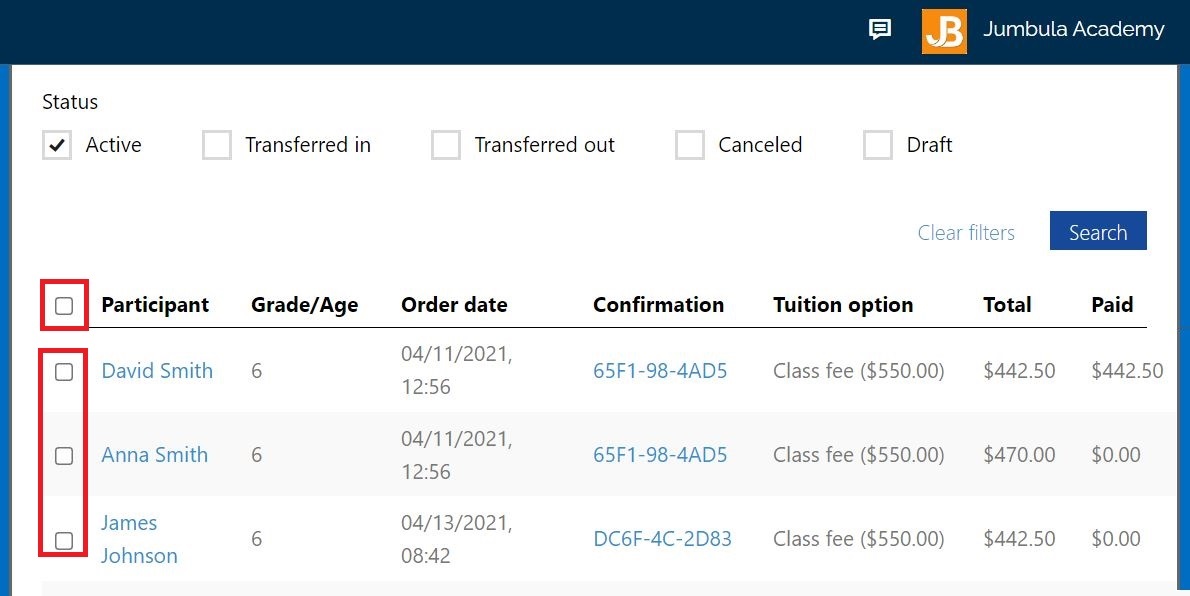
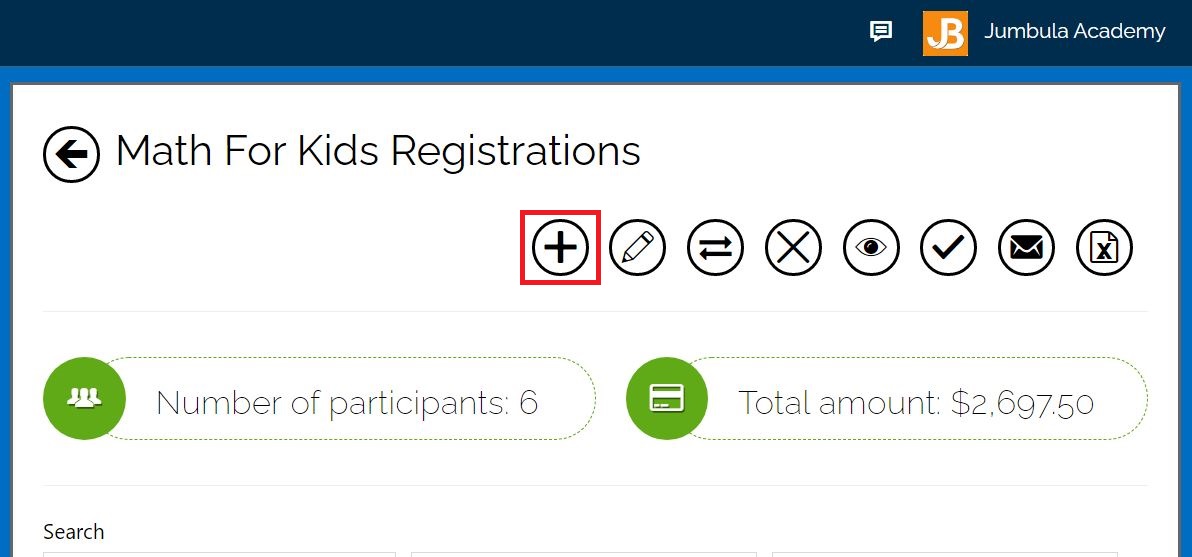
Now you see the selected orders and can add a follow-up form(s) and waiver(s), to do so:
- Select the type of form that you want to add, Follow-up form or Waivers
- Select your follow-up form or waiver from the dropdown menu. If you have used any of these forms before, they will be under the Assigned to program category, and if not they will be under the Unassigned category.
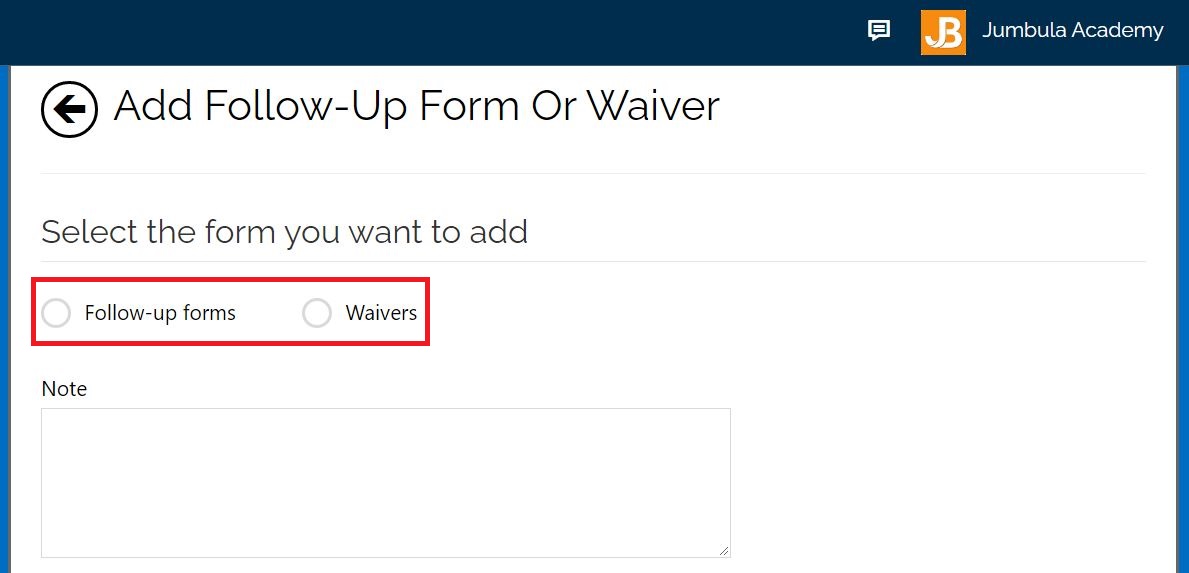
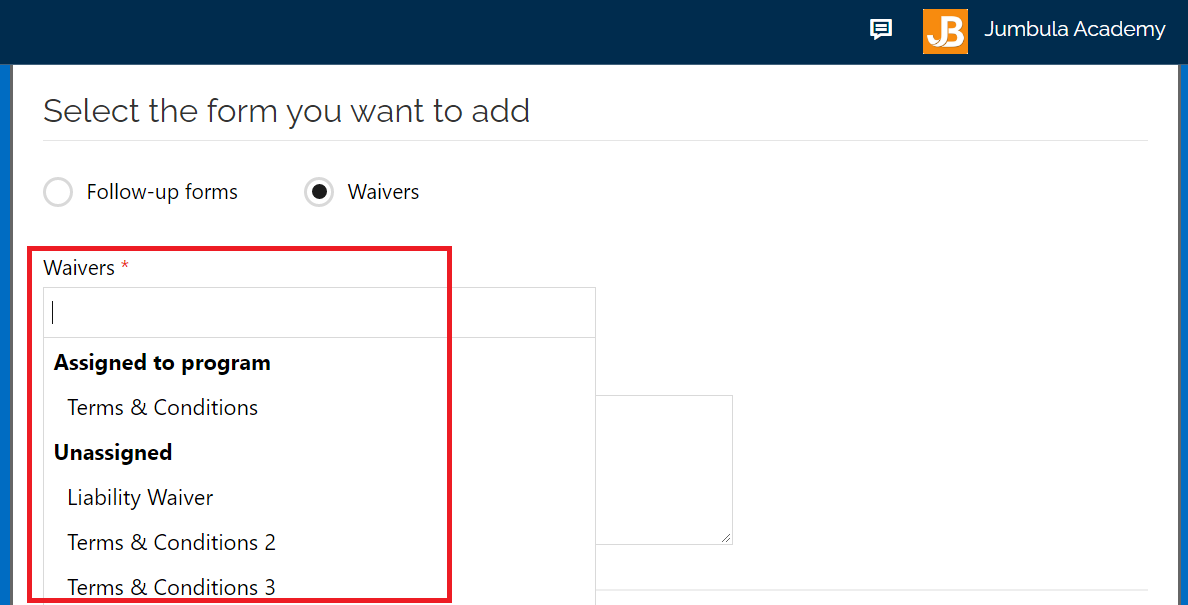
- Add a note in the Note box (optional)
This is for your reference and you can find it in the order history. - Click Continue
- Next, you will see a summary of your work. After checking click Submit
- Your user will receive a notification email with a link to complete their new waivers or follow-up forms
Below is an example of what the user receives in the email:
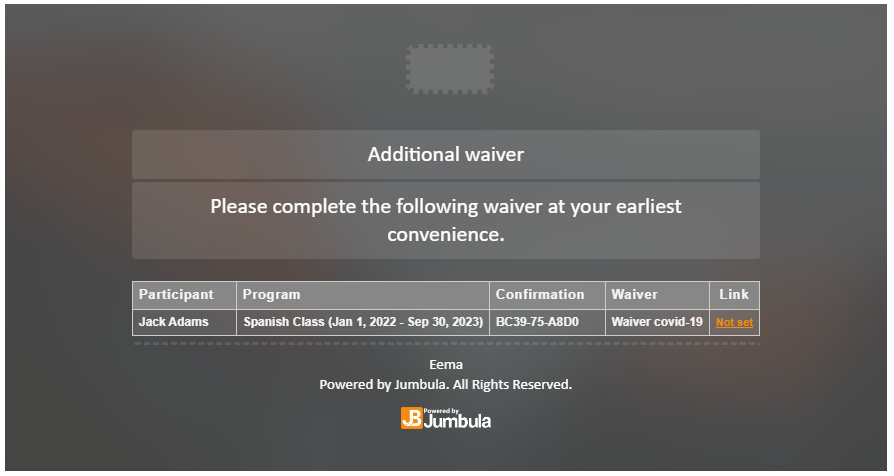
To check the status of added waivers or follow-up forms:
- Go to Jumbula Dashboard > Season > your desired season > Programs and orders
- Hover over the ... in the Actions column of your desired program
- Click on the Orders action
- Scroll down to see the list of orders
- Hover over the ... in the Actions column for your desired order
- Click on the View details action
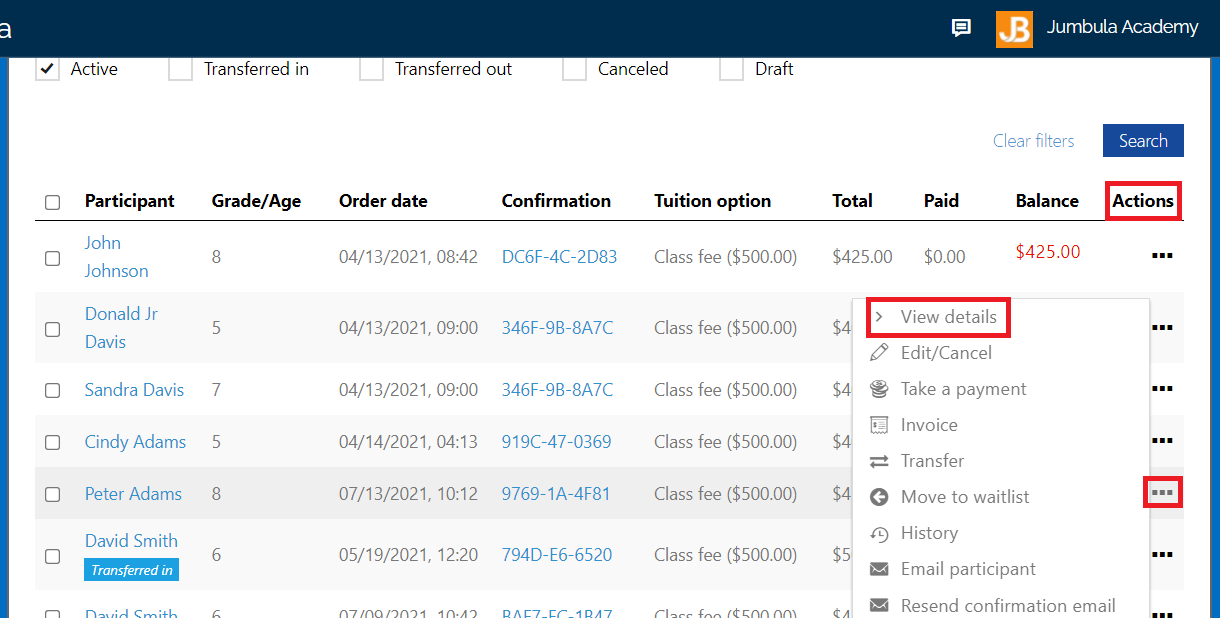
- Scroll down to find the Follow-up forms and Waivers section
- Check the Status column
If the follow-up form was completed, you will see the word Done in the status column, otherwise, you would see - sign.
If the parent has agreed or signed the waiver, you would see the word Agreed or Signed, otherwise, you will see the Not set label.
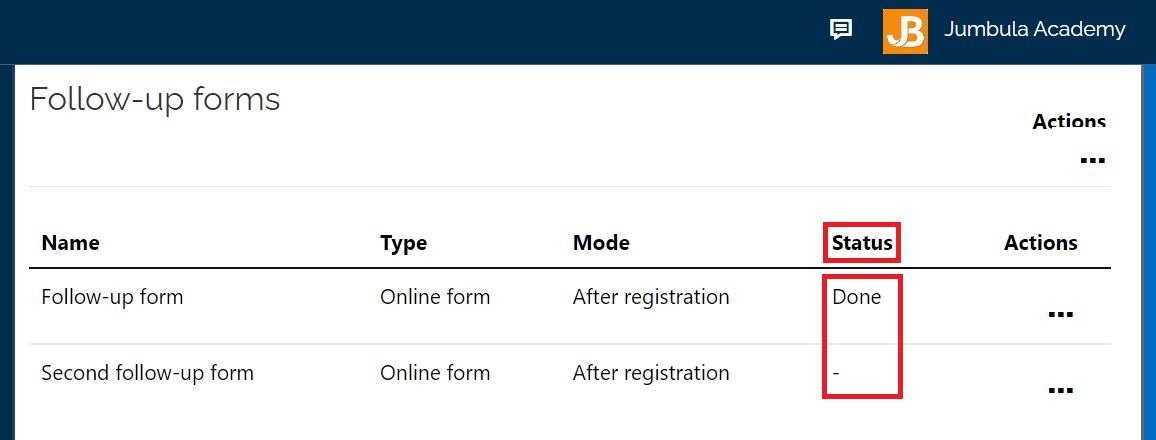
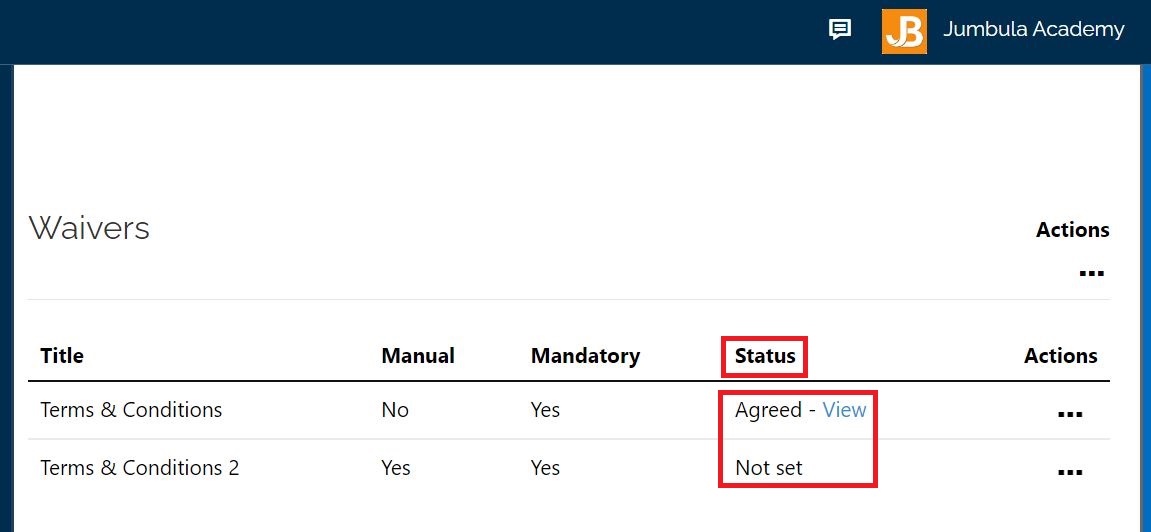
The following screenshot shows what users see on their order details page.
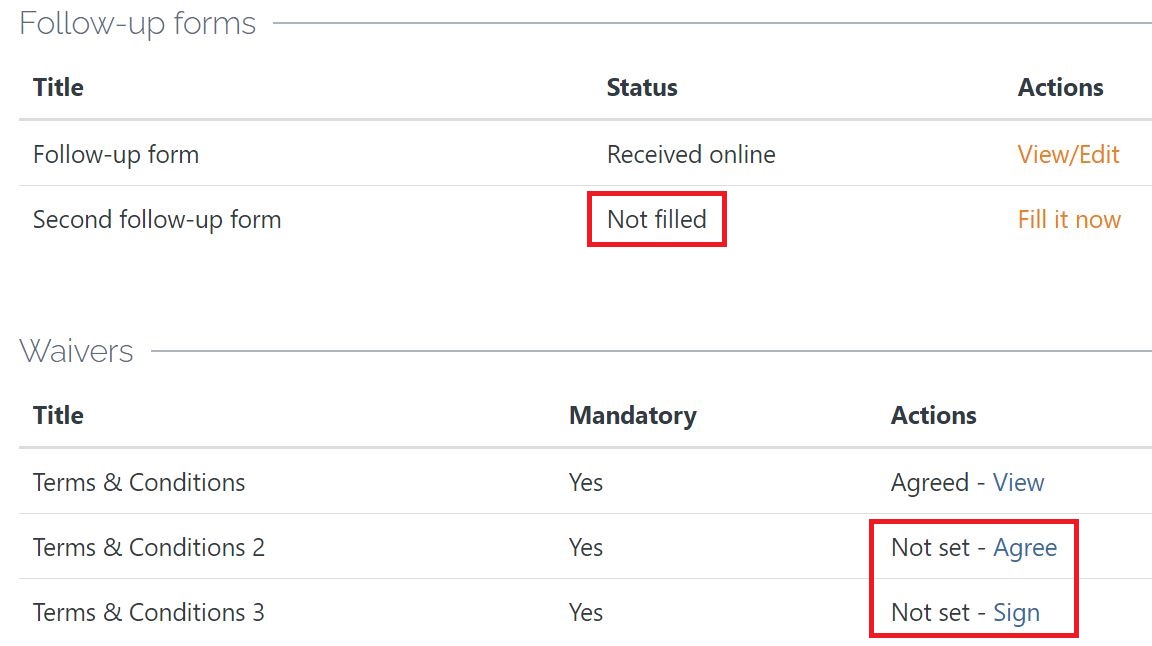
Contact us
Please don't hesitate to reach out if you have any questions. Contact our support team at support@jumbula.com.
Related Articles
How can I send a reminder for pending follow-ups and waivers?
We have added a new feature to our system that allows you to send reminders to users who have not completed follow-up forms or waivers, prompting them to take action. Follow the instructions below To send a reminder for pending follow-up forms and/or ...How Can I Use Conditional Forms to Customize My Registration Form?
The Conditional Forms feature allows you to create customized registration forms that adjust based on user selections. This ensures that registrants only see fields relevant to them, improving the registration experience while making data collection ...How can I manage registration, waiver, and follow-up forms?
As part of your program management with Jumbula, you can manage your registration, follow-up, and waiver forms. You have options to archive and delete forms. Additionally, you can edit, copy, rename, and change the usage of forms across multiple ...Are there any waiver templates available?
No, waivers must be created manually. Use our waiver builder to add your content - including copying and pasting from existing documents - then assign to appropriate programs. Need help? Our support team is here to help you succeed. Contact us at ...How can I apply a coupon to multiple orders?
Previously, in order to apply a coupon to a number of orders, you would have to apply it to each order one at a time. With this update, you can now apply a coupon to many orders at the same time. Follow the instructions below Go to Jumbula Dashboard ...