Jumbula Meet for virtual classes
Overview
We are pleased to announce that Jumbula now supports live streaming and video meeting for virtual classes! You can use "Jumbula Meet" instead of other applications such as Zoom. "Jumbula Meet" is integrated into the entire registration flow and provides a seamless environment for your users and your staff. It also offers improved security features over other similar applications.
See the below instructions to set up and use "Jumbula Meet" for your virtual classes.
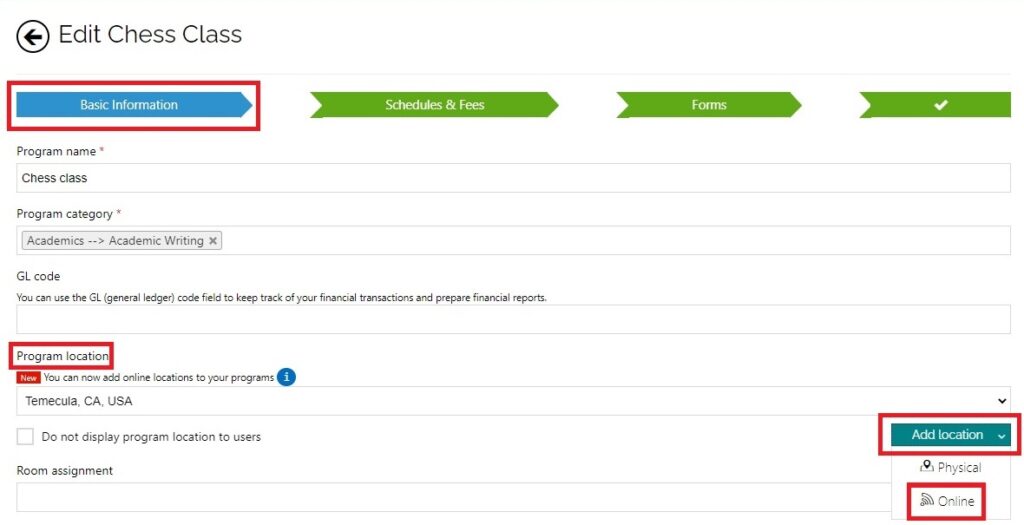
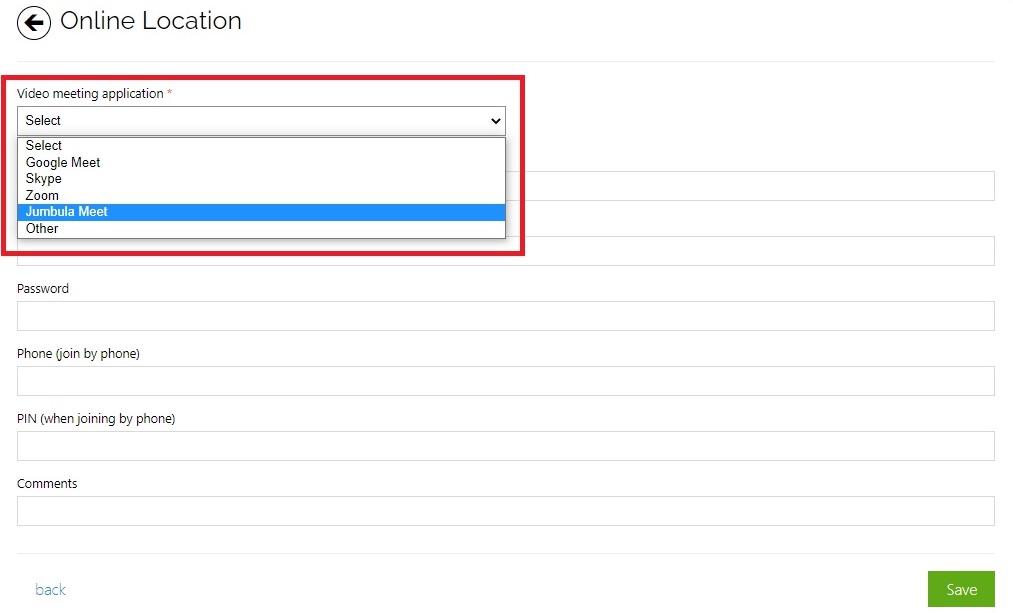
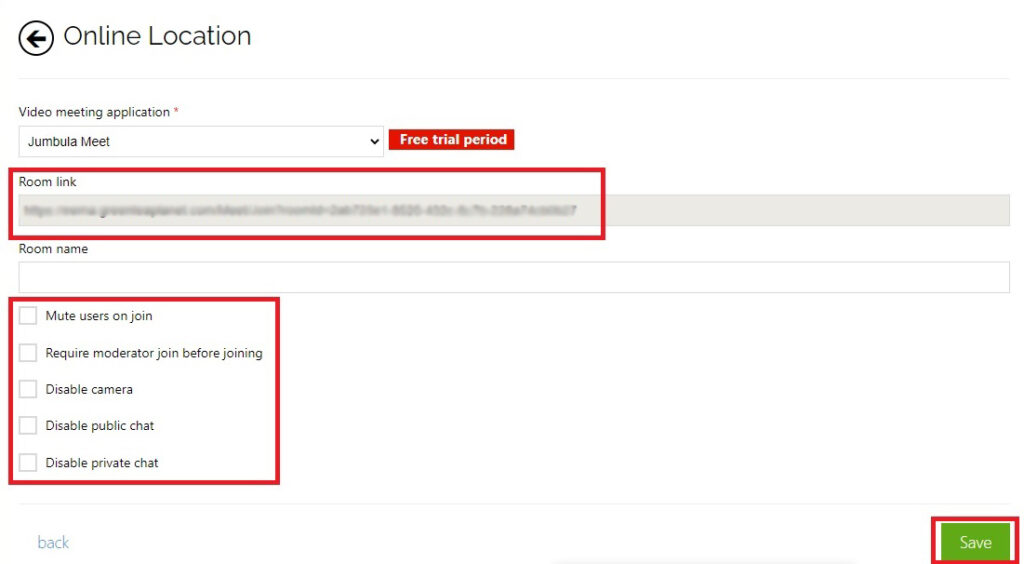
 Note: The information that you add in this step will be visible only in the confirmation email, the parent dashboard, and the admin dashboard.
Note: The information that you add in this step will be visible only in the confirmation email, the parent dashboard, and the admin dashboard.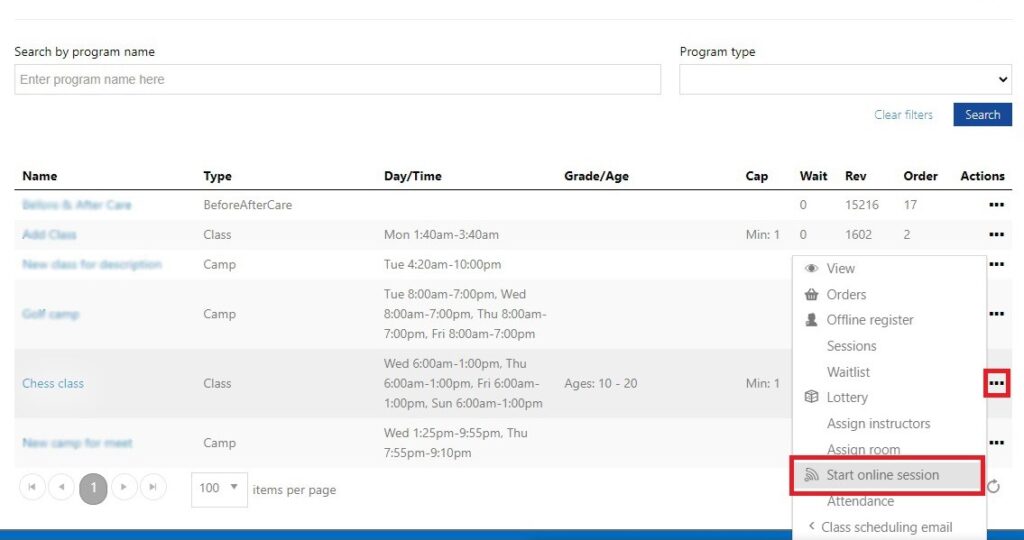
When you click on "Start online session" a new tab will be opened in the browser and takes you to the online class.
How parents can access the link?
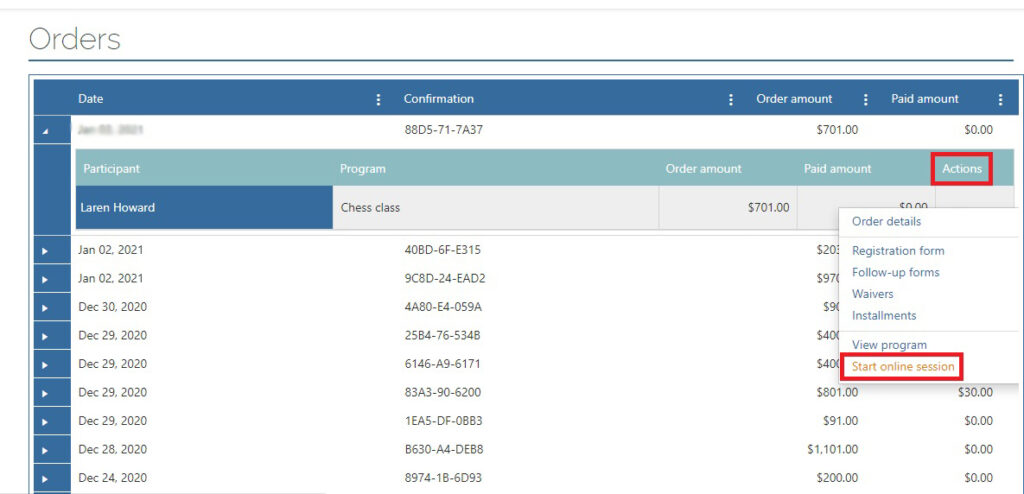
Confirmation email sample:
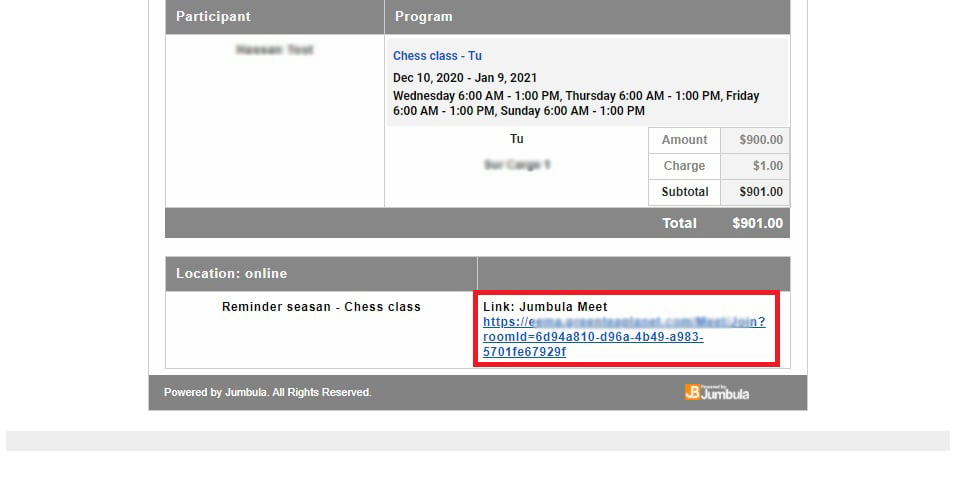
 Note: Only the users that have registered for your program, can attend the meeting with the provided link.
Note: Only the users that have registered for your program, can attend the meeting with the provided link.Contact us
Please don't hesitate to reach out if you have any questions. Contact our support team at support@jumbula.com.
Best Regards, Jumbula Support Team
Related Articles
Adding online location for virtual classes
Jumbula supports online locations in addition to physical addresses. Online locations provide further capabilities such as external video conferencing options (Zoom, Google Meet, Skype, etc.) and built-in Jumbula Meet. While setting up a program on ...Scheduling Program for Private Sessions and Group Classes
Overview The Scheduling feature is designed for those looking to enhance their course offerings by providing private sessions and group classes in a drop-in style. The Scheduling feature allows program operators to create multiple classes at ...Enabling drop-ins for camps and classes
Overview When you create a program with a defined schedule, you may want to offer registrants the option to register for individual sessions (drop-ins) rather than registering for the entire schedule. In this case, you can enable the "Drop-in" option ...Subscription Program for Classes with a Subscription-Based Model
Overview The Jumbula Subscription program makes it easy for program providers to accept ongoing membership fees in addition to one-time registration payments. With the Subscription program model, you can offer monthly, bi-weekly, and every four weeks ...How can I grant Jumbula access to my PayPal account for refunding purposes?
For PayPal refunds, you would need to access your PayPal dashboard, go to Account Settings and then API access. Then click on update and choose the first option (grant API access). In the lookup box, type jalal_api1.jumbula.com. You see that PayPal ...