Offline registration
In addition to having an online registration option, you might also need to register someone directly from your admin dashboard or what we consider an offline registration.
Follow the instructions below
- Go to Season > Programs and orders
- Find the desired program from the list > Hover over the Actions button > Select the Offline register from the dropdown.
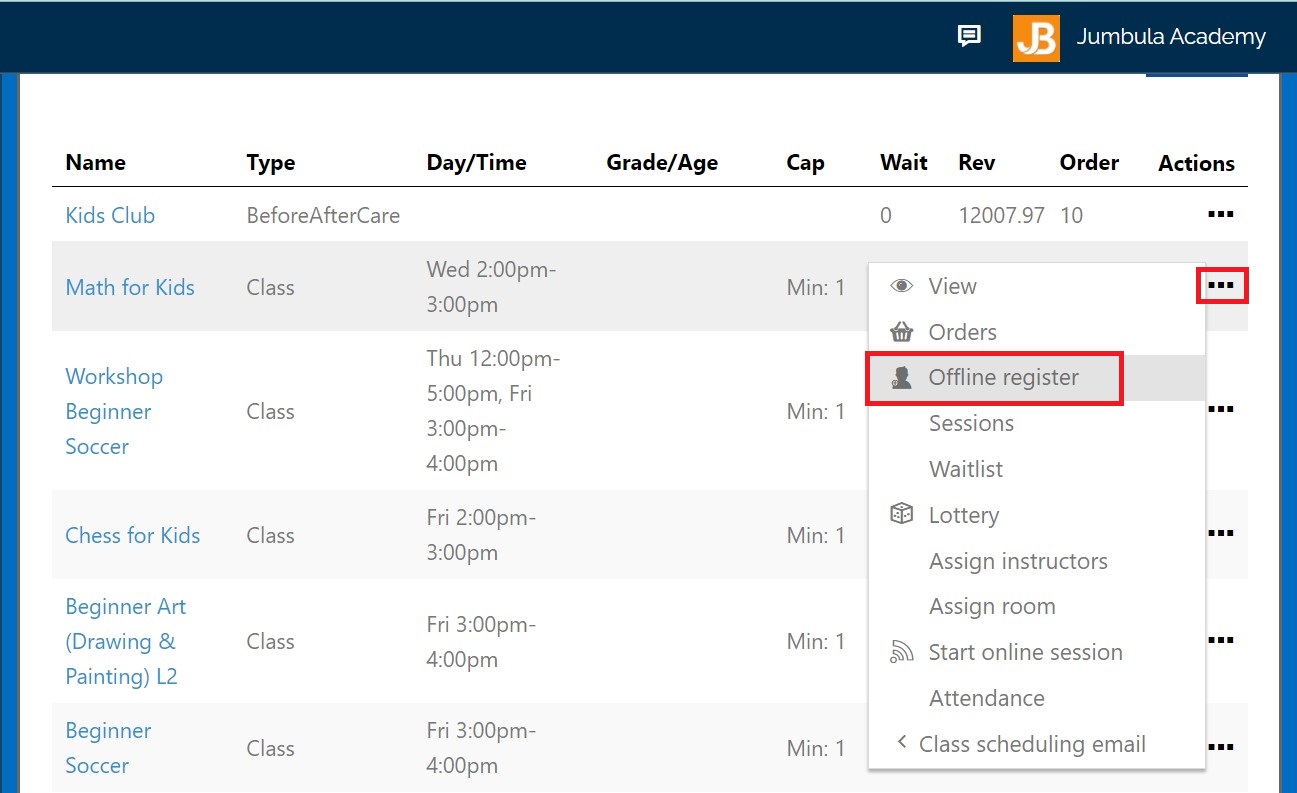
- On the next page, find the participant you want to register
If the participant has already registered before, you can search by email. If not, click on the (+) sign at the top of the page. Here you will create the new family email.
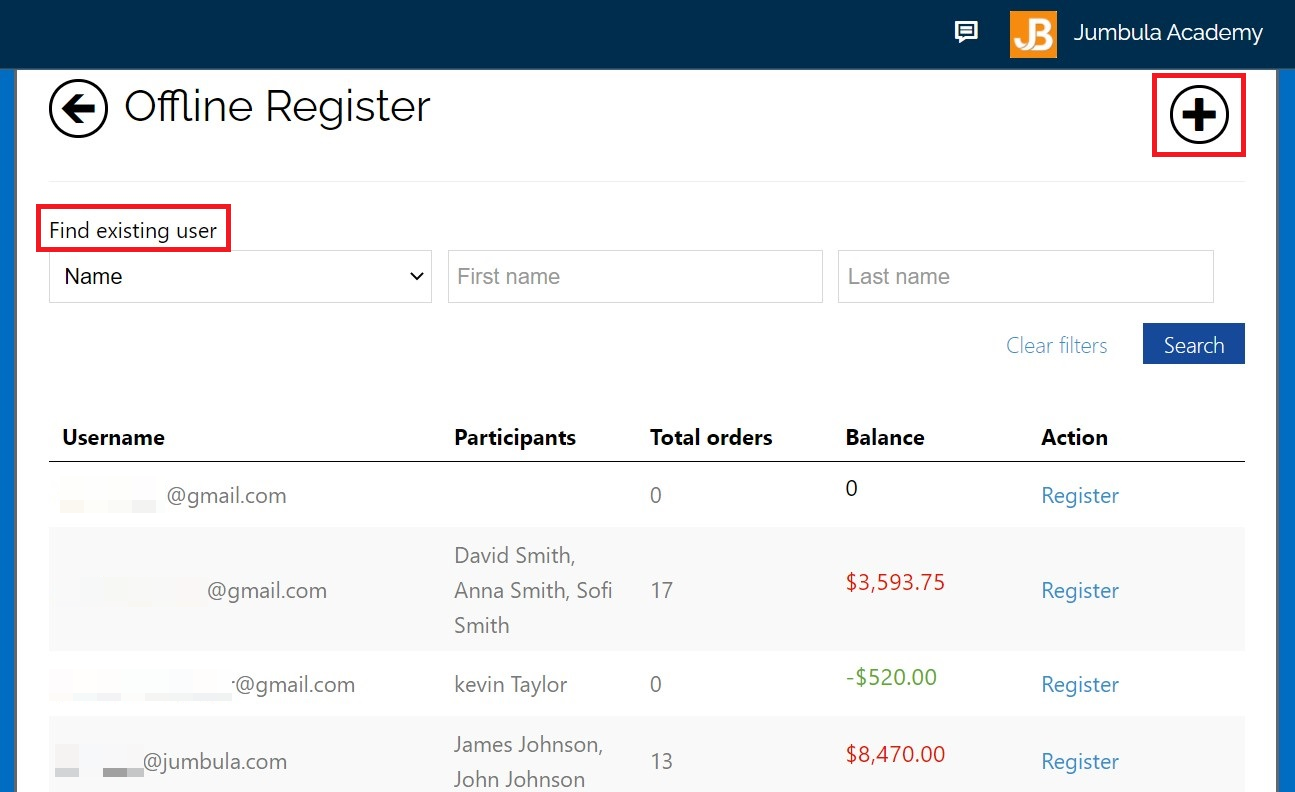
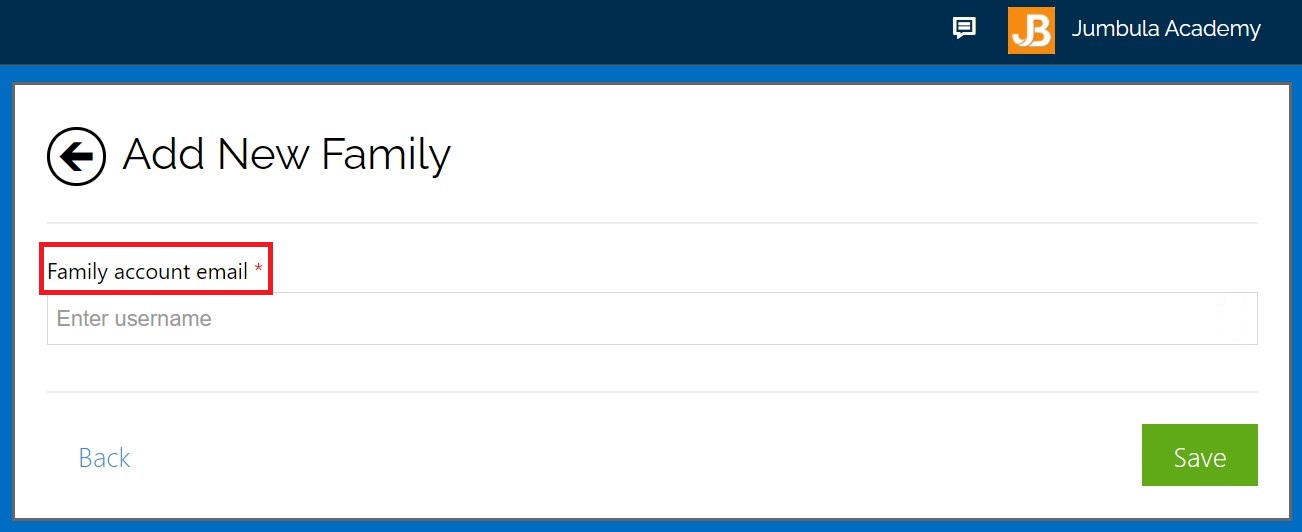
 Note: The email address you provide for that family will be used as the user name for their account. The family must enter that email on the Jumbula login page and reset their password to log in to their portal.
Note: The email address you provide for that family will be used as the user name for their account. The family must enter that email on the Jumbula login page and reset their password to log in to their portal.- After finding or adding the desired family, click on the Register on the Action column.This will take you to the registration flow for the selected program. You need to complete the registration steps for the participant. On the checkout, you have two options for the payment:
- I will handle the payment later
If you choose this option, you will be directed to the dashboard and take payment later or send them an invoice. - I want to take the payment now.
If you choose this option, you will be directed to take a payment page and can make a payment from your end.
- I will handle the payment later
- Check the "Send email to user" checkbox if you want to send a confirmation email to the user once you place the order for him offline.
- Click on the Place order to complete the offline registration
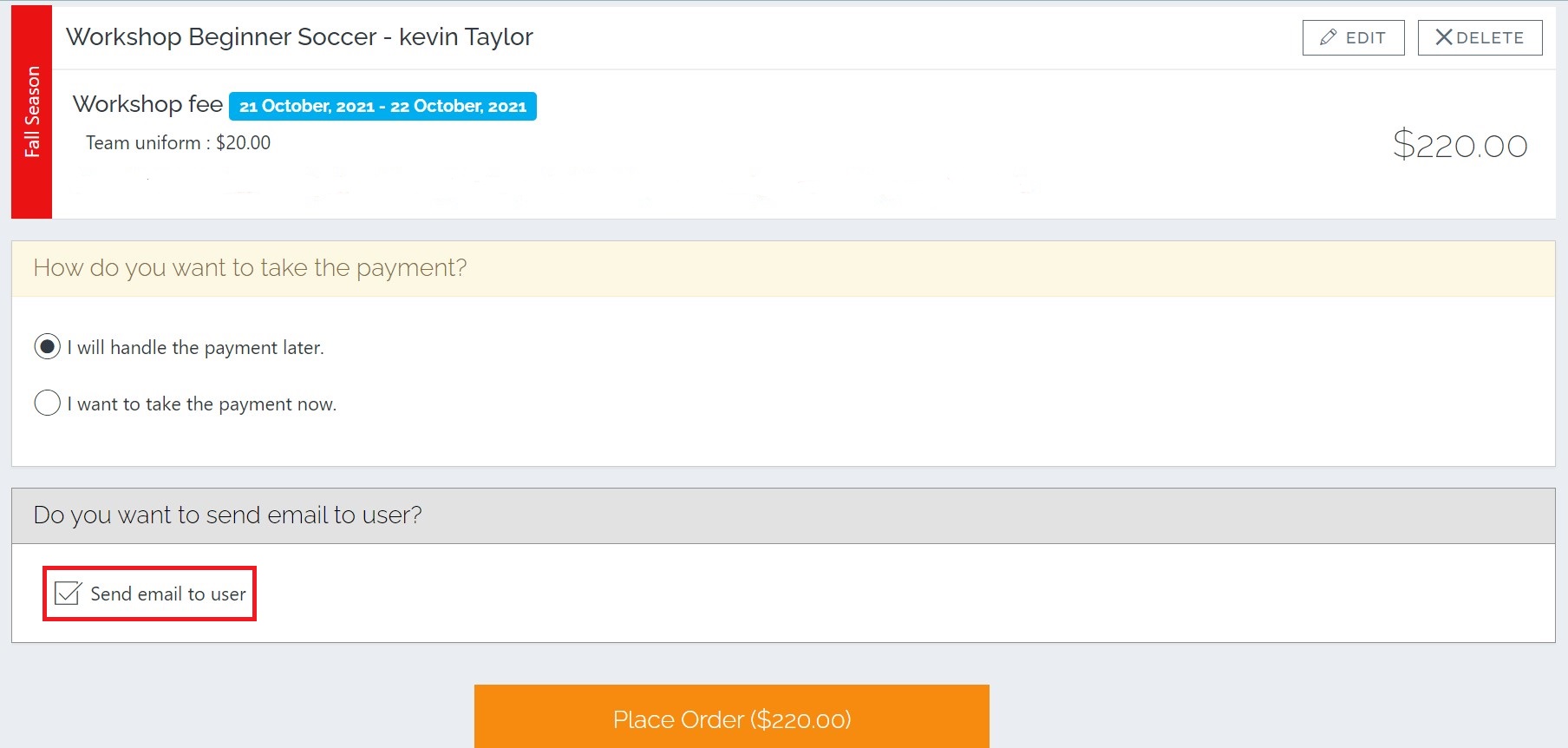
Register a participant for several programs
- Select the first program you want to place an order, and complete your offline order until you put the first order in the cart
- Go back to your dashboard > select the next program > Click on the Offline register
- On the next page, select Add another order to this family option
You can add several items to the cart for participants of a user/family by repeating this process. - Once added all the items to the cart, click on the Place order to complete the offline registration
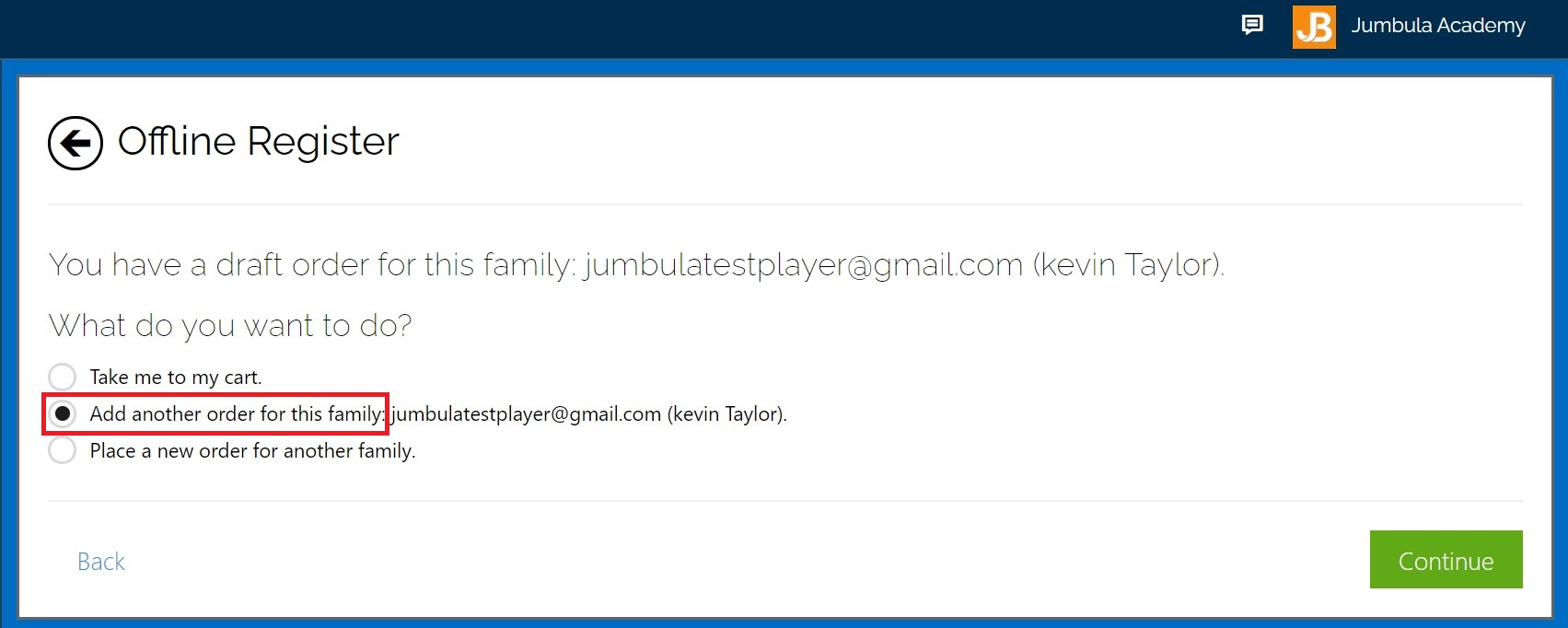
Contact us
Please don't hesitate to reach out if you have any questions. Contact our support team at support@jumbula.com.
Related Articles
Can I upload my own forms?
Yes, you can upload your own forms for download and offline completion. You can also fully customize digital forms directly on the platform. ? View full guide → How can I customize my registration form? Need help? Our support team is here to help ...Can I customize the registration email for each program?
No, the registration email template is set at season level and applies to all programs within that season. ? View full guide → Customizing the registration confirmation email Need help? Our support team is here to help you succeed. Contact us at ...How to set up multi-class registrations?
Overview When setting up your Jumbula homesite, you can choose to post your programs individually for single registrations or use multi-class registrations, which allow participants to enroll for multiple classes in a season at once. You may also ...Tutorial Video: How to set up multi-class registrations?
Overview When setting up your online registration page you will have an option between posting your programs individually for single registrations or you can use our season grid mode which will allow registrants to register to multiple classes at the ...Registration forms
Overview We have enhanced our online registration forms and how they are connected to the family profiles. The Default and Default School forms now have more fields and added sections. You have complete control over what information you collect by ...