Jumbula program types overview
Overview
Jumbula offers the following program types to support different scheduling, billing, and registration needs:
- Class
- Camp
- Scheduling
- Before & After Care
- Subscription
- Seminar / Tour
Before You Begin
- Requires Admin or staff with permission. For more information about roles and permissions, visit How to manage staff and permissions?
- A season must already be created. Seasons act as containers that group programs by timeframe.
Create a program
- Go to Classic Admin Dashboard > Seasons.
- Select the desired Season.
- In the Setup column, click Programs > Add Program.
- Choose the program type: Class, Camp, Scheduling, Before & After Care, Subscription, or Seminar / Tour.
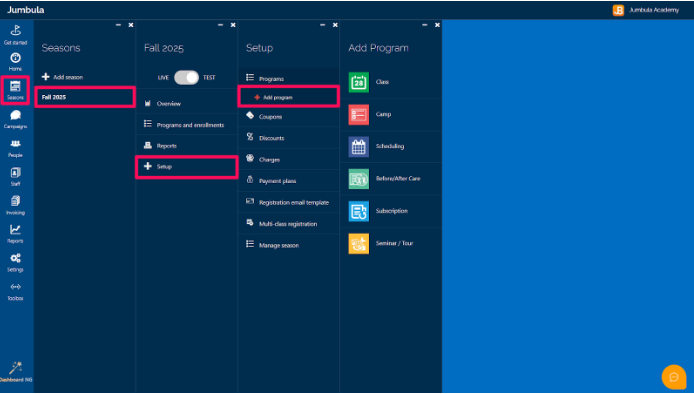
Program Types Explained
Class
Key details:
Families are expected to enroll for the full duration.
Late enrollment can be enabled in program settings.
Classes are not designed for drop-in attendance. For flexible or one-off sessions, use Scheduling.
There is a video tutorial about how to create a class.
Families are expected to enroll for the full duration.
Late enrollment can be enabled in program settings.
Classes are not designed for drop-in attendance. For flexible or one-off sessions, use Scheduling.
Camp
Examples: summer camp, coding camp, spring break programKey details:- Registration covers a full week, not individual days.
- Families must register separately for each additional week.
Scheduling
Examples: private music lessons, one-on-one tutoring
Key details:
Families choose specific sessions from available time slots.
Sessions can be free, paid per session, or sold as packages.
Before & After Care
Examples: morning care, extended day servicesKey details:- Designed for supervised care only.
- Not intended for structured or instructional programs.
Subscription
Key details:
- Subscriptions do not have a fixed end date by default.
- Billing continues until the family cancels or the season ends.
- An optional program end date can be set to stop billing automatically.
Seminar / Tour
Examples: open house, parent seminar.Key details:- Seminars are one-time only.
- If the event repeats weekly, use Class instead.
Program registration experience
- Scheduling → families choose specific slots.
- Subscription → families pay ongoing monthly billing.
- Class/Camp → families commit to all sessions in that period.
Frequently Asked Questions (FAQ)
➡️ Which program type is best for drop-in sessions?
Use Scheduling for flexible, one-time sessions.
➡️ Which program type is best for ongoing billing?
Use Subscription, which charges families monthly until cancellation.
➡️ Do families see what type of program I used?
No. Families see the program details. The type only affects how registration and billing work.
Related Articles
➡️ Can I change a program type after creating it?
➡️ How can I copy a program to another season?
➡️ Can I mix program types in one season?
Related Articles
How to set up multi-class registrations?
Overview When setting up your Jumbula homesite, you can choose to post your programs individually for single registrations or use multi-class registrations, which allow participants to enroll for multiple classes in a season at once. You may also ...FAQ · Can I mix program types in one season?
Yes. You can run multiple program types (e.g., Camps and Classes) in the same season (e.g., Fall 2025). ? Related Articles ➡️ Season overview ➡️ How to manage a Season? Need Additional Help? Contact us at support@jumbula.com, or use the live chat ...Adding a new class
Overview Creating your first class program is quick and easy. Our class set-up wizard will take you along three different steps; basic information, schedule & fees and forms. This tutorial video will go through all the set-up steps and cover all the ...Subscription Program for Classes with a Subscription-Based Model
Overview The Jumbula Subscription program makes it easy for program providers to accept ongoing membership fees in addition to one-time registration payments. With the Subscription program model, you can offer monthly, bi-weekly, and every four weeks ...Tutorial Video: How to set up multi-class registrations?
Overview When setting up your online registration page you will have an option between posting your programs individually for single registrations or you can use our season grid mode which will allow registrants to register to multiple classes at the ...