Program calendar
Overview
Admin time is precious, and having an online registration system that is easy to navigate is essential to making this time-efficient. With this in mind, we have designed a new feature that gives admins quick access to viewing scheduled programs, enrollment capacities, and fingertip action tools all from one easy-to-use Program Calendar.
Where do I find this feature?
Step 1: Log in to your Jumbula Admin Dashboard.
Step 2: On your home tab, scroll down and click on Program Calendar.
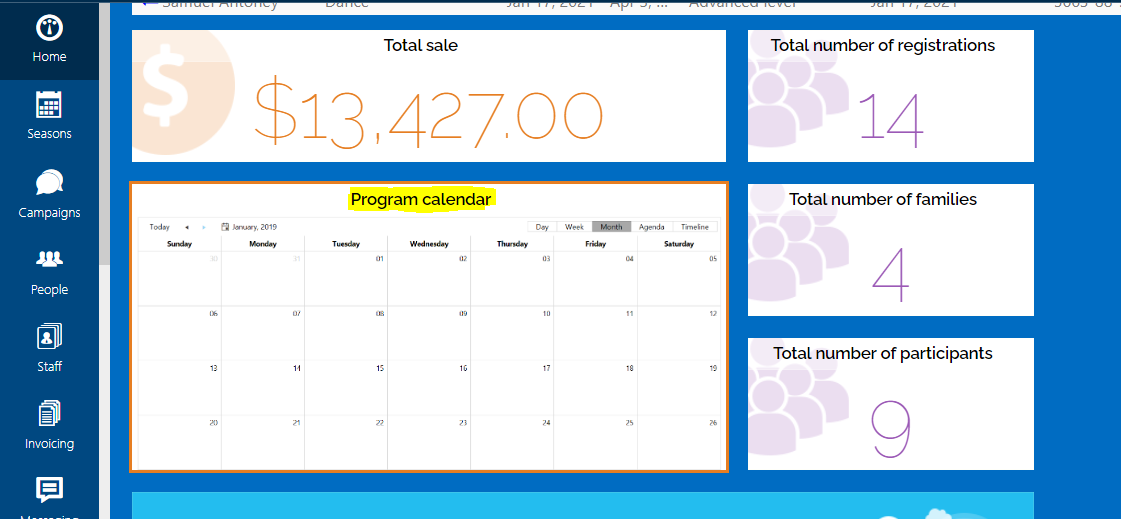
Step 3: You can also view this within each Season individually. To do so, click on your Season --> Overview --> and click on Program Calendar.
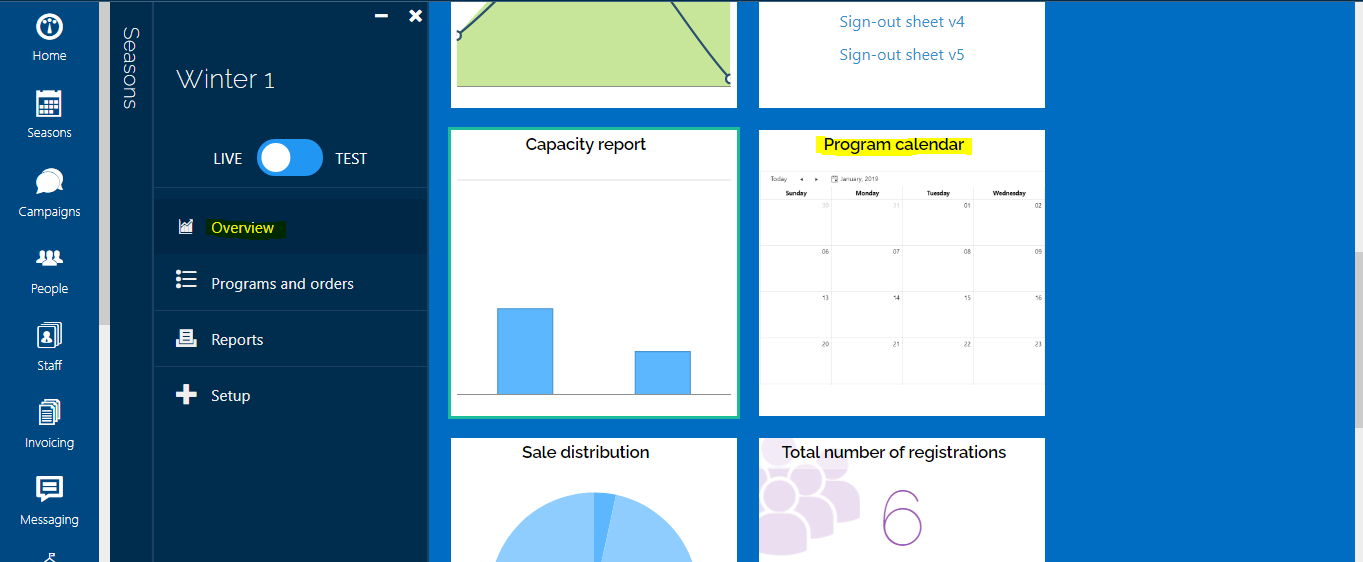
About this feature
This feature is designed to give you quick access and visibility to all the programs you have created in your Jumbula account. As pointed out above you can see all programs from your main home tab or programs within a particular season. This feature is also packed with a variety of useful actions described below.
Calendar View
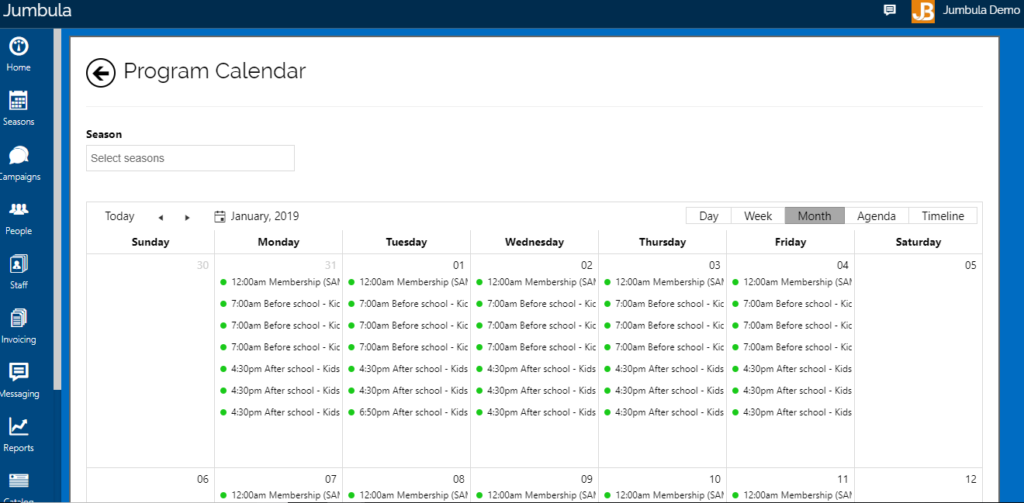
Once you open the Program Calendar view, you can quickly see your scheduled programs. You will be able to select a specific Season from the drop-down menu and you will be able to select different view options.
Program Actions
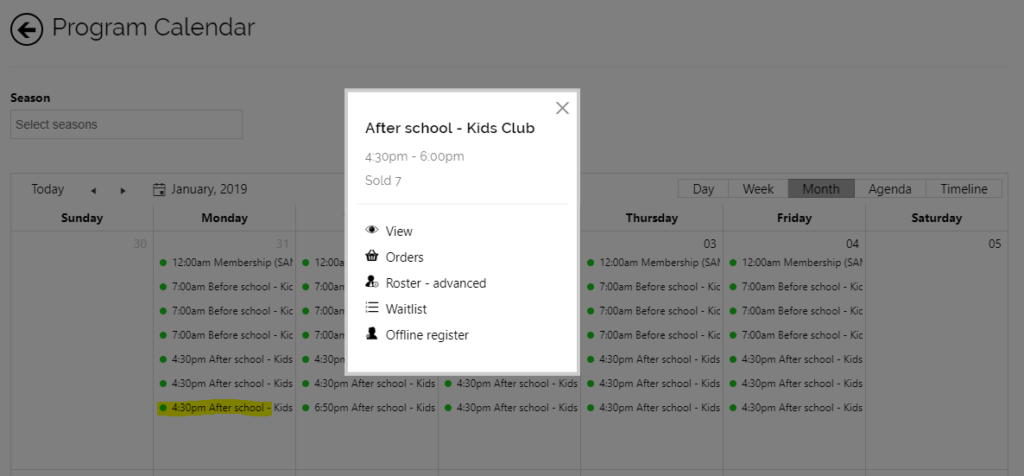
You can click on a program and pop up a dialog box to see details about the program, such as name, time, and the number of spots sold.
You will also have a variety of different functions:
- View - will open the registration page where users register
- Orders - will show you a list of all orders for that particular program
- Roster - will take you to the roster feature where you can run and export a program roster
- Waitlist - if you have waitlist activated, this will show you any participants that are on your waitlist
- Offline register - will allow you to do an admin registration on behalf of a participant
Contact us
Please don't hesitate to reach out if you have any questions. Contact our support team at support@jumbula.com.
Best Regards, Jumbula Support Team
Related Articles
Removing program session dates
Overview Once you have set up your programs, you might need to remove sessions/class dates that do not take place. This can be due to Holidays or "no meet" days. You will have two options, one which is pre-defined for all programs and the second ...Holiday calendar
Overview Holiday calendar is where you can define any Holiday dates that are no class days, this will automatically remove individual class/sessions that fall on these dates. The below video will briefly go over the options you have available in this ...Subscription Program for Classes with a Subscription-Based Model
Overview The Jumbula Subscription program makes it easy for program providers to accept ongoing membership fees in addition to one-time registration payments. With the Subscription program model, you can offer monthly, bi-weekly, and every four weeks ...Program overview
Overview Once you have created a season the next step is to set up a new program. You will start by selecting the program that best fits your needs from a variety of options such as class, camp, before/after care and seminar/tours. Each program has ...Adding a note to a program
You can use program note to inform users about an important matter or remind them of a date after they register for a program. Follow the instructions below If you are setting up a new program, you can leave a note in the Schedules & Fees step: If ...