Removing program session dates
Overview
Once you have set up your programs, you might need to remove sessions/class dates that do not take place. This can be due to Holidays or "no meet" days. You will have two options, one which is pre-defined for all programs and the second where you can manually remove class/sessions for each program.
Option 1: Select pre-defined dates (i.e. holidays) which will affect all programs
Step 1: Go to Settings -> then click on Holiday Calendar. Once you are on the Holiday Calendar you will be able to select particular dates that will be removed from the class description. Note that you will be able to select the full day (am & pm) or specifically am or pm.

Option 2: Manually adjust class/session dates for an individual program.
Step 1: Go to your Season -> then click Programs & Orders to get the list of all your programs under this season. Next, find the program you need to edit and hover over the Actions menu and click on Sessions (see sample below).
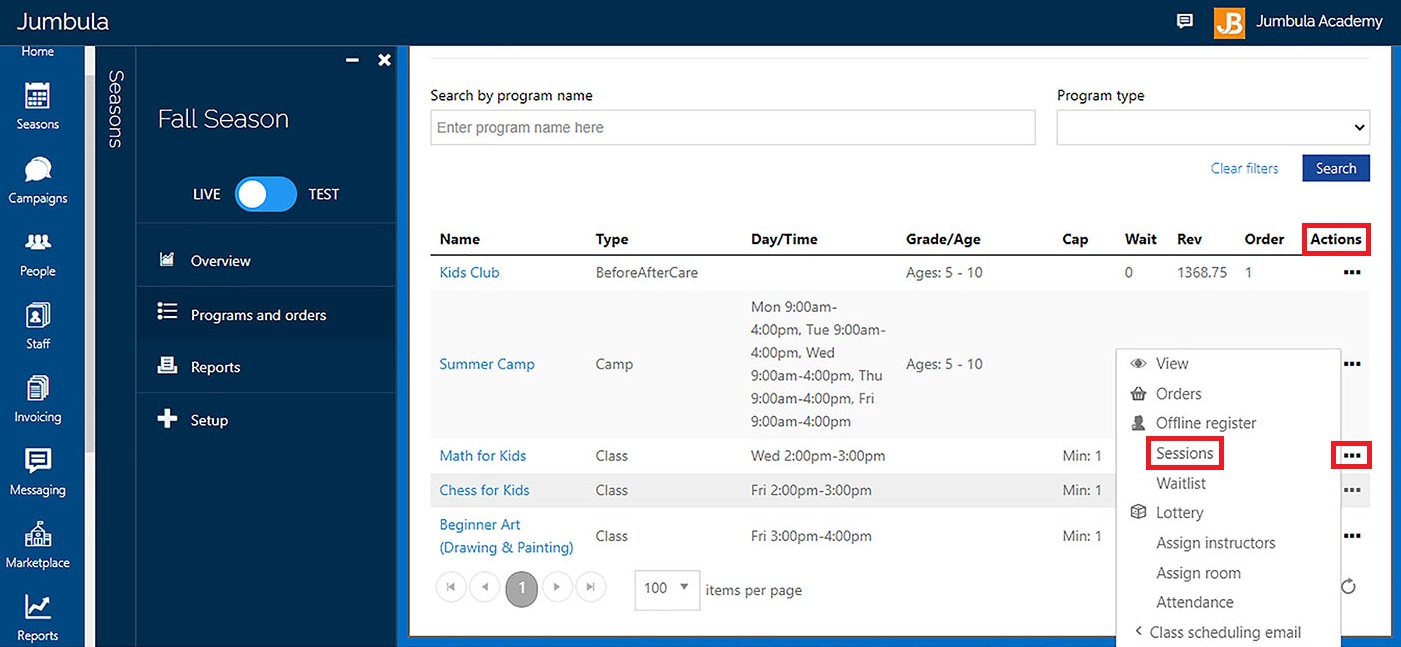
Step 2: Once you click on Sessions you will get a list of all the individual sessions (class dates). Hover over the Actions menu of a particular date and select Delete.
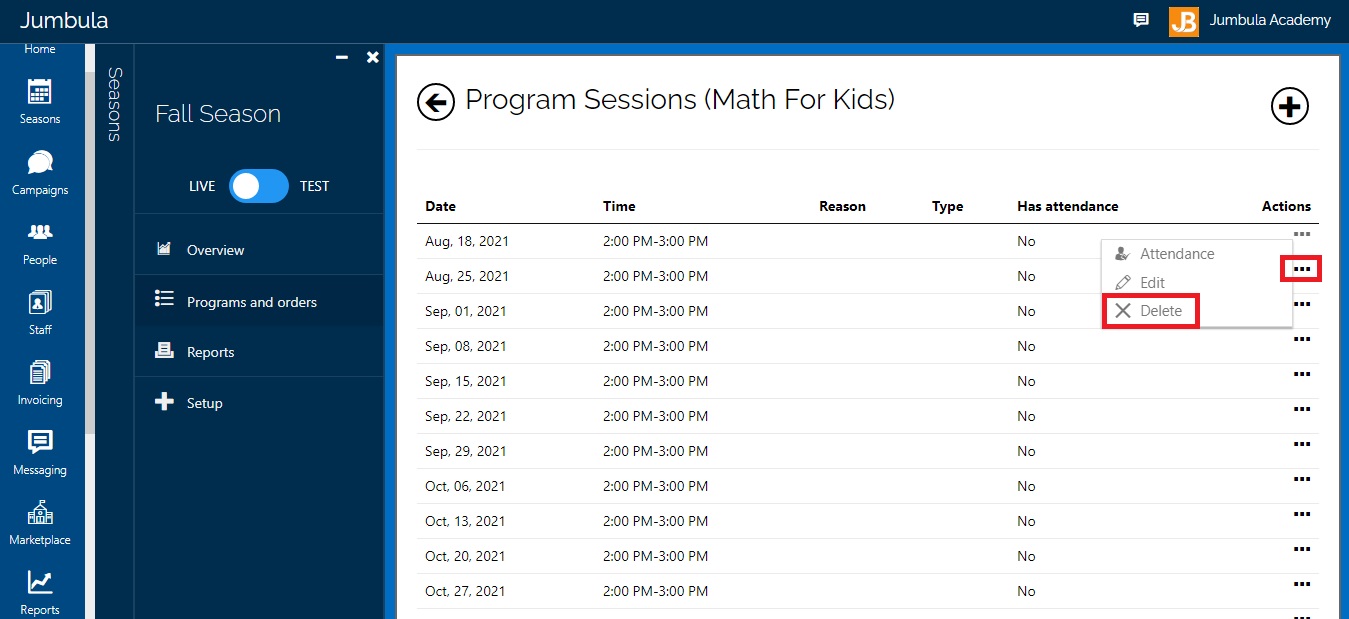
Note: You can not undo deleted dates, but you will be able to change the program start & end date and this will reactivate all the session dates.
Contact us
Please don't hesitate to reach out if you have any questions. Contact our support team at support@jumbula.com.
Best Regards, Jumbula Support Team
Related Articles
How can I remove class dates from my registration page?
Once you have created your programs you might want to remove the class date display from your online registration page. Class dates are shown on your registration page as seen in the below example. To remove class dates go to Settings > Checkout > ...Scheduling Program for Private Sessions and Group Classes
Overview The Scheduling feature is designed for those looking to enhance their course offerings by providing private sessions and group classes in a drop-in style. The Scheduling feature allows program operators to create multiple classes at ...Transferring a participant to another program
Overview Once you have taken online registrations you might need to transfer participants from one class/camp to another. You will be able to do this from your admin dashboard with a few steps. See below to learn more. There are two ways that you can ...Subscription Program for Classes with a Subscription-Based Model
Overview The Jumbula Subscription program makes it easy for program providers to accept ongoing membership fees in addition to one-time registration payments. With the Subscription program model, you can offer monthly, bi-weekly, and every four weeks ...Program overview
Overview Once you have created a season the next step is to set up a new program. You will start by selecting the program that best fits your needs from a variety of options such as class, camp, before/after care and seminar/tours. Each program has ...