Tuition proration
Overview
If you offer ongoing registrations, you might need to prorate your price based on when the registrant is starting. You can use our Prorating feature to reduce the tuition price for sessions that have already passed. This article will provide you with steps on how you can set this up when you are creating a program
Step1: When setting up a program you will find the prorating feature under the second step "Schedules", located in the "Tuition Labels" section.
The first step is to check the corresponding box, see the example below:
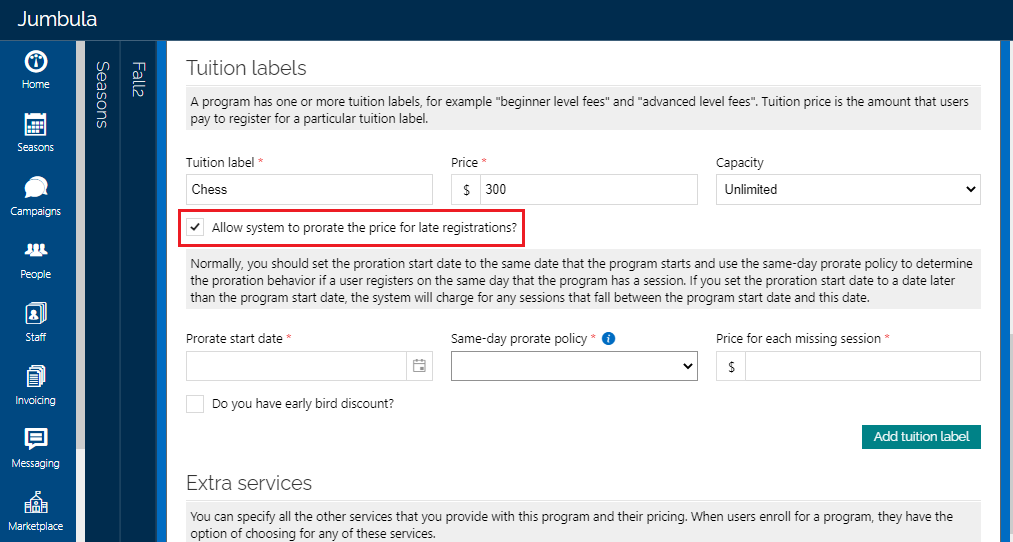
Step 2: Once you have checked the box you will see 3 boxes, in the first one you can select which date you want prorating to start.
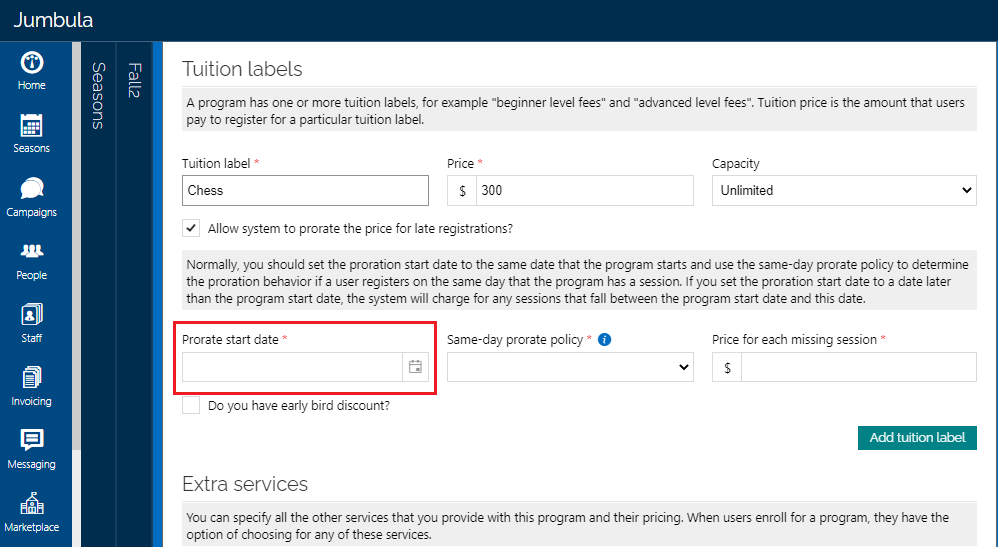
Step 3: On the second box select which is your Same-day prorate policy. If you choose "after the session starts", this is based on the program start time or if you want to prorate only after the program has ended you then select "after the session ends".
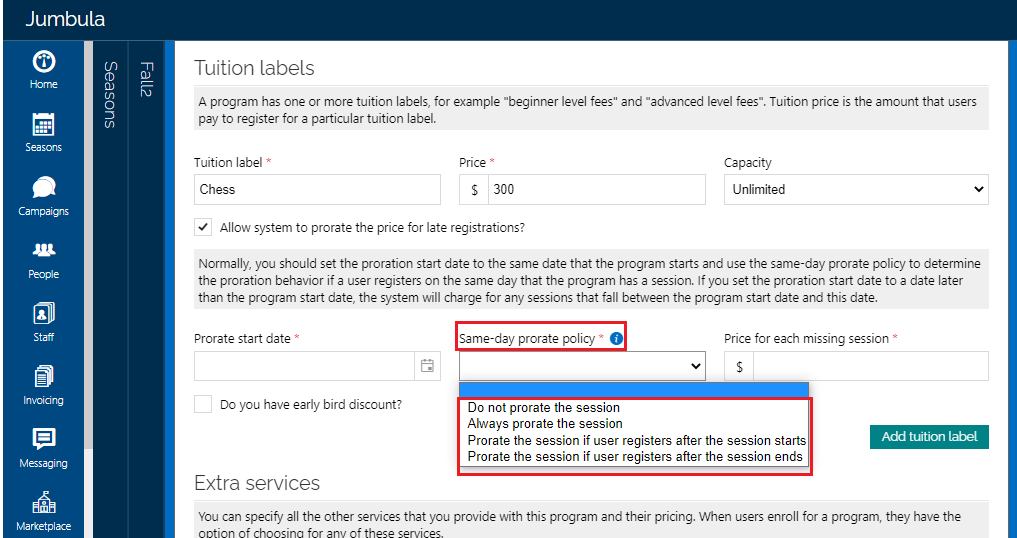
Step 4: The third box will define the amount to be reduced per each session that has passed.
For example, if you have 10 sessions and your price is $100 for all session, you might decide to price each session at $10, this means that if three sessions have passed then $30 are getting discounted from $100.
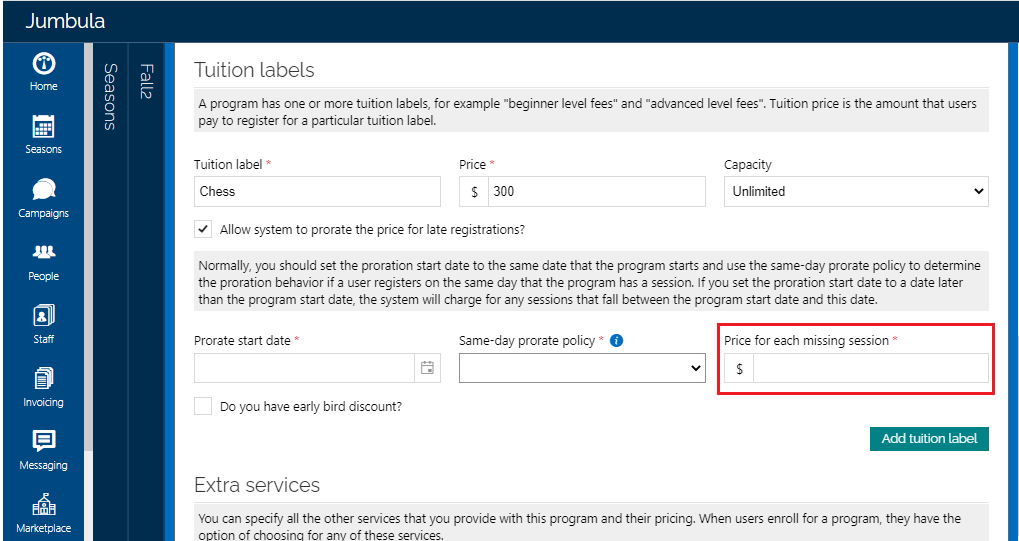
Note1: Prorating works only with single program registrations, not with multi-class registration mode.
Note2: The days which are set in the holiday calendar would not be prorated.
Contact us
Please don't hesitate to reach out if you have any questions. Contact our support team at support@jumbula.com.
Best Regards, Jumbula Support Team
Related Articles
What's the difference between enrollment capacity and tuition label capacity?
Program capacity is total available spots. Tuition label capacity sets limits for each pricing option - together they shouldn't exceed the overall program limit. Need help? Our support team is here to help you succeed. Contact us at ...How to create free programs?
Overview Often, you will want to create programs that are free or no-cost. It’s built for events like community gatherings, information sessions, trial classes, fundraisers, or any activity aimed at attracting, educating, or giving back, rather than ...How can I edit a registration?
You can use the edit feature to add a discount, adjust the tuition or update any other information about an enrollment. Follow the instructions below: Go to the Admin Dashboard > Season > your desired season Use the search filter to find the ...How can I sell extra services or merchandise to users?
In addition to offering programs to users, you can also sell other services or merchandise such as t-shirts. Follow the instructions below If you are setting up a new program, you can set up the extra services in the Schedules & Fees step: If you ...Adding hybrid locations to your programs
In addition to online and in-person locations, you can now use the hybrid locations for programs that you want to hold as both online and in-person. Follow the instructions below While setting up a program on Basic information step: Find the Program ...