Two-factor authentication
Overview
At Jumbula we take the security of your account very seriously. To further protect your account we have enhanced our system with two-factor authentication and device history.
What is two-factor authentication?
Two-factor authentication adds an extra layer of protection to your account. It is designed to ensure you're the only person who can access your account even if someone else might have guessed your password. After you log into the system with your login and password credentials, you'll be asked to enter a security code. This code can be sent to your phone or email.
How do I activate two-factor authentication?
Step 1: Go to your admin dashboard and click on the menu icon on the top right-hand side and select Security.
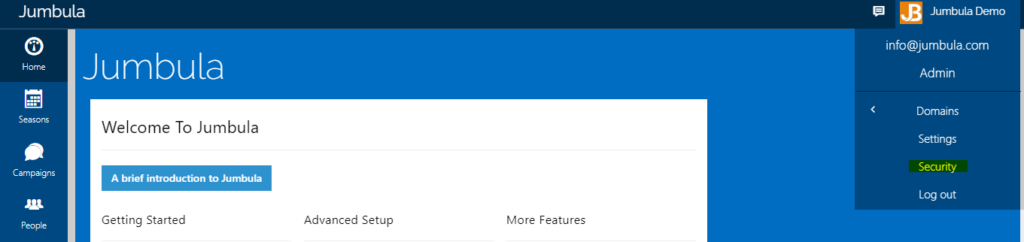
Step 2: Click on the switch to enable two-factor authentication. You will then be prompted to verify your email to continue with the process. An activation code will then be emailed to confirm your email address.
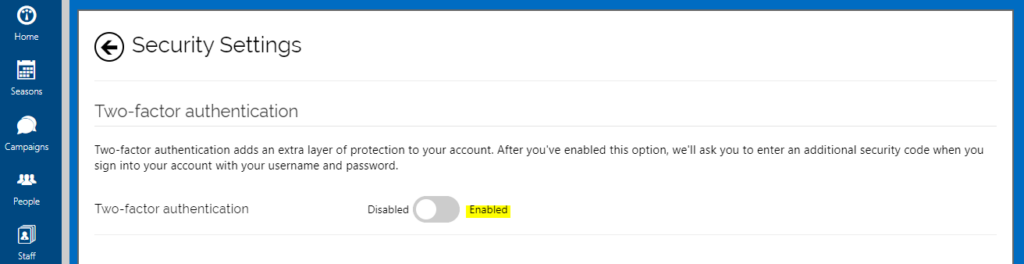
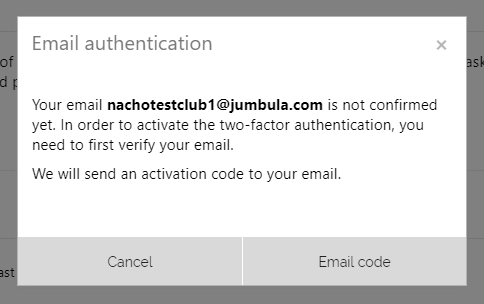
Step 3: Once you receive and add the input the activation code you will get a confirmation screen, which means your email is now verified.
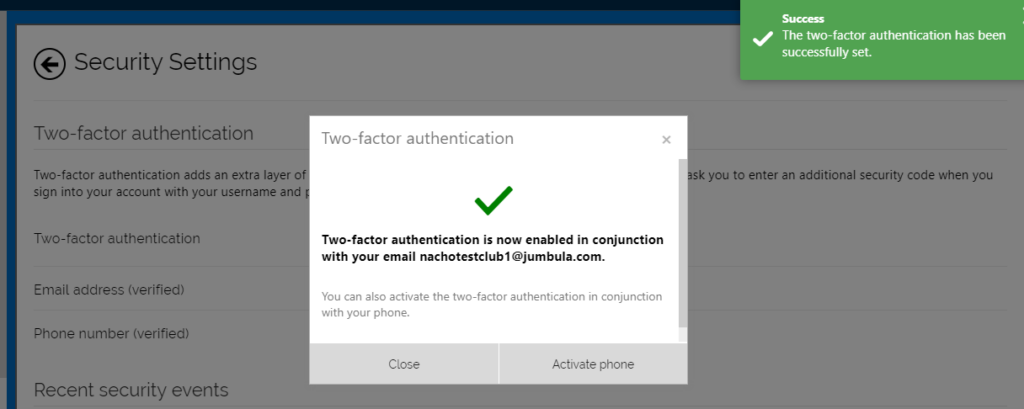
Step 4: On the confirmation screen above you will also have the option to add a phone number. Click on the "Activate phone" button to go through the setup process. Once this is completed you will see the confirmed email and phone. You are all set!
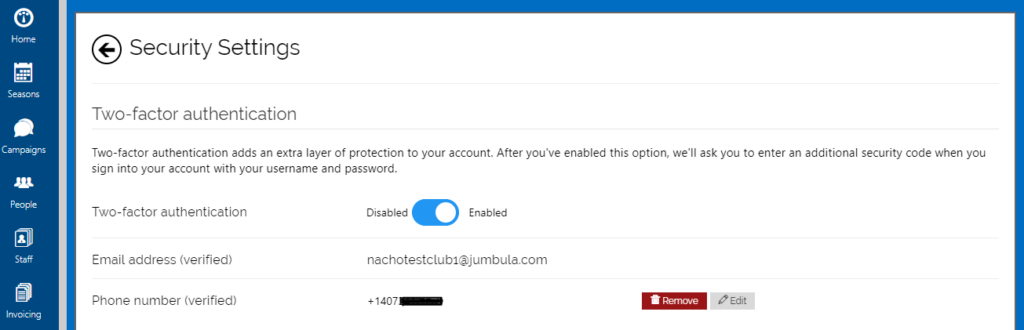
Contact us
Please don't hesitate to reach out if you have any questions. Contact our support team at support@jumbula.com.
Best Regards, Jumbula Support Team
Related Articles
How can I split payments between two families?
There are situations when a payment needs to be divided between two people, for example when two parents are separated and need to share the expenses of a child. Follow the instructions below We assume that the child has already a registration under ...Check-in and check-out
Overview We are pleased to announce the general availability of our Check-in/Check-out (CICO) feature, an advanced system to check students into a class and check them out. CICO supports two types of authentication codes, PIN and QR codes. These ...How can I grant Jumbula access to my PayPal account for refunding purposes?
For PayPal refunds, you would need to access your PayPal dashboard, go to Account Settings and then API access. Then click on update and choose the first option (grant API access). In the lookup box, type jalal_api1.jumbula.com. You see that PayPal ...How can I collect multiple installments with one transaction?
You can configure the Autocharge or the Installment Reminder system to merge all the installments due on the same day into one payment. With this configuration, users see only one charge on their credit cards for multiple installments. Autocharge ...How can I issue a refund for a paid installment?
Overview When you cancel an order that has payments taken by installments you then have the option to refund all or individual installments. Instructions Once the order is canceled you can now go back to that order and will find the Refund option ...