Select the fields which you would like to see in your report:
How to create a custom registration report?
Overview
Jumbula provides different the following report categories and reports in its NG Admin dashboard:
- Finance: Installments, Payment methods, Transactions
- Planning: Modified sessions, Program catalog, Scheduled programs
- Registration data: Follow-up forms, Waivers
- Waitlist & draft orders: Draft registrations, Lottery registrations, Pre-registrations
- Custom: Registration
Custom reports can be used to create a customized registration report. This article provides information on how to create and run a custom registration report.
Before You Begin
✅ Requires admin-level access.
✅ Setup is done in the NG (Next Generation) Admin dashboard.
Creating the Report
Go to the NG Admin dashboard > Reports > Custom > Custom reports > Add registration report
and follow the instructions below to complete each of the five steps.
and follow the instructions below to complete each of the five steps.
Step 1 — Basic
Provide the information requested in the UI. If you want to include archived forms and data in your report, check Include archive data.
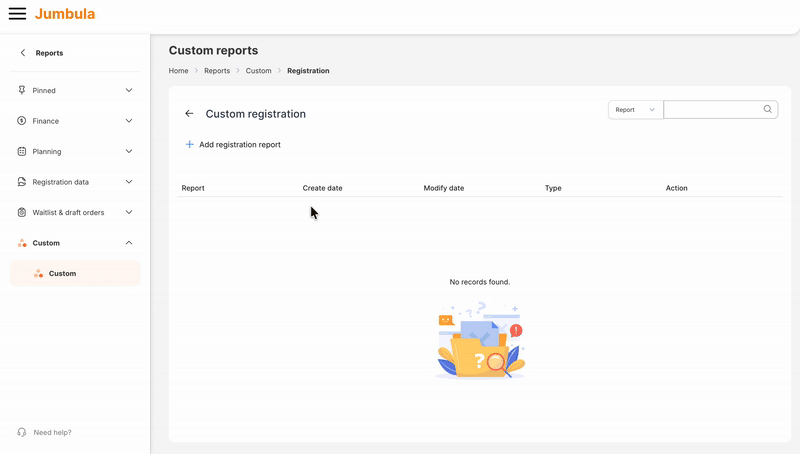
Step 2 — Registration form
Step 3 — Follow-up forms
Select the follow-up forms and fields you would like to see in your report:
Step 4 — Additional information
Select any additional fields you want to add to your report related to seasons, programs, and their configurations:
Step 5 — Review and confirm
Review your selections to ensure all necessary fields are included. When you're ready, click Save.
Running the Report
Your report has been added to your reports list. Click the Action button and select Run to generate and view it. As shown in the GIF below, you can use filters to narrow down your report and get the exact data you need. You can also sort the report and choose which registration statuses, program types, and other details to display.
Exporting the Report
To export report data, click Export to Excel and follow the steps shown below. Before exporting, you can adjust the timezone and select which columns to include. Click Export to download your file.
You can email the Excel file directly from your dashboard. To do this, while the file is being exported, click Email report. Fill out the form and click Send. The email will be delivered automatically once the exported Excel file is ready.
Related Topics
Related Articles
How do I create and run a custom registration report in the NG Admin dashboard?
Login to the classic Admin dashboard → Choose NG Admin dashboard → click Proceed → Reports > Custom Registration → Add registration report → complete steps → Save → Click Run to generate and export. ? Watch tutorial → ...How to run attendance reports?
Overview The student attendance report helps you track student attendance across classes, programs, or sessions over a specified time period. Before you begin: You need an Admin role or a role with reporting permissions. Setup and access are ...Webinar - How to Use Next Generation Reports?
Next Generation Reports Jumbula’s next generation of reports can help you work more efficiently. The following webinar will show you how to use the redesigned interface and new tools to easily access, analyze, and share your data for deeper insights: ...Registration forms report
After collecting registration you will have several ways to view your data. If you would like to run a full report in a PDF format with all the collected data you can use the Registration forms report. Follow the instructions below Go to the Admin ...How do I generate an attendance report?
Classic Admin dashboard → Seasons → open desired season → Reports → Roster → Attendance sheet → Choose program → Export to Excel. Use Roster report for attendance. Need help? Our support team is here to help you succeed. Contact us at ...