Preregistration and early registration
You can leverage the advanced preregistration and early registration features in addition to the general registration to implement your business processes in Jumbula.
Preregistration feature
The preregistration feature allows users to register for programs before the enrollment period starts. However, they cannot pay and check out their enrollments until the program enrollment date starts. This is very convenient for busy users who do not have the time to go through the entire registration flow when registration begins. Note that we do not reserve any spots for preregistered enrollments until registration starts and users pay for their enrollments.
To enable the preregistration feature:
- Go to the Admin dashboard > Seasons
- Choose your specific season > Setup > Multi-class registration > Program information
- Check the Enable preregistration box

- Enter the preregistration open date and time
- Enter the preregistration close date and time
- Click Save
 Note: When enabling the preregistration or the early registration feature, you are required to enter the general registration open and close dates.
Note: When enabling the preregistration or the early registration feature, you are required to enter the general registration open and close dates.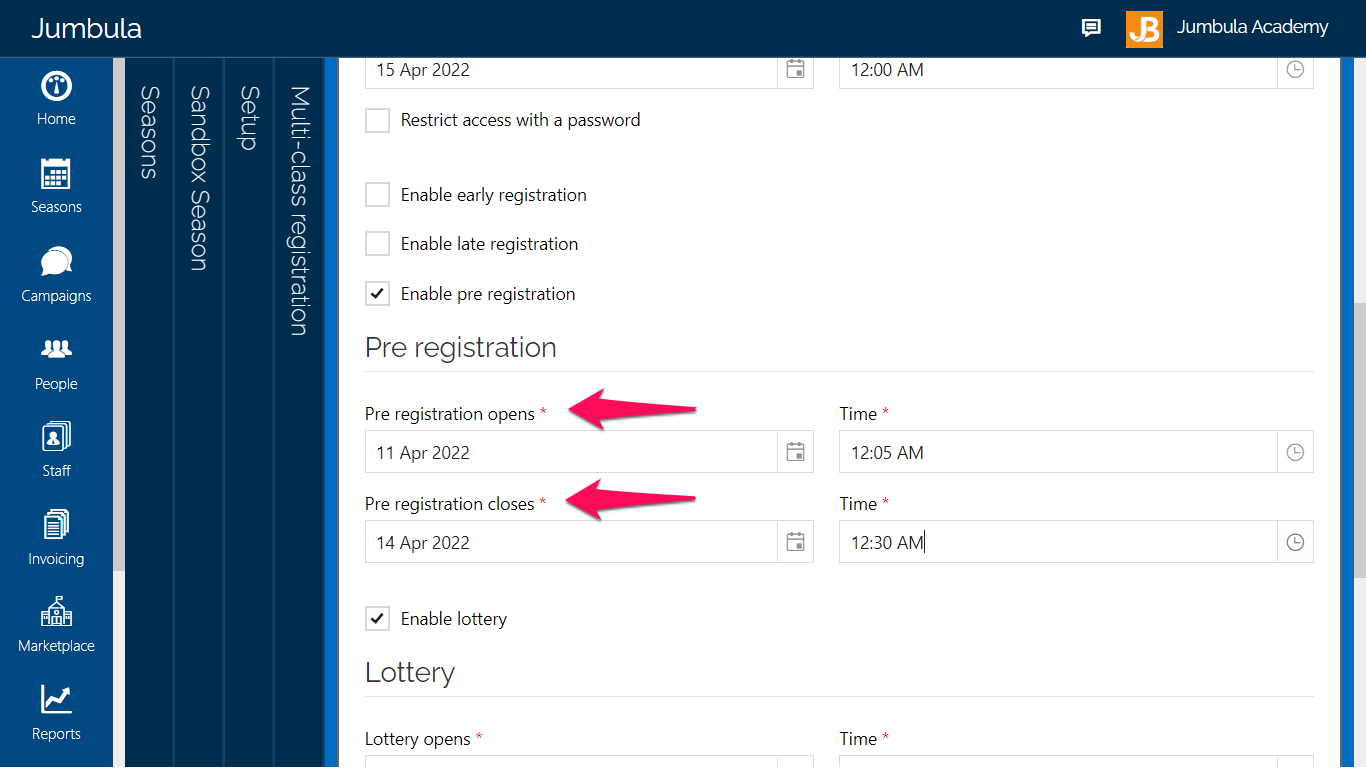
 Attention: It is not possible to enable both the early registration and preregistration features at the same time. If you need to use both the features at the same time, you can enable the early registration after the preregistration period ends.
Attention: It is not possible to enable both the early registration and preregistration features at the same time. If you need to use both the features at the same time, you can enable the early registration after the preregistration period ends.Early registration feature
 Note: If you don't set a password to restrict access for the early registration feature, it would act the same as the general registration.
Note: If you don't set a password to restrict access for the early registration feature, it would act the same as the general registration.To enable the early registration feature:
- Go to the Admin dashboard > Seasons
- Choose your specific season > Setup > Multi-class registration > Program information
- Check the Enable early registration box
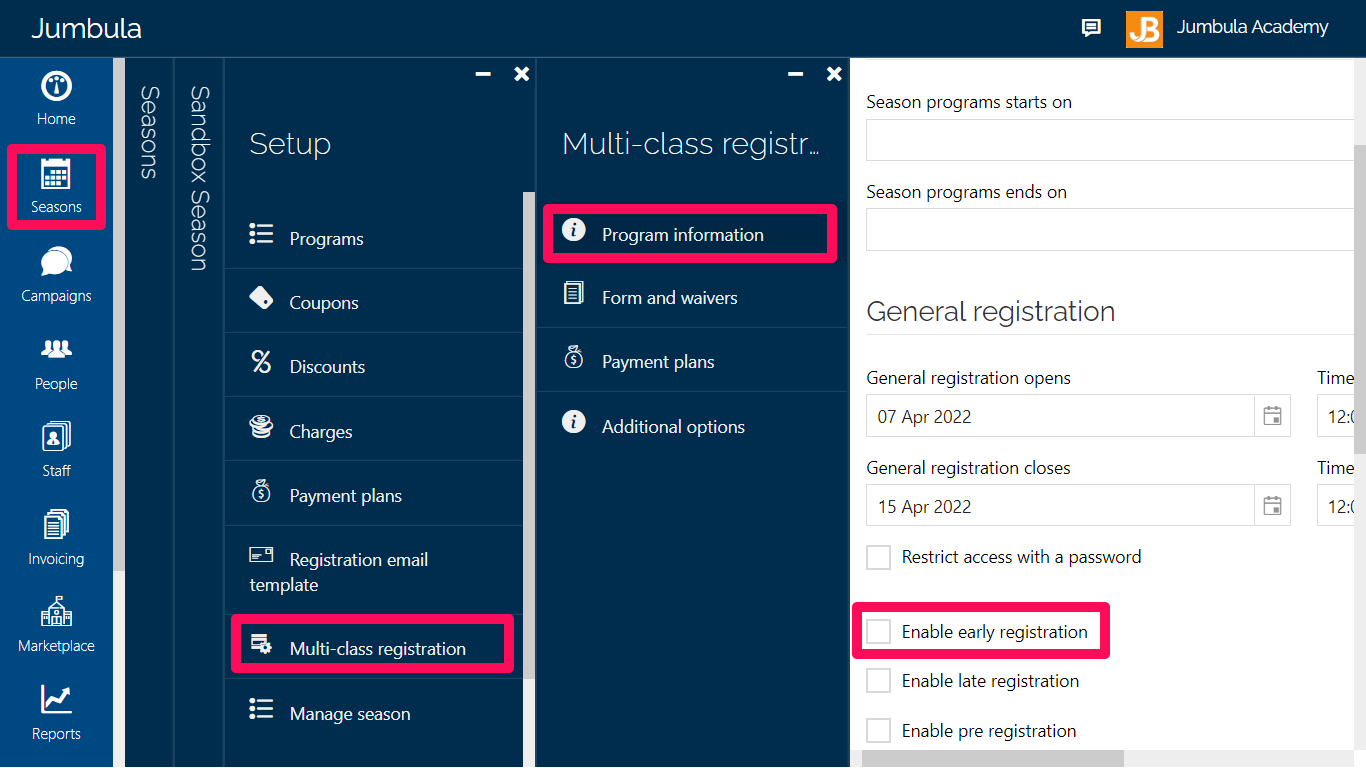
- Enter the early registration open date and time
- Enter the early registration close date and time
- Check the Restrict access with a password box
- Enter your password in the Password field
- Type a message in the Restriction message field, it would be visible to your users
- Click Save
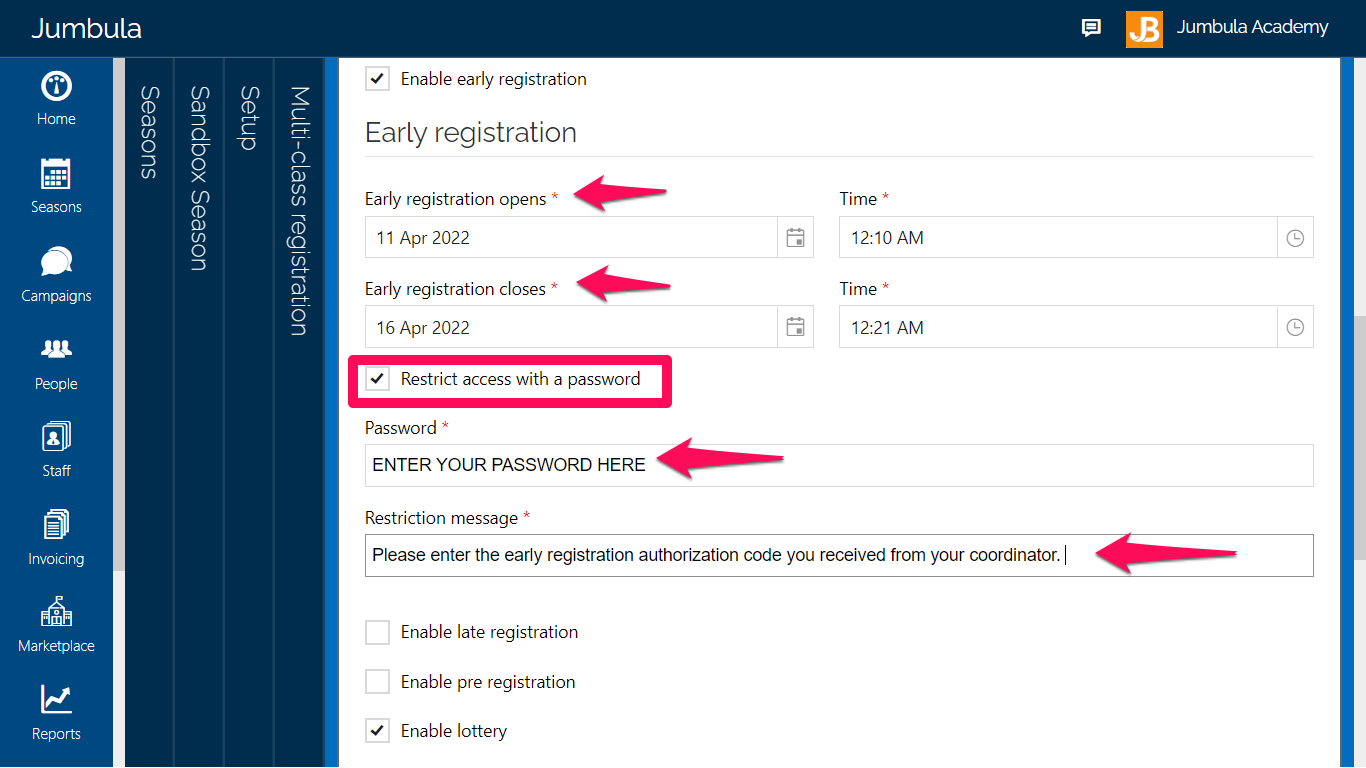
Contact us
Please don't hesitate to reach out if you have any questions. Contact our support team at support@jumbula.com.
Related Articles
How to set up multi-class registrations?
Overview When setting up your Jumbula homesite, you can choose to post your programs individually for single registrations or use multi-class registrations, which allow participants to enroll for multiple classes in a season at once. You may also ...Can I customize the registration email for each program?
No, the registration email template is set at season level and applies to all programs within that season. ? View full guide → Customizing the registration confirmation email Need help? Our support team is here to help you succeed. Contact us at ...Offline registration
In addition to having an online registration option, you might also need to register someone directly from your admin dashboard or what we consider an offline registration. Follow the instructions below Go to Season > Programs and orders Find the ...Tutorial Video: How to set up multi-class registrations?
Overview When setting up your online registration page you will have an option between posting your programs individually for single registrations or you can use our season grid mode which will allow registrants to register to multiple classes at the ...Registration forms
Overview We have enhanced our online registration forms and how they are connected to the family profiles. The Default and Default School forms now have more fields and added sections. You have complete control over what information you collect by ...