Adding online location for virtual classes
Jumbula supports online locations in addition to physical addresses. Online locations provide further capabilities such as external video conferencing options (Zoom, Google Meet, Skype, etc.) and built-in Jumbula Meet.
While setting up a program on Basic information step:
- Find the Program location section
- Select Online option
- Add online location by clicking on the Add online location button
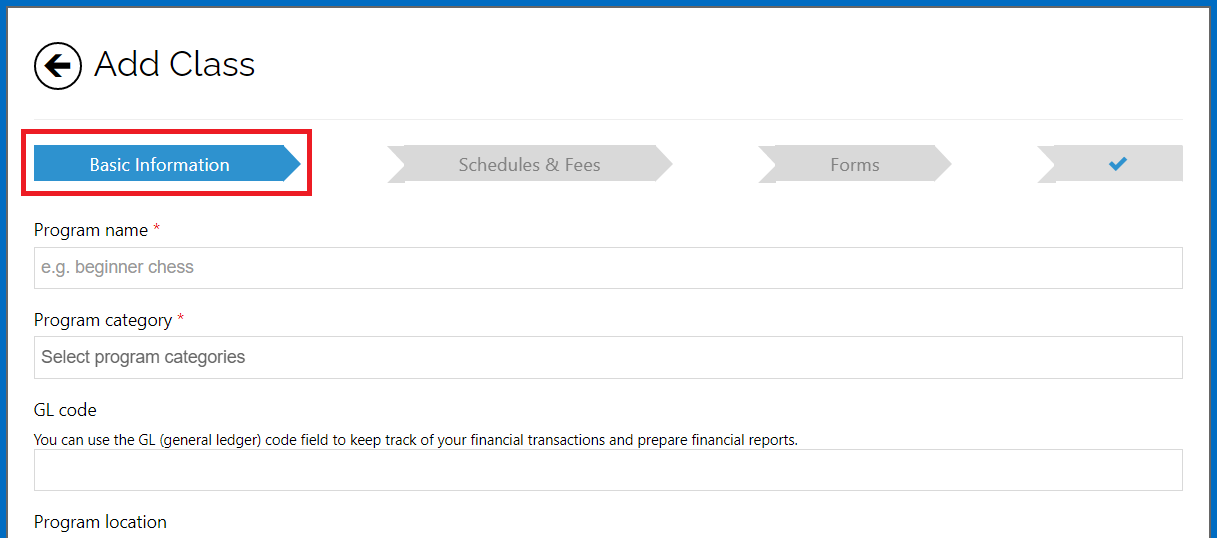
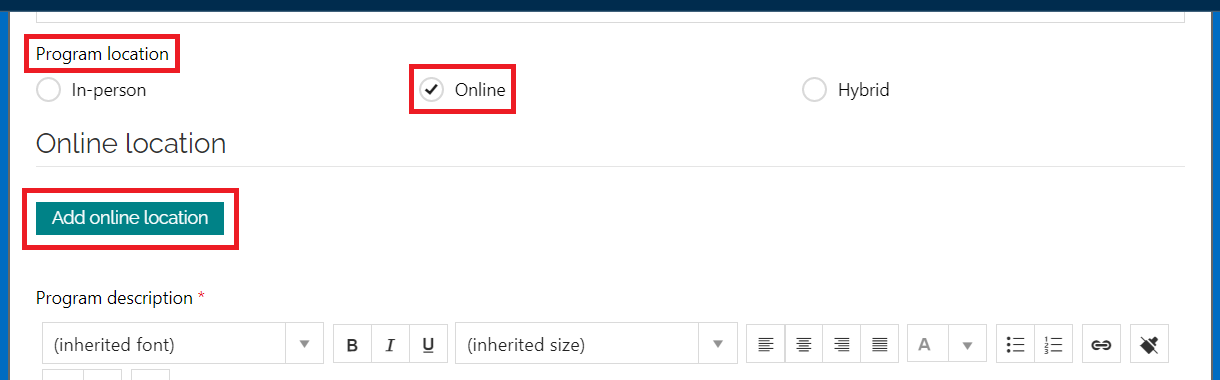
- Select your application by clicking on the Video meeting application dropdown menu
- Add the needed details to the other fields
- Click Save
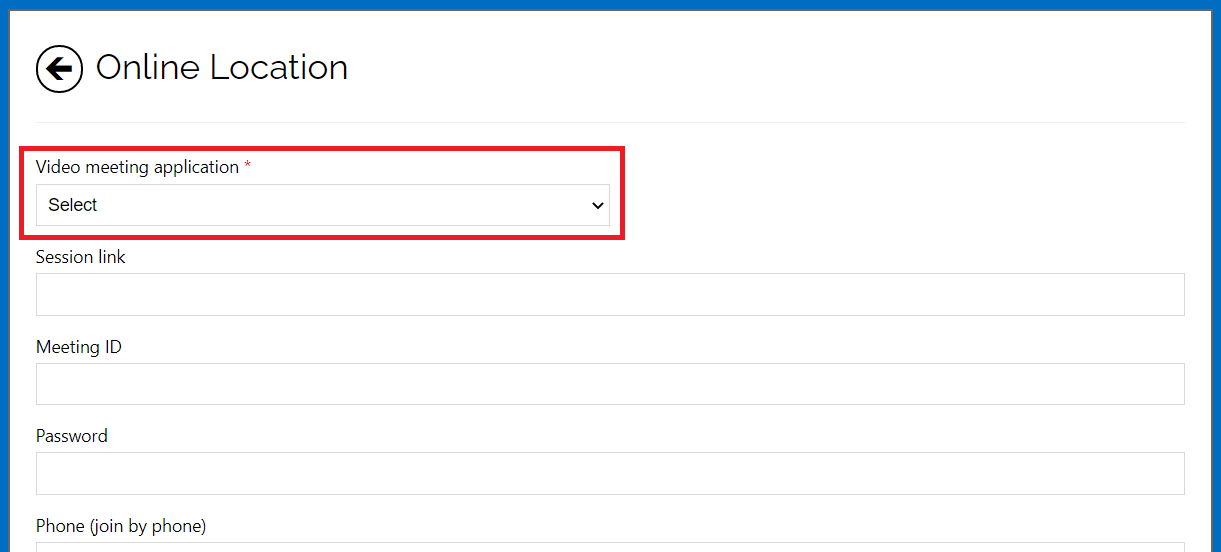
- By default we just show the video meeting application name to the users (in the registration page and confirmation email) if you want to display other details like session link, meeting ID, etc. then you should uncheck the Do not display program online location to users checkbox.
- By default we just show the video meeting application name to the users (in the registration page and confirmation email) if you want to display other details like session link, meeting ID, etc. then you should uncheck the Do not display program online location to users checkbox.
 Note: Unlike in-person locations, you can only have one online location for a program. Furthermore, you cannot delete an online location, you can only edit it.
Note: Unlike in-person locations, you can only have one online location for a program. Furthermore, you cannot delete an online location, you can only edit it.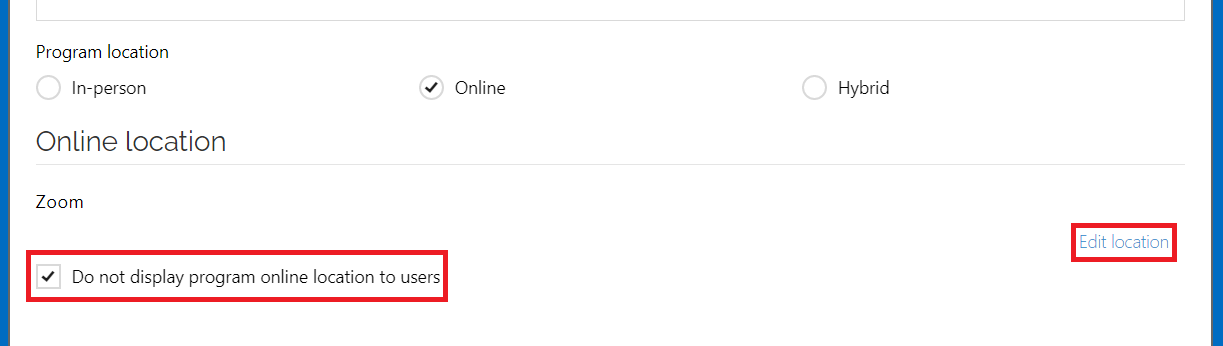
Below is an example of what registrants see at the top and bottom of the registration page.
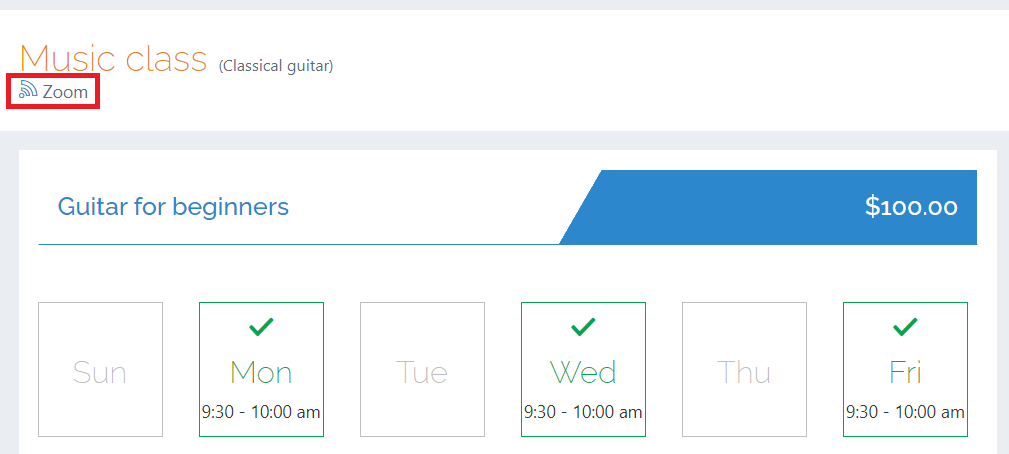
>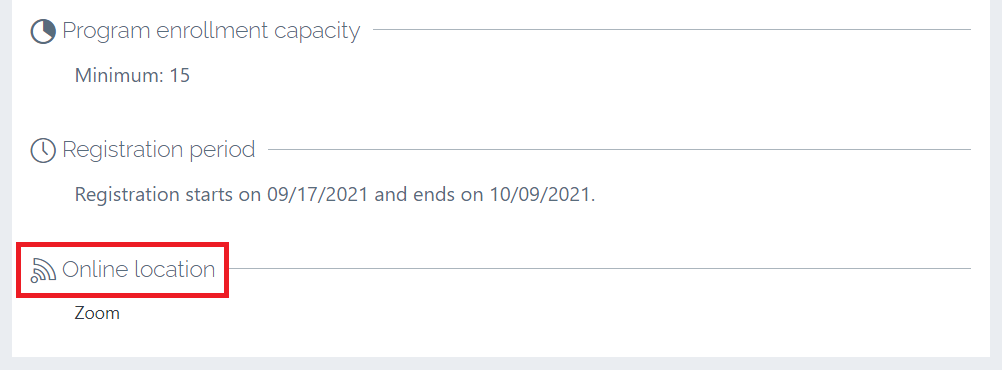
Below is an example of what you see as an admin on the Registration Details page.
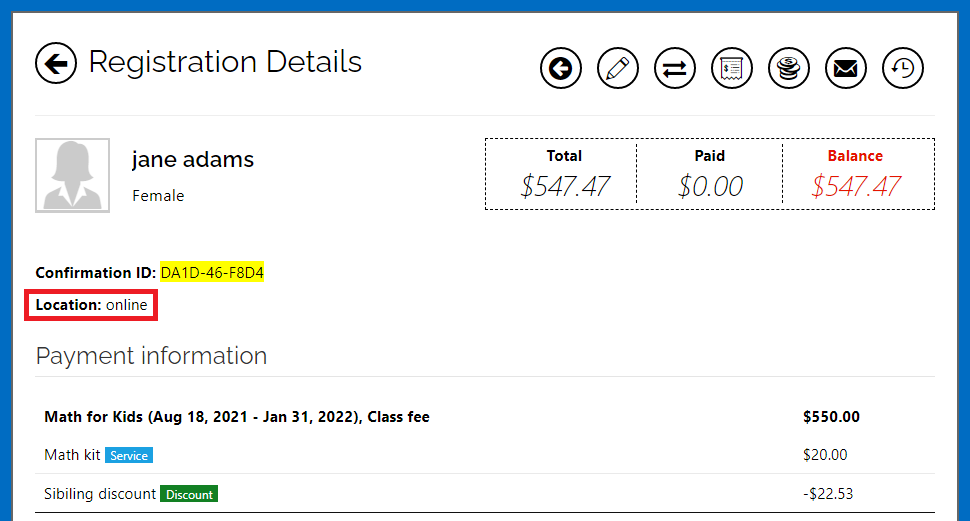
Related articles:
Adding hybrid locations to your programs
Contact us
Please don't hesitate to reach out if you have any questions. Contact our support team at support@jumbula.com.
Related Articles
Adding hybrid locations to your programs
In addition to online and in-person locations, you can now use the hybrid locations for programs that you want to hold as both online and in-person. Follow the instructions below While setting up a program on Basic information step: Find the Program ...Adding images to the class description page
Overview Adding images to your registration page can make a big difference, as they say, "a picture is worth a thousand words". We have now included the option to add images to your online class registration page, this is done directly within the ...Adding application fee to a season
As a part of the online registration setup, you can apply an application fee to orders. The application fee gets triggered automatically depending on your setup criteria. Follow these instructions to apply application fee Go to Jumbula Dashboard > ...Scheduling Program for Private Sessions and Group Classes
Overview The Scheduling feature is designed for those looking to enhance their course offerings by providing private sessions and group classes in a drop-in style. The Scheduling feature allows program operators to create multiple classes at ...Adding a note to a program
You can use program note to inform users about an important matter or remind them of a date after they register for a program. Follow the instructions below If you are setting up a new program, you can leave a note in the Schedules & Fees step: If ...